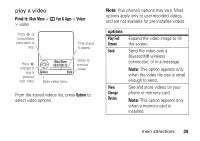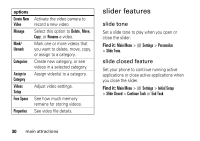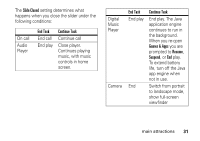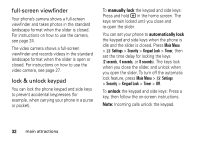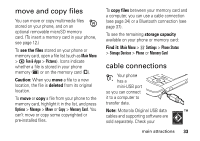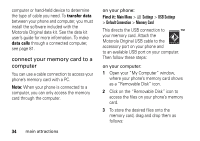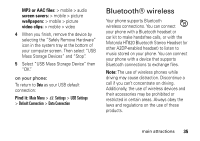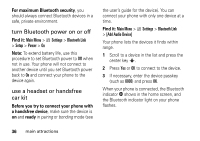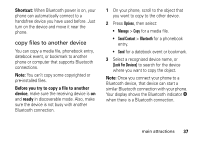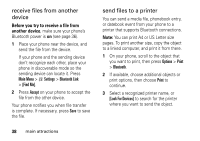Motorola Z3BLUE User Guide - Page 36
connect your memory card to a, computer, transfer data, data calls, Find
 |
UPC - 767322159990
View all Motorola Z3BLUE manuals
Add to My Manuals
Save this manual to your list of manuals |
Page 36 highlights
computer or hand-held device to determine the type of cable you need. To transfer data between your phone and computer, you must install the software included with the Motorola Original data kit. See the data kit user's guide for more information. To make data calls through a connected computer, see page 81. connect your memory card to a computer You can use a cable connection to access your phone's memory card with a PC. Note: When your phone is connected to a computer, you can only access the memory card through the computer. 34 main attractions on your phone: Find it: Main Menu > w Settings > USB Settings > Default Connection > Memory Card This directs the USB connection to your memory card. Attach the Motorola Original USB cable to the accessory port on your phone and to an available USB port on your computer. Then follow these steps: on your computer: 1 Open your "My Computer" window, where your phone's memory card shows as a "Removable Disk" icon. 2 Click on the "Removable Disk" icon to access the files on your phone's memory card. 3 To store the desired files onto the memory card, drag and drop them as follows: