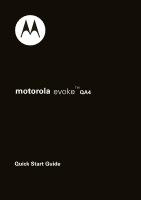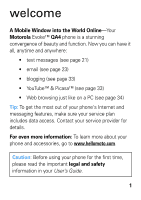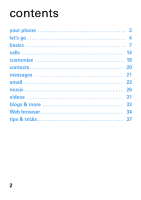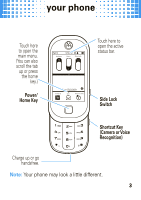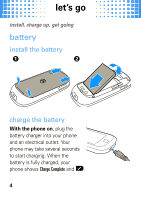Motorola evoke QA4 Quick Start Guide
Motorola evoke QA4 - Cell Phone 256 MB Manual
 |
View all Motorola evoke QA4 manuals
Add to My Manuals
Save this manual to your list of manuals |
Motorola evoke QA4 manual content summary:
- Motorola evoke QA4 | Quick Start Guide - Page 1
motorola evokeTMQA4 Quick Start Guide - Motorola evoke QA4 | Quick Start Guide - Page 2
- Motorola evoke QA4 | Quick Start Guide - Page 3
includes data access. Contact your service provider for details. For even more information: To learn more about your phone and accessories, go to www.hellomoto.com. Caution: Before using your phone for the first time, please read the important legal and safety information in your User's Guide. 1 - Motorola evoke QA4 | Quick Start Guide - Page 4
contents your phone 3 let's go 4 basics 7 calls 14 customize 16 contacts 20 messages 21 email 23 music 26 videos 31 blogs & more 33 Web browser 34 tips & tricks 37 2 - Motorola evoke QA4 | Quick Start Guide - Page 5
your phone your phone Touch here to open the main menu. (You can also scroll the tab up or press the home key.) Power/ Home Key Airplane 12:58 PM Alarm Bluetooth Touch here to open the active status bar. Sat 05/02/09 Contacts Text Recent Calls Side Lock Switch Shortcut Key (Camera or - Motorola evoke QA4 | Quick Start Guide - Page 6
'sgo charge up, get going battery install the battery 1 2 charge the battery With the phone on, plug the battery charger into your phone and an electrical outlet. Your phone may take several seconds to start charging. When the battery is fully charged, your phone shows Charge Complete and î. 4 - Motorola evoke QA4 | Quick Start Guide - Page 7
Touch the status bar > Airplane. You can also charge your battery by connecting a cable from your phone's micro USB port to a USB port on a computer. Both your phone and the computer must be turned on, and your computer must have the correct software drivers Motorola batteries and charging systems have - Motorola evoke QA4 | Quick Start Guide - Page 8
card You can use a removable microSD memory card to store more photos, videos, and music (in the My_Images, My_Videos, and My_Music folders). Your phone won't show file types that it doesn't recognize. install a memory card 1 Remove the battery door. 2 Open the memory card door hatch. 3 With the - Motorola evoke QA4 | Quick Start Guide - Page 9
can: • return you to the home screen. • wake up your phone if the display is dark. • display or hide the main menu. • put the calling screen or music player in the background and return to your home screen. Tip: To get back to what you were doing, touch the icon in the upper right of - Motorola evoke QA4 | Quick Start Guide - Page 10
turn on your phone, you see the home screen. To quickly access status features, touch the status bar at the top of the home screen. Touch here to open. Touch here to close. Airplane 12:58 PM Alarm Bluetooth Sat 05/02/09 To move a button or scroll through a screen, just touch the display and - Motorola evoke QA4 | Quick Start Guide - Page 11
basics You can open widgets from your home screen by sliding your finger from left to right, or right to left: Slide your finger across the display from left to right, or right to - Motorola evoke QA4 | Quick Start Guide - Page 12
how to get around gesture slide touch To move to a new screen or select a message thread, lightly touch and "slide" or "drag" across the screen. Try this: on the home screen slide left and right while in portrait mode to see widgets. To select an item, press your phone's display until you feel - Motorola evoke QA4 | Quick Start Guide - Page 13
to open the main menu: • Touch the bar at the bottom of the main screen. • Press the power/home key. Touch here or press the power/home Contacts key to close the main menu. Photos Bluetooth Notepad 12:58 PM Text Recent Calls Browser Videos World Clock Email Calendar Settings To move the menu - Motorola evoke QA4 | Quick Start Guide - Page 14
basics display In text entry and browser screens, your phone's display automatically adjusts when you turn your phone sideways to the left. Create Text iAbc I'm going home soon. Mode Words Accept 1 .?@ 4 GHI 7 PQRS 2 ABC 5 JKL 8 TUV 3 DEF 6 MNO 9 WXYZ 0 I am going home soon - Motorola evoke QA4 | Quick Start Guide - Page 15
basics see your phone number Open the main menu and touch 7 Settings > General > Phone Info. Tip: You can also find your phone number by touching Contacts. Your phone number is at the top of the screen. 13 - Motorola evoke QA4 | Quick Start Guide - Page 16
calls make calls the first call from your new phone make a call Open the slider, enter a phone number, and touch Call. 12:58 PM 18471234567 Call Save 14 - Motorola evoke QA4 | Quick Start Guide - Page 17
: If the side lock key is locked (up), you can open the slider to answer your phone. If you have a Bluetooth® headset connected, you can touch Answer with Bluetooth or Answer. Tip: Can't talk right now? Touch Ignore or just press the side volume key down to silence the ringer. end a call To - Motorola evoke QA4 | Quick Start Guide - Page 18
customize add customize your personal touch weather, news, & more On your home screen, you can use cool widgets, like 97F Austin, TX 98F Contacts Text Recent Calls To move the list of cities, just touch the display and slide the list. Slide left to right to see a different widget. When - Motorola evoke QA4 | Quick Start Guide - Page 19
7 in the lower right corner To choose which widgets are on your home screen: Find it: Open the main menu and touch 7 Settings > Display > Widgets. owner information It's a good idea to enter alternate contact information in your phone in case you lose your phone. Find it: Open the main menu and - Motorola evoke QA4 | Quick Start Guide - Page 20
ringtones & volume Your phone rings and/or vibrates to let you know you have a call or to tell you about other events. set ringtones Set alert tones for incoming calls, voicemail, text messages, email, calendar reminders, and missed events. 1 Open the main menu and touch 7 Settings > Sound. 2 Touch - Motorola evoke QA4 | Quick Start Guide - Page 21
customize set volume or vibrate mode 1 Press the side volume keys up or down to adjust the volume. 2 Add an optional vibration to the ring by setting Vibrate to On. 19 - Motorola evoke QA4 | Quick Start Guide - Page 22
to Contact to add a number to a contact you already have. call a stored phone number 1 On the home screen, touch Contacts. Tip: To find a contact quickly, start typing their name in your home screen or in your Contacts. 2 Touch b next to the name to call the contact. set up Google™ contacts 1 Open - Motorola evoke QA4 | Quick Start Guide - Page 23
d Text. create & send messages Tip: To send pictures or videos, use Email rather than Text. 1 Touch d Text > Create Text. 2 Type your message and touch the green checkmark. 3 Select a contact or touch Enter New Destination to enter a phone number. Note: To send the message to more than one contact - Motorola evoke QA4 | Quick Start Guide - Page 24
Text 12:58 PM you want to reply to. 3 Touch Reply. Create Message Today 4 Type your message Layla Jones and touch the green Where are we meeting? checkmark to send it. Joe Lee (2) Not sure...I haven't called... erase messages 1 Touch d Text. 2 Select the message threads you want to - Motorola evoke QA4 | Quick Start Guide - Page 25
> Gmail or Other. Note: If you have problems or need your account information, contact your email provider. send a text email After you set up your email account: 1 Open the main menu and touch h Email, then touch Create Email. 2 Type your message and touch the green checkmark. 3 To choose a Contact - Motorola evoke QA4 | Quick Start Guide - Page 26
the To field, enter the address, then touch %. Tip: To send the picture or video to a mobile phone, you'll need to know the phone's email address (such as [email protected]). For more details, contact their service provider. 3 Touch the Subject and Message fields to enter text, then - Motorola evoke QA4 | Quick Start Guide - Page 27
has an attachment (of a supported attachment type), touch the attachment icon to download the attachment and open it. reply to an email After you read a message, touch Reply, Reply all, or Forward. change account settings Open the main menu and touch 7 Settings > Messaging > Email, then select an - Motorola evoke QA4 | Quick Start Guide - Page 28
play music 1 Open the main menu and touch q Music. To show any new songs you've added, touch Build Library. 2 Touch an option to Shuffle All of your songs, replay the Last Played song, or choose an Artist, Album, or Song title. 3 Touch a song name or touch ó to begin playing. 1 of 1 Song Name Next - Motorola evoke QA4 | Quick Start Guide - Page 29
. ì Skip to the next song. © Repeat one song. ¬ Shuffle all songs. Info about the song. listening tips You can listen to your music through a micro USB wired headset or Bluetooth® stereo headphones. When you are not using a wired or wireless headset, music plays through the - Motorola evoke QA4 | Quick Start Guide - Page 30
(also called ripping the CD). Note: Change the format to MP3 in the Rip Settings. 4 Transfer (sync) the songs from your computer to your phone or memory card by using USB mass storage. Note: The Media Transfer Protocol (MTP) is not supported. Your phone can play only non-protected media files. 28 - Motorola evoke QA4 | Quick Start Guide - Page 31
copy music files from the computer to a microSD memory card in the phone. on your phone 1 Open the main menu and touch 7 Settings > Connections, then under USB Mode, touch Mass Storage. 2 Attach USB cable to your phone and to a USB port on your computer. Note: If you have a memory card reader, you - Motorola evoke QA4 | Quick Start Guide - Page 32
at the bottom of your computer screen. Then select USB Mass Storage Device. • If you are using a Mac, select and drag the Removable Disk icon to the Trash. Tip: After you load music, open the main menu and touch q Music > Build Library to update your song list. Your phone won't show file types that - Motorola evoke QA4 | Quick Start Guide - Page 33
Camcorder Note: You can also open the still photo camera and then touch the camcorder icon in the viewfinder. 1 Aim the viewfinder at your subject. (The camera lens is on the back of your phone.) 2 To begin recording, press the side shortcut key. 3 To stop recording, press the side shortcut key - Motorola evoke QA4 | Quick Start Guide - Page 34
My_Videos" folder. Your phone won't show file types that it doesn't recognize. 1 To view videos, open the main menu and touch D Videos. 2 Touch a video to play it. You can also touch an option to Delete the video, see Info about it, or Share it through a Bluetooth® connection, email, or your YouTube - Motorola evoke QA4 | Quick Start Guide - Page 35
a blog (web log) or online journal, you can update it wherever you are. 1 Open the main menu and touch g Browser. 2 Enter the URL for your blog and touch Go. 3 Type your entry and post to your blog as you normally would. YouTube™ & Picasa™ You can quickly upload videos or photos to your YouTube or - Motorola evoke QA4 | Quick Start Guide - Page 36
Web browser surf the 'net Web browser browse the Web Find it: Open the main menu and touch g Browser. Back Forward Stop Reload Favorites Zoom out - http://www.google.com/ + Zoom in Touch here to hide the URL bar. Touch the top of the display again to show the bar. 1 To enter a web address - Motorola evoke QA4 | Quick Start Guide - Page 37
browser Tip: You can open your phone to use keypad shortcuts: Up Up Back Forward Back Forward - + + Zoom in Zoom out Left Right Down Left Right Down Zoom in add & manage bookmarks Find it: While visiting a Web site, touch ♥. To add a bookmark, touch Save Bookmarks. To edit or delete - Motorola evoke QA4 | Quick Start Guide - Page 38
Web browser accept cookies Open the main menu and touch 7 Settings > Browser and slide Cookies to On. clear history or cookies 1 Open the main menu and touch 7 Settings > Browser. 2 Touch Clear History, or Clear Cookies and touch Yes. 36 - Motorola evoke QA4 | Quick Start Guide - Page 39
tips & tricks to get you started To... do two things at the same time While on a call, touch the power/ home key to use another phone feature. You can switch back and forth by touching the icon in the upper right. This also works with the music player. quickly make a call or send a message - Motorola evoke QA4 | Quick Start Guide - Page 40
To... find a contact quickly From the home screen or while looking at your contact list, begin typing in the name of the person you want. Your phone displays a list of matches. Touch the contact name to select it. Try this: from the idle (blank) home screen, type keys to start entering the first - Motorola evoke QA4 | Quick Start Guide - Page 41
service provider about feature availability and functionality. All features, functionality, and other product specifications, as well as the information contained in this user's guide are based upon the latest available information and are believed to be accurate at the time of printing. Motorola - Motorola evoke QA4 | Quick Start Guide - Page 42
40 - Motorola evoke QA4 | Quick Start Guide - Page 43
- Motorola evoke QA4 | Quick Start Guide - Page 44
accessories more information GOTO accessories: www.motorola.com user's guide: www.motorola.com/support
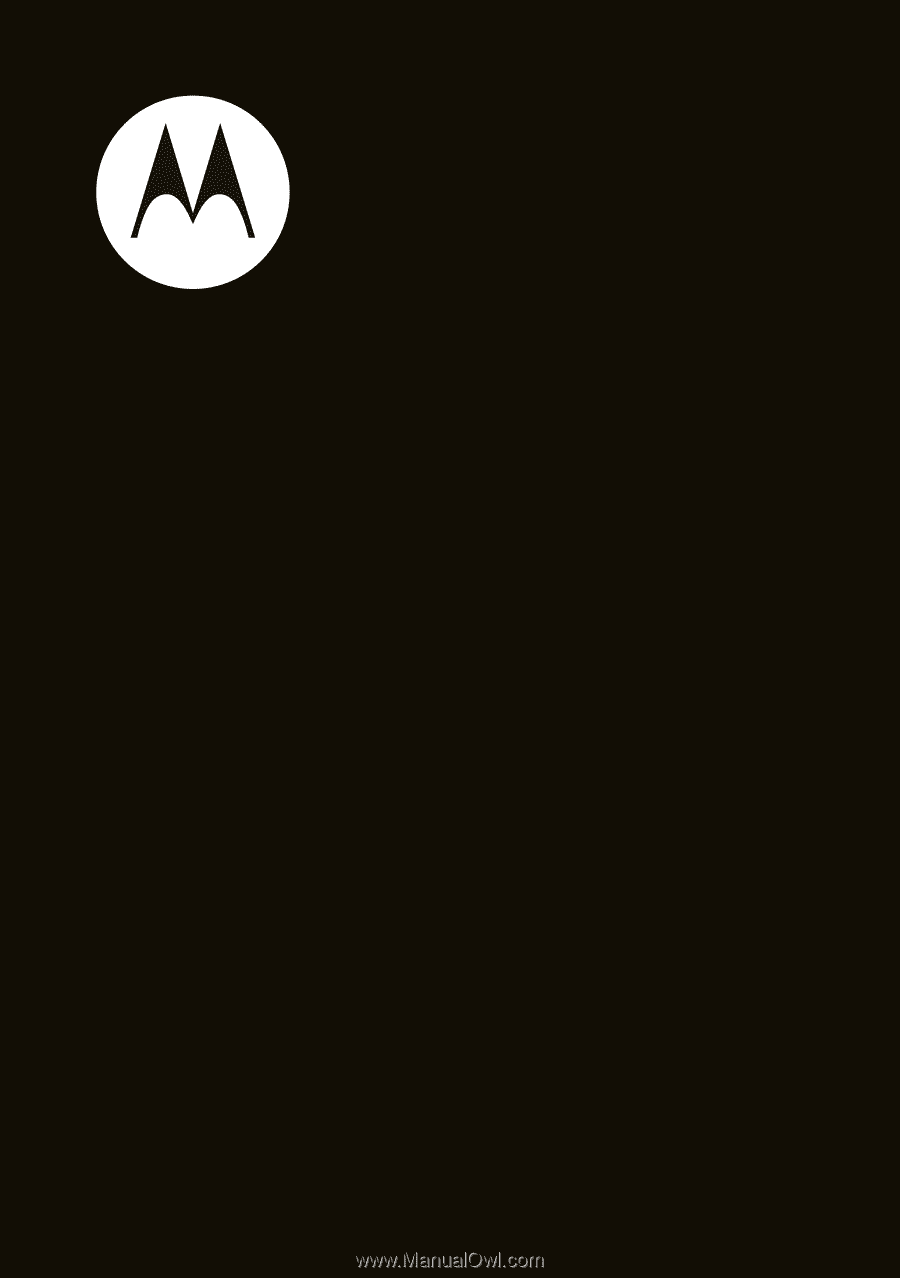
Quick Start Guide
motorola
evoke
TM
QA4