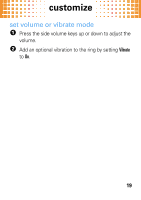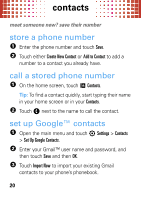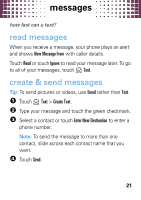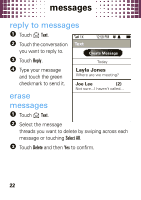Motorola evoke QA4 Quick Start Guide - Page 26
send a picture or video email
 |
View all Motorola evoke QA4 manuals
Add to My Manuals
Save this manual to your list of manuals |
Page 26 highlights
email To enter an email address, touch the To field, enter the address, then touch %. 4 Touch the Subject and Message fields to enter text, then touch % to close each field. 5 To send, touch Send below the Message field. send a picture or video email 1 Open the picture or video, then touch Share > Email. 2 To choose a Contact email address, touch +. To enter an email address, touch the To field, enter the address, then touch %. Tip: To send the picture or video to a mobile phone, you'll need to know the phone's email address (such as [email protected]). For more details, contact their service provider. 3 Touch the Subject and Message fields to enter text, then touch % to close each field. 4 To send, touch Send below the Message field. 24

email
24
To
enter
an email address, touch the
To
field, enter
the address, then touch
%
.
4
Touch the
Subject
and
Message
fields to enter text, then
touch
%
to close each field.
5
To send, touch
Send
below the
Message
field.
send a picture or video email
1
Open the picture or video, then touch
Share
>
Email
.
2
To
choose
a
Contact
email address, touch
+
.
To
enter
an email address, touch the
To
field, enter
the address, then touch
%
.
Tip:
To send the picture or video to a mobile phone,
you’ll need to know the phone’s email address (such
as
). For more details,
contact their service provider.
3
Touch the
Subject
and
Message
fields to enter text, then
touch
%
to close each field.
4
To send, touch
Send
below the
Message
field.