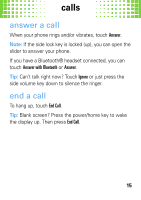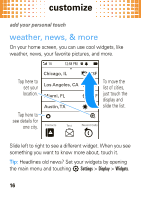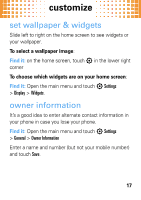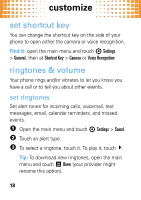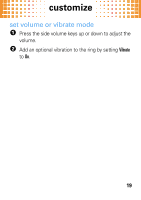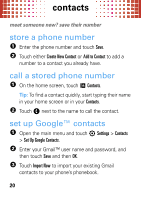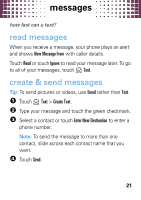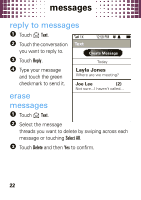Motorola evoke QA4 Quick Start Guide - Page 22
contacts, store a phone number, call a stored phone number, set up Google™ contacts
 |
View all Motorola evoke QA4 manuals
Add to My Manuals
Save this manual to your list of manuals |
Page 22 highlights
contacts meet contacts someone new? save their number store a phone number 1 Enter the phone number and touch Save. 2 Touch either Create New Contact or Add to Contact to add a number to a contact you already have. call a stored phone number 1 On the home screen, touch Contacts. Tip: To find a contact quickly, start typing their name in your home screen or in your Contacts. 2 Touch b next to the name to call the contact. set up Google™ contacts 1 Open the main menu and touch 7 Settings > Contacts > Set Up Google Contacts. 2 Enter your Gmail™ user name and password, and then touch Save and then OK. 3 Touch Import Now to import your existing Gmail contacts to your phone's phonebook. 20

contacts
20
contacts
meet someone new? save their number
store a phone number
1
Enter the phone number and touch
Save
.
2
Touch either
Create New Contact
or
Add to Contact
to add a
number to a contact you already have.
call a stored phone number
1
On the home screen, touch
Contacts
.
Tip:
To find a contact quickly, start typing their name
in your home screen or in your
Contacts
.
2
Touch
b
next to the name to call the contact.
set up Google™ contacts
1
Open the main menu and touch
7
Settings
>
Contacts
>
Set Up Google Contacts
.
2
Enter your Gmail™ user name and password, and
then touch
Save
and then
OK
.
3
Touch
Import Now
to import your existing Gmail
contacts to your phone’s phonebook.