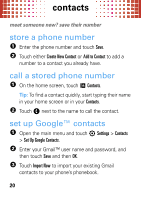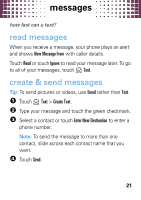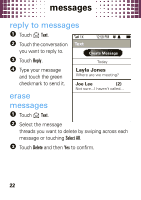Motorola evoke QA4 Quick Start Guide - Page 27
open an attachment, reply to an email, change account settings, delete an email account
 |
View all Motorola evoke QA4 manuals
Add to My Manuals
Save this manual to your list of manuals |
Page 27 highlights
email open an attachment If a message has an attachment (of a supported attachment type), touch the attachment icon to download the attachment and open it. reply to an email After you read a message, touch Reply, Reply all, or Forward. change account settings Open the main menu and touch 7 Settings > Messaging > Email, then select an account to edit. You can change the account's name, signature, how often it checks for messages, or whether it is your default account. delete an email account Open the main menu and touch 7 Settings > Messaging > Email and touch X next to an account name. 25

email
25
open an attachment
If a message has an attachment (of a supported
attachment type), touch the attachment icon to download
the attachment and open it.
reply to an email
After you read a message, touch
Reply
,
Reply all
, or
Forward
.
change account settings
Open the main menu and touch
7
Settings
>
Messaging
>
Email
, then select an account to edit. You can change the
account’s name, signature, how often it checks for
messages, or whether it is your default account.
delete an email account
Open the main menu and touch
7
Settings
>
Messaging
>
Email
and touch
X
next to an account name.