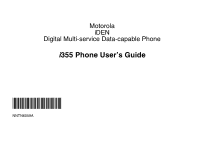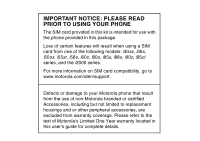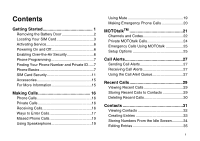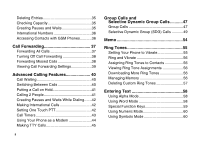Motorola i355 User Guide
Motorola i355 Manual
 |
View all Motorola i355 manuals
Add to My Manuals
Save this manual to your list of manuals |
Motorola i355 manual content summary:
- Motorola i355 | User Guide - Page 1
Motorola iDEN Digital Multi-service Data-capable Phone i355 Phone User's Guide @NNTN6059A@ NNTN6059A - Motorola i355 | User Guide - Page 2
- Motorola i355 | User Guide - Page 3
, and the i2000 series. For more information on SIM card compatibility, go to www.motorola.com/iden/support. Defects or damage to your Motorola phone that result from the use of non-Motorola branded or certified Accessories, including but not limited to replacement housings and or other peripheral - Motorola i355 | User Guide - Page 4
- Motorola i355 | User Guide - Page 5
Basics 7 SIM Card Security 11 Accessories 15 For More Information 15 Making Calls 16 Phone Calls 16 Private Calls 16 Receiving Calls 16 Ways to Enter Calls 17 Missed Phone Calls 19 Using Speakerphone 19 Using Mute 19 Making Emergency Phone Calls 20 MOTOtalkTM 21 Channels and Codes 22 - Motorola i355 | User Guide - Page 6
Settings 39 Advanced Calling Features 40 Call Waiting 40 Switching Between Calls 40 Putting a Call on Hold 41 Calling 2 People 41 Creating Pauses and Waits While Dialing.......42 Making International Calls 42 Setting One Touch PTT 42 Call Timers 43 Using Your Phone as a Modem 44 Making TTY - Motorola i355 | User Guide - Page 7
62 Voice Mail Messages 63 Receiving a Message 63 Accessing Voice Mail from the Message Center 63 Sending Unanswered Calls to Voice Mail My Info 70 Setting Sending Options 71 Using Send via PTT 72 Sending My Info and Contact Information .......72 Datebook 74 Viewing Datebook 74 Creating - Motorola i355 | User Guide - Page 8
Voice Records 97 Labeling Voice Records 97 Deleting Voice Records 98 Locking Voice Records 98 iv Managing Memory 98 Customizing Your Phone 99 Setting the Volume 99 Setting Your Phone to Vibrate 99 Changing the Look of Your Phone 99 Airplane Mode- Temporarily Turning Off Calls 101 Using - Motorola i355 | User Guide - Page 9
Portable Radio Product Operation and EME Exposure 116 Electromagnetic Interference/Compatibility...119 Medical Devices 119 Operational Warnings 120 Operational Cautions 121 Accessory Safety Information 122 MOTOROLA LIMITED WARRANTY .......124 Limited Warranty Motorola Communication Products - Motorola i355 | User Guide - Page 10
harmful interference in a residential installation. This equipment generates, uses and can radiate radio frequency energy and, if not installed and used in accordance with the instructions, may cause harmful interference to radio communications. However, there is no guarantee that interference will - Motorola i355 | User Guide - Page 11
Started volume controls Push-To-Talk (PTT) button speaker (in back) speaker on/off audio jack microphone accessory connector p Power button. Send key - places phone calls. e End key - ends phone calls; returns to idle screen. t Turns speaker on; used with voice names and voice records. 1 - Motorola i355 | User Guide - Page 12
Getting Started To start using your i355 phone: • Make sure your SIM card is in place. • Charge the battery. • Activate your service. • Enable over-the-air security if you are prompted to. Removing the Battery Door 1 Make sure the phone is powered off. See "Powering On and Off" on page 6. 2 Slide - Motorola i355 | User Guide - Page 13
the size of a credit card. If this is the case, carefully detach your SIM card from the surrounding plastic and insert it as described in "Inserting Your SIM Card" on page 14. If there is no SIM card in your phone or the box, contact your service provider. 3 Replace the battery door and press it - Motorola i355 | User Guide - Page 14
to lock it. 3 Plug the other end of the charger into the accessory connector. Charging the Battery Your phone comes with a standard travel charger. 1 Plug the charger into an electrical outlet. 2 Open the connector cover. connector cover Charger Attached appears on the display. Tip: To remove the - Motorola i355 | User Guide - Page 15
Prolonged charging is not recommended. Removing the Battery 1 With the phone powered off, remove the battery door. Locating Your SIM Card 2 Remove the battery by pushing the battery toward the antenna and lifting it out. Battery Use and Maintenance • The Motorola iDEN Approved Lithium Ion chargers - Motorola i355 | User Guide - Page 16
You Power On For the First Time If the Enter SIM PIN Code screen appears, enter your SIM PIN. See "Entering the PIN" on page 11. Press A under Ok. When you receive your phone, the SIM PIN is 0000. Change your PIN to prevent fraudulent use of the SIM card (see "Changing the PIN" on page 12). As your - Motorola i355 | User Guide - Page 17
ID, the number that others use to contact you using Private service. These numbers appear when you receive your alert notification after enabling security on your phone. See "My Info" on page 105 for more information about this feature. Phone Basics Any time your phone is powered on, the display - Motorola i355 | User Guide - Page 18
phone's features are arranged in menus, submenus, and lists. To access the items in a menu or list, scroll using the navigation key at the top of your keypad. This key lets you scroll up, down, left, or right. Holding down the appropriate part of the navigation key speeds up scrolling. In this guide - Motorola i355 | User Guide - Page 19
See page 99. m Ring Tones Assign ring tones and turn ringer off. See page 55. c VoiceRecord Record and play audio messages. See page 97. j My Info View personal phone information, including phone number and Private ID. See page 7. l GPS Find your approximate geographical location. See page 88 - Motorola i355 | User Guide - Page 20
Timers Phone usage information. See features. abcd Battery Strength - A fuller battery efgd indicates a greater charge. o p q r Signal Strength - More bars next s to the antenna indicate a stronger signal. A Phone In Use - Your phone is active on a phone call. B Private In Use - Your phone - Motorola i355 | User Guide - Page 21
page 55. Internet - You are ready to browse the internet. Airplane Mode - Your phone is set to airplane mode. See page 101. Packet Data - You are ready to transfer packet data or are transferring packet data. See page 44. SIM Card Security N O t TTY - You are ready to use your phone to make calls - Motorola i355 | User Guide - Page 22
phone, the SIM PIN is 0000. Change your PIN to prevent fraudulent use of the SIM card. Important: If you enter your PIN incorrectly 3 times, your SIM card is blocked. To unblock your SIM card, you must contact your service provider. See "Unblocking the PIN" on page 12. 1 When the Enter SIM PIN Code - Motorola i355 | User Guide - Page 23
unsuccessfully enter the PUK code 10 times, your SIM card is permanently blocked and must be replaced. If this happens, all data is lost. You will get a message to contact your service provider. Except for making emergency calls, your phone will not function with a blocked SIM card. To unblock the - Motorola i355 | User Guide - Page 24
, do not remove your SIM card from your phone unless absolutely necessary. 1 With your phone powered off, remove the battery door and battery. 2 While holding the tab down, slide your SIM card out of the SIM card holder. SIM card holder tab Note: Protect your SIM card as you would any delicate - Motorola i355 | User Guide - Page 25
Accessories To order accessories, log on to our Web site at www.motorola.com/store/iden or contact your Motorola Authorized Retailer. For More Information If you have questions about your i355 phone, contact your sales representative or your service provider. Accessories 15 - Motorola i355 | User Guide - Page 26
i355 phone makes two types of calls: digital cellular phone calls and Private calls. With Private calls, you use your phone as a long-range, digital walkie-talkie. Phone must have the Any Key Ans feature turned on (see "Phone Calls Features" on page 102). Sending to Voice Mail Press e. -orPress A - Motorola i355 | User Guide - Page 27
PTT button on the side of your phone. Begin talking after your phone emits a chirping sound. 3 Release the PTT button to listen. Ways to Enter Calls • Use you have numbers stored in Contacts, you can use these numbers to make calls. For information on entering numbers into Contacts, see "Creating - Motorola i355 | User Guide - Page 28
place a call to the last phone number you called. Using a Voice Name If you have created a voice name in Contacts for the number you want to call, say the voice name into your phone to enter the number. See page 32 for information on voice names. You can use a voice name to enter a number. 1 Press - Motorola i355 | User Guide - Page 29
9) assigned to the phone number you want to call. Using One Touch PTT One Touch PTT sets your phone to call the most phone's speaker instead of the earpiece. Speakerphone is available whenever you are on an active phone call. To turn speakerphone on or off: Press A under Spkr. -orPress t. Using - Motorola i355 | User Guide - Page 30
be made even when your SIM card is blocked or not in your phone. Dial 911 to be connected to an emergency response center. If you are on an active call, you must end it before calling 911. When you make an emergency call, your phone's GPS Enabled feature can help emergency service personnel find you - Motorola i355 | User Guide - Page 31
to: • Use code or private mode operation • Use up to 10 channels • Communicate with standalone MOTOtalk radios Note: MOTOtalk is not compatible with older Family Radio Services products. The following features and main menu items will not be available while in MOTOtalk: • On-network phone calls • On - Motorola i355 | User Guide - Page 32
, the network idle screen appears. Talk Range Phones used in MOTOtalk mode should be a minimum of 6 feet apart to maximize performance and improve transmission range. Channels and Codes Your phone has 10 channels and 15 codes. Channels are divided into sets of frequencies that allow you to make and - Motorola i355 | User Guide - Page 33
the PTT button to listen. The tone emitted from your phone when using MOTOtalk is 4 beeps and sounds different from the standard tone heard with on-network Private and group calls. If you receive an error message: • There may be no parties on your channel or code. • You are out of range. When - Motorola i355 | User Guide - Page 34
an error message: • You may not be using a valid PTN. • The person that range. Private Only To limit MOTOtalk to private conversation only, set your code to Private Only. In this mode, code hold the PTT button. Begin speaking after your phone emits the MOTOtalk tone. 3 Release the PTT button to - Motorola i355 | User Guide - Page 35
second idle time by another code call or private call. The display will return to the MOTOtalk idle screen. Emergency Calls Using MOTOtalk Emergency phone calls can still be made even when you are not connected to network service. Dial 911 to be connected to an emergency response center. If you are - Motorola i355 | User Guide - Page 36
Launch: 1 From the Setup screen, scroll to Direct Launch and press A under Change. 2 Select Off. Your phone now displays MT Options when you select MOTOtalk from the main menu. Using State Tone To set your phone to notify you with a tone that you are in MOTOtalk: 1 From the Setup screen, scroll - Motorola i355 | User Guide - Page 37
want to talk to him or her on a Private call. When you send a call alert, the recipient's phone emits a it. You cannot receive phone calls or Private calls until you do. To answer a call alert: Press the PTT button to make a they reach the end of the list. Using the Call Alert Queue When you queue a - Motorola i355 | User Guide - Page 38
. 2 Select the call alert you want information on. Responding to Call Alerts in the appears on the display. 28 4 Press the PTT button until Alert Successful appears on the display. Deleting least two call alert in the queue to access this feature. To sort call alerts by the order they were received - Motorola i355 | User Guide - Page 39
appears beside the name or number indicating the Contacts type of the number used in the call. See "Contacts" on page 31. For phone calls, an icon appears to the left of the name or number giving more information about the call: X A call you made. W A call you received. V A missed call. Missed calls - Motorola i355 | User Guide - Page 40
left or right to display the Contacts type you want to assign the number. For information on Contacts types, see page 31. 5 If you want to add more information to the entry, follow the applicable instructions in "Creating Entries" on page 33. 6 Press A under Done. Deleting Recent Calls To delete - Motorola i355 | User Guide - Page 41
entry can store several numbers or addresses. Information stored in Contacts is saved on your SIM card. A Contacts entry contains: • A phone number B Private Private ID C Work1 phone number D Work2 phone number E Home phone number F Email email address G Fax phone number H Pager phone - Motorola i355 | User Guide - Page 42
. See "Creating Pauses and Waits" on page 35. • A Speed Dial number - When you store a phone number, it is assigned a Speed Dial number. You can accept the default Speed Dial number or change it. • A voice name - If you create a voice name for a number, you can then dial that number by saying the - Motorola i355 | User Guide - Page 43
type field. Select the Contacts type you want to assign. Note: For information about creating SDG lists, see "Creating SDG Lists in Contacts" on page , or IP for an IP address). Enter the number or address. For phone numbers, use the 10-digit format. For email addresses, see "Entering Text" on page - Motorola i355 | User Guide - Page 44
the current Speed Dial number. Enter the new Speed Dial number using the keypad. 34 When you are finished, press O. 3 If you want to create a voice name for a phone number, select Voice Name. As directed by the screen prompts, say and repeat the name you want to assign to the number. Speak clearly - Motorola i355 | User Guide - Page 45
. 3 Follow the applicable instructions in "Creating Entries" on phone pause for 3 seconds before dialing further. A wait makes your phone wait for your response before dialing further. This feature is useful when using voice mail or other automated phone systems that require you to dial a phone - Motorola i355 | User Guide - Page 46
stored in Contacts with an i2000, i2000plus, or any other GSM phone, download iDEN Phonebook Manager. Go to idenphones.motorola.com/iden/support for more information. You can use iDEN Phonebook Manager to make the Contacts information saved to your i355 phone's SIM card accessible in this type of - Motorola i355 | User Guide - Page 47
phone line 1 are being forwarded. I Phone line 1 is active; calls to phone line 2 are being forwarded. H Phone line 1 is active; calls to phone lines 1 and 2 are being forwarded. J Phone line 2 is active; calls to phone line 1 are being forwarded. L Phone to: Enter the number using your keypad. -or- - Motorola i355 | User Guide - Page 48
are forwarded to voice mail. Note: To receive voice mail messages, you must first set up a voice mail account with your service provider. Forwarding Missed Calls You can specify a forwarding number for each type of missed call: • If Busy - Your phone is on a call or transferring data. • If No Answer - Motorola i355 | User Guide - Page 49
Viewing Call Forwarding Settings 1 From the main menu, select Call Forward > Forward > All Calls. 2 With To highlighted, press A under Status. Viewing Call Forwarding Settings 39 - Motorola i355 | User Guide - Page 50
Advanced Calling Features Call Waiting Call Waiting lets you receive a second call while on an active call. Call Waiting is always available, unless you turn it off for a specific call. If you are on a call and receive a second call, your phone emits a tone and displays a message saying you are - Motorola i355 | User Guide - Page 51
. 2 While the call is active, press m. 3 Select 2nd Call. This puts the call on hold. 4 Enter the second phone number you want to call. Tip: For quick ways to enter the number, press m. 5 Press s to place the call. To end the second call and make the call on hold active again: Press - Motorola i355 | User Guide - Page 52
recent calls list, or a Private ID or SDG list you choose, every time you press the PTT button. To set your phone to call the most recent Private ID or SDG list on the recent calls list: 1 From the main menu, select Settings > 2-Way Radio > One Touch PTT. 2 Set this option to Last Call. 42 - Motorola i355 | User Guide - Page 53
number. 3 Press O. To turn off One Touch PTT: 1 From the main menu, select Settings > 2-Way Radio > One Touch PTT. 2 Set this option to Off. Call Timers Call Timers Call timers measure the duration of your phone calls, Private or group calls, and circuit data use, as well as the number of Kilobytes - Motorola i355 | User Guide - Page 54
transfers such as email To use these services, you must install the iDEN Wireless Data Services software (available separately). For more information on setting up your computer and your i355 phone for packet and circuit data calls, refer to the Wireless Data Services User's Guide or contact your - Motorola i355 | User Guide - Page 55
the TTY mode, or change the TTY baud rate. To make sure the TTY feature is on: From the main menu, select Settings > Phone Calls > TTY > Use TTY. This field must say On. Choosing a Mode Your phone supports these TTY modes: • TTY - You type and read text on your TTY device. • VCO (Voice-Carry-Over - Motorola i355 | User Guide - Page 56
Calling Features To change mode during a call using your phone: 1 Press m. 2 Select In Call Setup > TTY > Type. 3 Select the mode you want. To change mode during a call using your TTY device, issue one of the following commands: • "VCO please" - to select VCO mode • "HCO please" - to select HCO mode - Motorola i355 | User Guide - Page 57
SDG lists to your i355, you must use a Group Connect Plus-capable SIM card. For more information about Group Connect Plus-capable SIM cards, contact your service provider. SDG lists created with your i355 phone are not readable by an older iDEN SIM- based phone. Group Calls Set-up Predefined - Motorola i355 | User Guide - Page 58
sales representative or your service 1 Press #. Then enter the Talkgroup number using the keypad. -or- Choose the Talkgroup name phone to prevent you from hearing group calls to your Talkgroup: 1 From the main menu, select Settings > 2-Way Radio > Tkgrp Silent. 2 Set this option On. To set your phone - Motorola i355 | User Guide - Page 59
so you can call it any time. You can use Send via PTT to send SDG lists to other phones that have this capability. Creating SDG Lists in Contacts want to create a voice name for the SDG list, select [Options] > Voice Name. As directed by the screen prompts, say and repeat the voice name you want to - Motorola i355 | User Guide - Page 60
, scroll left or right. -orPress m and select Memo. 3 Press O. From the Keypad 1 While creating a SDG list, select [Add Number]. 2 Enter the number using the keypad. 3 Press O. Moving Between Contacts, Recent Calls, and Memo While adding members or numbers to a SDG list, you can press m to access - Motorola i355 | User Guide - Page 61
active SDG call, press m. 2 Select Store SDG. 3 If you want, add more information to the entry. Note: You can not record a voice name during an active call. 4 Press A under Save. Making SDG Calls 1 From Contacts Save SDG. 6 To make the call, press the PTT button. -or- Press A under Done. 7 Press the - Motorola i355 | User Guide - Page 62
person at a time may speak on a SDG call. SDG Call Information While you are in a SDG call, the following appears on the Using Send via PTT Note: Send via PTT may not be offered by your service provider. You can send a SDG list using Send via PTT so that the person who receives the SDG list can use - Motorola i355 | User Guide - Page 63
the SDG list to. -or- Select Browse to select a contact from Recent Calls, Contacts, or Memo. 6 Press O. 7 To send the SDG list, push the PTT button. The SDG list will display in the recent calls list on the phone that you send the SDG list to. Selective Dynamic Group (SDG) Calls 53 - Motorola i355 | User Guide - Page 64
To create a memo: 1 From the main menu, select Memo. 2 Enter the number using your keypad. 3 Press O. To view the memo later: 1 From the main menu the main menu, select Memo. 2 To make a phone call, press s. -or- To make a Private call, press the PTT button. 54 To store the memo number to Contacts: - Motorola i355 | User Guide - Page 65
to On. To set your phone to vibrate instead of making a sound for some features but not others: 1 From the phone always vibrates instead of making a sound. R The phone vibrates instead of making a sound for phone calls. u Private calls, group calls, and SDG calls are heard through the earpiece - Motorola i355 | User Guide - Page 66
ring tones assigned to features and Contact entries. Downloading More Ring Tones If you want to use other ring tones, you can download them into your phone for a fee. For more information about custom ring tones and downloading instructions, please contact your service provider. Managing Memory To - Motorola i355 | User Guide - Page 67
in your phone using the same memory space used to store messages, voice records, Java applications, pictures, and wallpaper images. Deleting some of these other items frees memory for ring tones. Deleting Custom Ring Tones Deleting a ring tone from the list of ring tones deletes it from all parts of - Motorola i355 | User Guide - Page 68
Entering Text You can enter text into your phone using the traditional method of pressing a key several that letter lowercase. • See "Special Function Keys" on page 59 for more information on adding spaces, capitalization, and punctuation. Using Word Mode In Word mode, T9 Text Input analyzes the - Motorola i355 | User Guide - Page 69
To change the language of the database: 1 At a screen that requires you to enter text, press m. 2 Select Languages. Special Function Keys 3 Select the language you want for your database. Special Function Keys Some of the phone's keys assume different functions while in Alpha or Word mode. Spaces - Motorola i355 | User Guide - Page 70
are available in Symbols mode. Using Numeric Mode 1 Select Numeric as your text input mode. 2 Press the number buttons on your keypad to enter numbers. Using Symbols Mode 1 Select Symbols as your text input mode. A row of symbols appears along the bottom of the phone's display. Scroll right to - Motorola i355 | User Guide - Page 71
You can receive the following types of messages on your phone: • Voice mail messages • Short Message Service (SMS) text messages • Depending on your service provider, you may have the option to receive fax mail and Net alerts. You have 2 ways to access the messages you receive: • Respond to the - Motorola i355 | User Guide - Page 72
Messages Message Center The message center manages your messages. All your messages are stored in the message center. The message center shows how many messages you have of each type. To access your messages through the message center: 1 From the main menu, select Messages. 2 Scroll to the type of - Motorola i355 | User Guide - Page 73
y appears on the display, reminding you that you have a new message. Accessing Voice Mail from the Message Center From the main menu, select Messages > Voice Mail. Sending Unanswered Calls to Voice Mail To send a phone call to voice mail instead of answering it: Press e. -or- Press A under No. 63 - Motorola i355 | User Guide - Page 74
(MOSMS) lets you send and receive SMS messages to and from other phones that are using MOSMS. Setting Up Before you begin using MOSMS, you may need to set up your signature, service center number, and expiration information: 1 From the main menu, select Messages. 2 Scroll to Text Inbox. 3 Press - Motorola i355 | User Guide - Page 75
sensitive menus in the message center. 2 To address the message: Use the keypad to enter the phone number of the person you want to send the message to. -or- To use a quick note: Press A under Browse. Scroll to the quick note you want. For more information on quick notes, see "Using Quick Notes". 65 - Motorola i355 | User Guide - Page 76
to send a message to. 2 Press m. 3 Select Compose SMS. The message is automatically addressed to the phone number you chose. 4 Follow step 3 through step 4 of "Creating and Sending Messages" on page 65. Using Quick Notes Quick notes are short, pre-written text messages that you can create, edit, and - Motorola i355 | User Guide - Page 77
Using Drafts When you save a message as a draft, it is saved in the drafts folder. To edit a draft: 1 From the main menu, select Messages > Drafts. 2 Select the draft you want to edit. 3 To edit the fields you want to change under Yes to confirm. To delete all unlocked sent messages: 1 From the main - Motorola i355 | User Guide - Page 78
a Message 1 From the main menu, select Messages > Text Outbox. 2 Scroll to the message you want to lock or unlock. 3 Press A under Unlock. Sorting Messages You can sort messages in your inbox by sender, time and date, and status. You can sort messages in your outbox by recipient, - Motorola i355 | User Guide - Page 79
] appears next to a picture, you can not send it in a message. Getting File Information To view the file type and file size of a picture: 1 Scroll to or select Pictures are stored in your phone using the same memory space used to store Java applications data, voice records, ring tones, messages, and - Motorola i355 | User Guide - Page 80
you want to use your phone to transfer circuit data. See "Using Your Phone as a Modem" on page 44. You receive this number from your service provider. Note: If you request equipment-related transactions on your account, your service provider may require you to provide specific information about your - Motorola i355 | User Guide - Page 81
Ckt, but your changes are only temporary. The next time your phone registers on the network, your actual phone numbers and circuit data number appear again in My Info. Setting Sending Options Note: This feature may not be offered by your service provider. Your phone can send information in My Info - Motorola i355 | User Guide - Page 82
PTT Note: This feature may not be offered by your service provider. Send via PTT lets you exchange My Info and contact information with other phones that have this capability. You do this through Private calls. Send via PTT cannot be used during group calls. Sending My Info and Contact Information - Motorola i355 | User Guide - Page 83
be sent: • Contact information sent from other phones • Calls to or from numbers store in your Contacts list Sending Information During a Call 1 m. 3 Select Send via PTT. 4 Use the keypad to enter the Private ID you want to send. -or- Sending My Info and Contact Information Press A under Browse. - Motorola i355 | User Guide - Page 84
• A location - The location of the event. You can also enter a phone number, Private ID, or Talkgroup number here. After the event is stored, you selected when you began creating the event. You can change this date before storing the event. • A repeat - lets you store the event as a recurring event - Motorola i355 | User Guide - Page 85
change the current view: 1 While viewing Datebook, press m. 2 Select the view you want. Navigating Datebook To scroll through Datebook: Scroll left and right using under Browse to choose from common event names. -or- Enter a phone number, Private ID, or Talkgroup number. After the event is stored, - Motorola i355 | User Guide - Page 86
phone number, Private ID, or Talkgroup number. After the event is stored, you can call this number. When you are finished, press O. 4 The start time automatically assigned to an event is the beginning of the day. If you want to change If you have entered all the information you want for this event, - Motorola i355 | User Guide - Page 87
want from the ring tones stored in your phone. 2 If you want to assign a profile that your phone is switched to while the event is the date you want. 7 Press O. 8 If you want to change more information, follow the applicable instructions in "Creating Events" on page 75 to edit the various fields. - Motorola i355 | User Guide - Page 88
This Event Only to delete only the event selected in step 2. Select Repeat Event to delete all occurrences of the event. Receiving Reminders If you calls to a number from a reminder: Press the PTT button. Making Calls From Datebook If you stored a phone number, Private ID, or Talkgroup number in the - Motorola i355 | User Guide - Page 89
Private call or group call: Press and hold the PTT button on the side of your phone. -or- If you did not include a 3 Select Setup. You can view or change these options: Customizing Datebook Setup • Start the times of all Datebook events. This is useful if you are traveling to a different time zone - Motorola i355 | User Guide - Page 90
applications. Note: Using Java applications may cause your phone to use up more battery power than other uses of your phone. Installing Applications 1 Settings > Volume and check the volumes of Java Speaker and Java Earpiece. Suspending Applications When you suspend an application, it does not stop - Motorola i355 | User Guide - Page 91
Apps. 2 If the application you want to end is part of a suite of applications, select the suite. 3 phone. For a selection of Java applications and downloading instructions, please contact your service provider. Deleting Applications Note: Under certain conditions, some DRM vendors will not charge - Motorola i355 | User Guide - Page 92
2 Press A under Next. 3 To see more memory information, press A under Next again. Deleting Java applications frees memory. Note: Java application data is stored in your phone using the same memory space used to store messages, voice records, pictures, ring tones, and wallpaper images. Deleting some - Motorola i355 | User Guide - Page 93
use of your phone's GPS feature to determine the approximate geographical location of your phone. (See "GPS Enabled" on page 88 for more information on the GPS feature software applications may access the location of your phone. However, location information may still be available to the phone's - Motorola i355 | User Guide - Page 94
Applications When a Java application requests access to the location of your phone, a screen appears informing you. To deny this request: 1 Press A under Deny. The application does not access the location of your phone. 2 Select the denying option you want: • Always - If the application requests - Motorola i355 | User Guide - Page 95
• Always - The application always has permission to access the location of your phone, without notifying you. • Ask - When the application requests access to the location of your phone, you are prompted to grant or deny permission (see "Granting or Denying Permission" on page 83). • Never - When the - Motorola i355 | User Guide - Page 96
left or an unlimited use notice • The name of the item's vendor To view the license of a DRM item: 1 Go to the location on your phone that contains the item you want. 2 Highlight the DRM item you want to view license information for. 3 Press m. 4 Select License Info. Renewing DRM Licenses Note: You - Motorola i355 | User Guide - Page 97
instructions for purchasing an additional license. Deleting Items If you delete a DRM item that you purchased from your service provider from your phone 's download regulations. To delete an item: 1 Go to the location on your phone that contains the item you want. 2 Highlight the DRM item you want to - Motorola i355 | User Guide - Page 98
When you make a 911 emergency call, the GPS feature of your phone can help emergency personnel locate you if your phone has adequate access to GPS satellite signals and your emergency response center is equipped to process such information. You can also use the GPS feature to view your approximate - Motorola i355 | User Guide - Page 99
using the GPS location function, always move your phone away from any such devices. • When your GPS antenna phone for as long as the emergency response center instructs you. IMPORTANT: Things to Keep in Mind Even where adequate signals from multiple satellites are available, your GPS feature - Motorola i355 | User Guide - Page 100
implemented in accordance with the Department of Defense GPS user policy and the Federal Radionavigation Plan. These changes may affect the performance of the GPS feature of your phone. Making an Emergency Call Dial 911 to be connected to an emergency response center. If you are on an active call - Motorola i355 | User Guide - Page 101
the actual accuracy of the approximate location information reported. • The number of satellites used to calculate the location. In general phone is calculated, the latest location information is stored in your phone and remains there even when your phone is powered off. You will see this information - Motorola i355 | User Guide - Page 102
successfully. If this happens when you are making an emergency call, the location of the nearest cell tower in contact with your phone is made available to the appropriate emergency response center if the center has the capability to receive such information. If this happens when you are trying to - Motorola i355 | User Guide - Page 103
. Depending on who your service provider is, the network will provide your phone with information that helps determine your location more quickly and accurately. Updating Satellite Almanac Data Updating Satellite Almanac Data Another way to keep the GPS feature of your phone working well is to keep - Motorola i355 | User Guide - Page 104
. (See "Setting the GPS PIN Security Feature" for more information.) 3 Select the privacy option you want: • Restricted - No Java or similar software applications may view the location of your phone. However, location information may still be available to the phone's owner, fleet manager, or account - Motorola i355 | User Guide - Page 105
location, using the GPS feature of your phone with map software uses the phone's battery power quickly. Software Compatibility Your phone sends location information to your laptop or other device using the standard National Marine Electronics Association (NMEA) format. Your phone supports output - Motorola i355 | User Guide - Page 106
cover. connector cover 2 With the phone's display facing up, insert the data cable's connector into the accessory connector, until you hear a click. 3 Insert the data plug into the COM port of your laptop or other device. Make sure no other application is using the COM port selected. Make sure - Motorola i355 | User Guide - Page 107
Voice Records A voice record is a recording you make with your phone and can play back. You can record notes to yourself or phone calls. Your phone can store up to 20 voice records. Creating Voice Records To record a note to yourself: 1 From the main menu, select VoiceRecord > [New VoiceRec]. 2 Say - Motorola i355 | User Guide - Page 108
more memory by deleting all unlocked voice records: 1 From the voice records memory screen, press A under Delete. 2 Press O or A under Yes to confirm. Note: Voice records are stored in your phone using the same memory space used to store messages, Java application data, pictures, ring tones, and - Motorola i355 | User Guide - Page 109
> 2-Way Radio > Alert Type. Tip: If Alert Type does not appear: From the main menu, select Ring Tones. Make sure VibeAll is set to Off. Repeat step 1. 2 Select Vibrate to set your phone to vibrate. Tip: Select Silent in step 2 to set your phone to neither vibrate nor make a sound. Changing the Look - Motorola i355 | User Guide - Page 110
Customizing Your Phone Setting Wallpaper to Change Automatically Note: This feature may not be offered by your service provider. 1 From the main menu, select Settings > Display/Info > Wallpaper > Auto Cycle. 2 Select how often you want the wallpaper to change. Any of the wallpapers in your phone may - Motorola i355 | User Guide - Page 111
seconds also turns on Airplane mode. This icon U appears. Airplane Mode-Temporarily Turning Off Calls To restore your phone's ability to do all these things: Set this option to Off. Using Settings Settings contains many submenus that let you customize your phone. For information on applying groups - Motorola i355 | User Guide - Page 112
on. 2-Way Radio Features The 2-Way Radio menu controls how your phone handles Private calls, group calls, and SDG calls: • Tkgrp Silent - controls whether you hear group calls to your Talkgroup. See "Group Calls" on page 47. • Tkgrp Area - lets you define your Talkgroup area. • One Touch PTT - See - Motorola i355 | User Guide - Page 113
select Default Ready. Volume Features The Volume menu sets the volume of sounds your phone makes: • Line 1 - sets ringer volume for phone line 1. • Line 2 - sets ringer volume for phone line 2. • Messages - sets the volume of message notifications and Datebook reminders. • Earpiece - sets the volume - Motorola i355 | User Guide - Page 114
See "Using a Headset" on page 113. • Connectivity - Network ID sets the phone's network IDs and their roaming options under the direction of your service provider; Master Reset lets your service provider reset your service in the event of a security or provisioning problem. • Reset Defaults - Reset - Motorola i355 | User Guide - Page 115
Note: This feature may not be offered by your service provider. • Baud Rate - sets the baud rate at which your phone communicates with a laptop computer, PC, or similar device. Using Settings 105 - Motorola i355 | User Guide - Page 116
all options described in "Volume Features" on page 103. • Call Filter - controls which calls, call alerts, and message notifications your phone responds to. See "Setting Call Filtering" on page 109. • Advanced - sets headset option. See "Using a Headset" on page 113. Your phone arrives with pre-set - Motorola i355 | User Guide - Page 117
without notifying you -or- • Creates a temporary profile that contains these changes Note: This feature may not be offered by your service provider. To set your phone to create a temporary profile that contains changes you make to settings: 1 From the main menu, select Profiles. 2 Press m. 3 Select - Motorola i355 | User Guide - Page 118
Profiles. 2 Scroll to the temporary profile. 3 Press m. 4 Select Store Changes. The temporary profile is stored with the name of the profile it is based on. The profile it is based on, as it existed before you made changes to settings, is gone. Creating Profiles 1 From the main menu, select Profiles. - Motorola i355 | User Guide - Page 119
to confirm. Setting Call Filtering The call filtering setting in each profile lets you control which calls, call alerts, and message notifications your phone notifies you of, and which it ignores. To set call filtering: 1 While setting options for a profile, select Call Filter. 2 To set filtering - Motorola i355 | User Guide - Page 120
Profiles • Off sets your phone to notify you of all messages. • Voice Messages sets your phone not to sound a tone or vibrate when you receive voice messages. • Text Messages sets your phone not to sound a tone or vibrate when you receive text messages. • All sets your phone not to sound a tone or - Motorola i355 | User Guide - Page 121
voice name of the shortcut. You create the shortcut and then use it to take you to that screen any time. Creating a Shortcut Note: When you receive your phone, all number keys may already be assigned to shortcuts. If this is the case, you can create new shortcuts by deleting or replacing existing - Motorola i355 | User Guide - Page 122
Say the voice name into your phone. The shortcut with that voice name is then highlighted. 3 Press O. Editing a Shortcut To change the number under Insert. 8 Repeat step 4 through step 7 for all the items you want to move. 9 Press A under Done. To change the number or voice name assigned to a - Motorola i355 | User Guide - Page 123
until it fits securely into the audio jack. Using a Remote PTT Button If you are using a headset or other accessory with a remote PTT button, you can use the remote PTT button for phone calls and Private calls. For phone calls, use the remote PTT button to answer calls, switch between calls, and - Motorola i355 | User Guide - Page 124
incorrect PIN number. Please Enter Special Code You have inserted a SIM card that will not work with your service provider's phone. Contact Customer Care if you believe this is a valid SIM card. Self Check A fault was detected with your phone. If Error + Number Code this error recurs, note the - Motorola i355 | User Guide - Page 125
being detected. Please check to ensure that you have inserted the SIM card correctly into your phone. Enter SIM PIN Please enter your 4- to 8- digit SIM PIN code. Enter Unlock Auto Phone Lock is activated. Enter Code your unlock code. New Browser Message Memory Full! Warns of low memory for - Motorola i355 | User Guide - Page 126
as well as occasional automatic signals used to sustain connection to the wireless network, and a receiver which enables you to receive communication and connection information from the network. Portable Radio Product Operation and EME Exposure Your Motorola radio product is designed to comply with - Motorola i355 | User Guide - Page 127
face in the two-way radio mode, then ensure the antenna and the radio product are kept the following minimum distances from the body when transmitting • Phone or Two-way radio mode: one inch (2.5 cm) • Data operation using any data feature with or without an accessory cable: one inch (2.5 cm) 117 - Motorola i355 | User Guide - Page 128
SAR value for this model phone when tested for use at the ear is 1.45 W/kg and when tested on the body, as described in this user guide, is 1.26 W/kg during packet data transmission. (Body-worn measurements differ among phone models, depending upon available accessories and FCC requirements.)2 While - Motorola i355 | User Guide - Page 129
the antenna when the radio product is "IN USE". Holding the antenna affects call quality and may cause the radio product to operate at a higher power level than needed. Approved Accessories For a list of approved Motorola accessories call 1-800-453-0920, or visit our website at www.motorola.com/iden - Motorola i355 | User Guide - Page 130
with a potentially explosive atmosphere, unless it is a radio product type especially qualified for use in such areas as "Intrinsically Safe" (for example, Factory Mutual, CSA, or UL approved). Do not remove, install, or charge batteries in such areas. Sparks in a potentially explosive atmosphere - Motorola i355 | User Guide - Page 131
with the use of an oven or a dryer as this will damage the radio product and void the warranty. Instead, do the following: 1 Immediately power off the radio product. 2 Remove Battery and SIM card (if so equipped) from radio product. 3 Shake excess liquid from radio product. 4 Place the radio product - Motorola i355 | User Guide - Page 132
avoid applying liquids directly on the radio product. Accessory Safety Information Important: Save these accessory safety instructions. • Before using any battery or battery charger, read all the instructions for and cautionary markings on (1) the battery, (2) the battery charger, which may include - Motorola i355 | User Guide - Page 133
-Pocket Charger. Accessory Safety Information • The disconnection from the line voltage is made by unplugging the power supply from the AC receptacle. • To reduce risk of electric shock, unplug any battery charger from the outlet before attempting any maintenance or cleaning. For optimum charging - Motorola i355 | User Guide - Page 134
Cover? Subject to the exclusions contained below, Motorola, Inc. warrants its Motorola iDEN Digital Mobile and Portable Handsets ("Products"), Motorola-branded or certified accessories sold for use with these Products ("Accessories") and Motorola software contained on CD-Roms or other tangible media - Motorola i355 | User Guide - Page 135
or non-Motorola housings, antennas, or parts, are excluded from coverage. Communication Services. Defects, damages, or the failure of Products, Accessories or Software due to any communication service or signal you may subscribe to or use with the Products, Accessories or Software is excluded - Motorola i355 | User Guide - Page 136
Service or Other Information? To obtain service or information, please call: Motorola iDEN Customer Services 1-800-453-0920 or 954-723-4910 TTY-877-483-2840 Or visit us online at http://www.motorola.com/iden/support You will receive instructions on how to ship the Products, Accessories or Software - Motorola i355 | User Guide - Page 137
) FOR DAMAGES IN EXCESS OF THE PURCHASE PRICE OF THE PRODUCT, ACCESSORY OR SOFTWARE, OR FOR ANY INDIRECT, INCIDENTAL, SPECIAL OR CONSEQUENTIAL DAMAGES OF ANY KIND, OR LOSS OF REVENUE OR PROFITS, LOSS OF BUSINESS, LOSS OF INFORMATION OR DATA, SOFTWARE OR APPLICATIONS OR OTHER FINANCIAL LOSS ARISING - Motorola i355 | User Guide - Page 138
use and service for a period of time from the date of purchase as scheduled below: iDEN Subscriber Digital Mobile and One (1) Year Portable Units Product Accessories One (1) Year (manufactured by or under license from MOTOROLA) Batteries One (1) Year Rechargeable Batteries will be replaced - Motorola i355 | User Guide - Page 139
extent of MOTOROLA'S responsibilities regarding the Product, Repair, replacement or refund of the purchase price, at MOTOROLA'S options, communication service provider), it can facilitate your obtaining warranty service. IV. What This Warranty Does Not Cover: a. Defects or damage resulting from use - Motorola i355 | User Guide - Page 140
by charging or using the battery in equipment or service other than the Product for which it is specified. h. Freight costs to the repair depot. i. A Product which, due to illegal or unauthorized alteration of the software/firmware in the Product, does not function in accordance with MOTOROLA - Motorola i355 | User Guide - Page 141
in copies and distribute copies of such MOTOROLA software. MOTOROLA software may be used in only the Product in which the software was originally embodied and such software in such Product may not be replaced, copied, distributed, modified in any way, or used to produce any derivative thereof. No - Motorola i355 | User Guide - Page 142
to grant either directly or by implication, estoppel, or otherwise, any license under the copyrights, patents, or patent applications of Motorola or any third party software provider, except for the normal, non-exclusive, royalty-free license to use that arises by operation of law in the sale of - Motorola i355 | User Guide - Page 143
Index Numerics 2-way radio 102 see also Private calls, group calls, SDG calls, and call alerts 3-way calling 41 A Accessories 15 safety 122 Airplane mode turning on and off 101 Alpha mode 58 B Backlight 101 Battery 3 care 5 charging 4, 5 door 2 inserting 3 safety 121 Baud rate 105 C Call alerts 27 - Motorola i355 | User Guide - Page 144
deleting 35 icons 31 iDEN Phonebook Manager 36 international numbers 36 searching 32 showing all entries 33 showing only Private IDs 32 SIM card 31 storing from idle screen 34 storing from Memo 54 storing from recent calls 29 type 29, 31 viewing 32 voice name 34 with non-i355 phones 36 D Datebook 18 - Motorola i355 | User Guide - Page 145
iDEN tones 56 voice records 98 Menu voice mail, MOSMS messages, and SMS messages receiving 61 MOSMS messages 64 creating 65 deleting 67, 68 drafts 67 memory 68 message center 65 quick notes 66 receiving 64 sending 65 sent messages 67 setting up 64 sorting 68 MOTOtalk channels 22 codes 22 emergency - Motorola i355 | User Guide - Page 146
Index talk range 22 using 21 Mute 19 My Info 70 editing 70 receiving 73 sending 71, 72 viewing 70 N Navigation key 1 Numeric mode 60 O Over-the-air programming 6 P Packet data 44 Passwords 104 Patent information 132 Pauses dialing 42 storing 35 Phone 1, 7 active line 102 locking 104 136 modem 44 - Motorola i355 | User Guide - Page 147
1 Send via PTT 72 contact information 72 My Info 72 Service provider 15 Service, activating 6 Settings 101 resetting 104 Shortcuts creating 111 deleting 112 editing 112 using 111 SIM card 3, 11, 13 Contacts 31 inserting 14 removing 14 with non-i355 phones 36 SIM PIN 11, 104 changing 12 default 12 - Motorola i355 | User Guide - Page 148
Index Word mode 58 Trademark information 132 TTY calls 45 baud rate 46 making 45 mode 45 on 45 Turbo Dial 19 V Voice mail 61, 63 receiving 63 sending calls to 16, 63 setting up 38, 63 Voice name 18, 32 creating 34 Voice records 97 creating 97 deleting 98 labelling 97 locking 98 memory 98 playing 97 - Motorola i355 | User Guide - Page 149
that every user must uphold. When driving a car, driving is your first responsibility. If you find it necessary to use your wireless phone while behind the wheel of a car, practice good common sense and remember the following tips: • Get to know your Motorola wireless phone and its features such as - Motorola i355 | User Guide - Page 150
let these features distract you from driving. Use them only when it is safe to do so. • Use your wireless phone to call for help. Dial 9-1-1 or other local emergency number in the case of fire, traffic accident or medical emergencies. • Use your wireless phone to help others in emergencies. If you
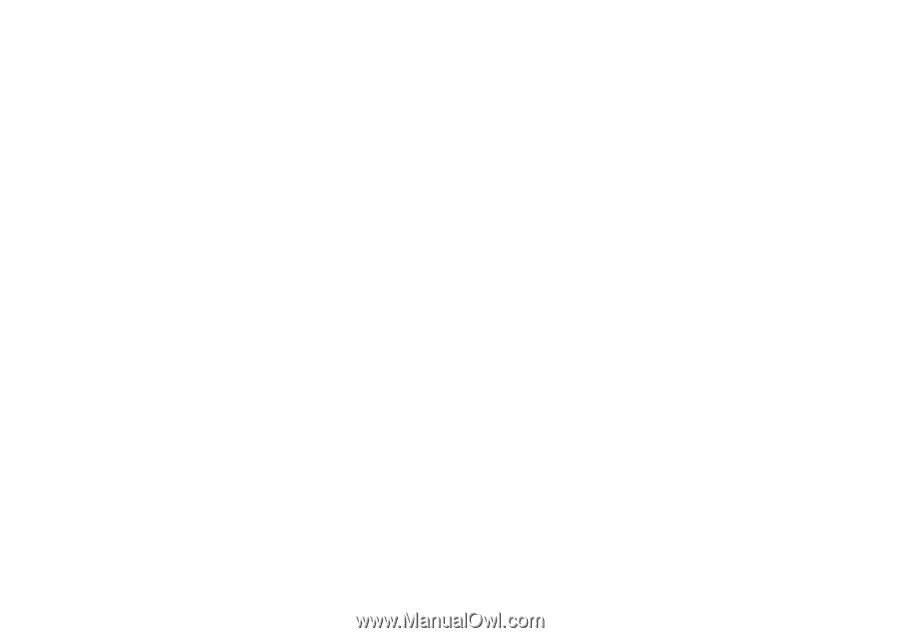
Motorola
iDEN
Digital Multi-service Data-capable Phone
i
355 Phone User’s Guide
@NNTN6059A@
NNTN6059A