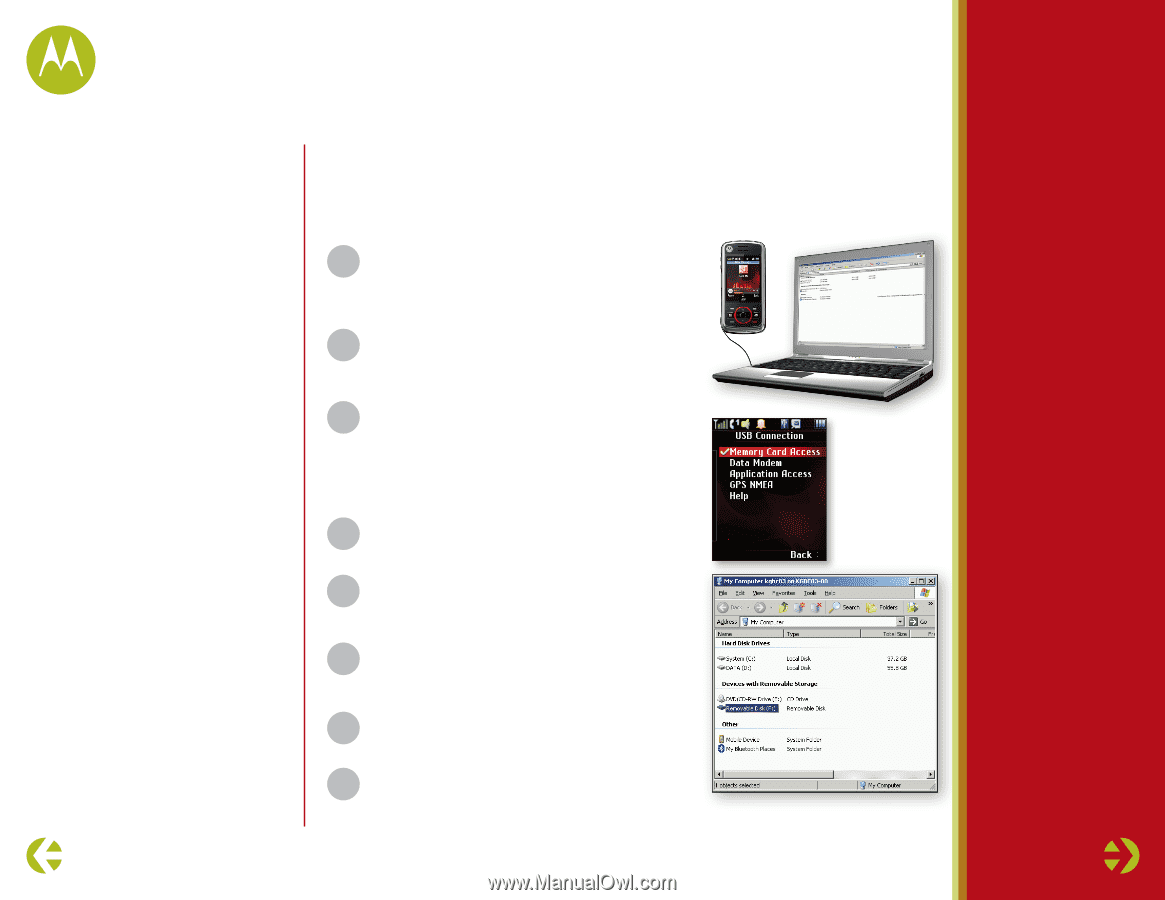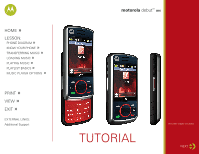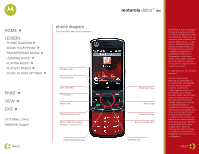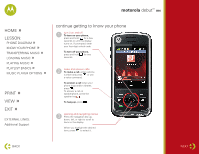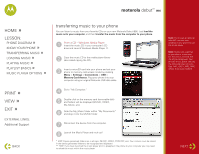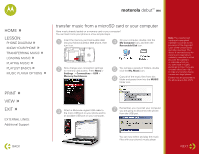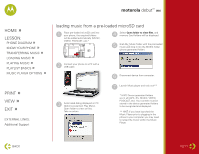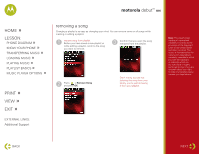Motorola i856 Music Guide - Page 4
debut, transferring music to your phone
 |
View all Motorola i856 manuals
Add to My Manuals
Save this manual to your list of manuals |
Page 4 highlights
motorola debut™ i856 HOME » LESSON: » PHONE DIAGRAM » KNOW YOUR PHONE » TRANSFERRING MUSIC » LOADING MUSIC » PLAYING MUSIC » PLAYLIST BASICS » MUSIC PLAYER OPTIONS PRINT » VIEW » EXIT » EXTERNAL LINKS: Additional Support BACK transferring music to your phone You can listen to music from your favorite CDs on your new Motorola Debut i856. Just load the music onto your computer, and then transfer the music from the computer to your phone. 1 From a CD - Windows Media Player Insert the music CD in your computer's CD drive and Launch Windows Media Player 11. 2 Copy the music CD to the media player library (also called ripping the CD). 3 Insert a microSD card into your phone and set your phone to memory card access mode by pressing Menu > Settings > Connections > USB > Memory Card Access. Plug your phone into your computer using an original Motorola USB data cable. 4 Go to "My Computer." 5 Double click on the memory card (removable disk) and folders will be displayed (MUSIC, VIDEO, My_Music, etc). 6 Grab the My_Music folder within "My Documents" and drop it into the MUSIC folder. 7 Disconnect the device from the computer. 8 Launch the Music Player and rock out! * HINT: Device generated folders are in all caps. (MUSIC, VIDEO, PODCAST, etc). Your content must be stored in the device generated folders to be recognized and displayed. ** HINT: If you have launched the music player prior to plugging in the phone to your computer you may need to reload the music within the music player. Note: You'll need an optional microSD memory card installed in your phone to use the music player. Note: Before you copy files to your phone, make sure the files are in a format that the phone recognizes. Your phone's music player can play the following types of audio files: AAC, AAC+, MP3, WAV, WMA, Real Audio G2/8/10. NEXT