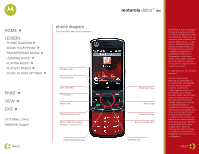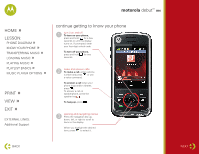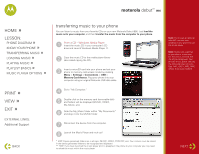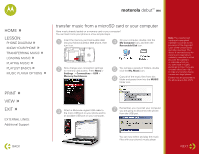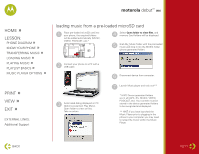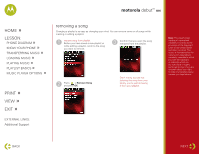Motorola i856 Music Guide - Page 7
debut, playing music
 |
View all Motorola i856 manuals
Add to My Manuals
Save this manual to your list of manuals |
Page 7 highlights
motorola debut™ i856 HOME » LESSON: » PHONE DIAGRAM » KNOW YOUR PHONE » TRANSFERRING MUSIC » LOADING MUSIC » PLAYING MUSIC » PLAYLIST BASICS » MUSIC PLAYER OPTIONS playing music Launch music player When you insert a microSD card for the first time, your phone will give you four options. Select option 2, "Go to My Music" to start the music player. In the music player press the Menu key and select "Reload Music" to add the songs to your music library. 1 To activate your phone's music player, press the music player key. 3 To play the first music file in the folder, press under Play. (If the selected folder contains subfolders, this plays the first music file in the first of the subfolders.) 2 Scroll to choose how you want your music played (Songs, Playlists, Albums, etc.). Tip: The Songs folder contains all the music files on the memory card in a single list. PRINT » VIEW » EXIT » EXTERNAL LINKS: Additional Support BACK 4 Press to view the folder's contents. Scroll to a music file and press under Play or to play the first music file in it. Music controls Your music player has all the same controls you'd expect. Here's how to use them. option Pause and Resume: Press under Pause or to pause, and press under Play or to resume playing paused music files. Skip to Next or Previous: Press and release right or left to skip to the next or previous music file. Fast Forward and Rewind: Press and hold right or left for 2 seconds to fast forward or to rewind. NEXT