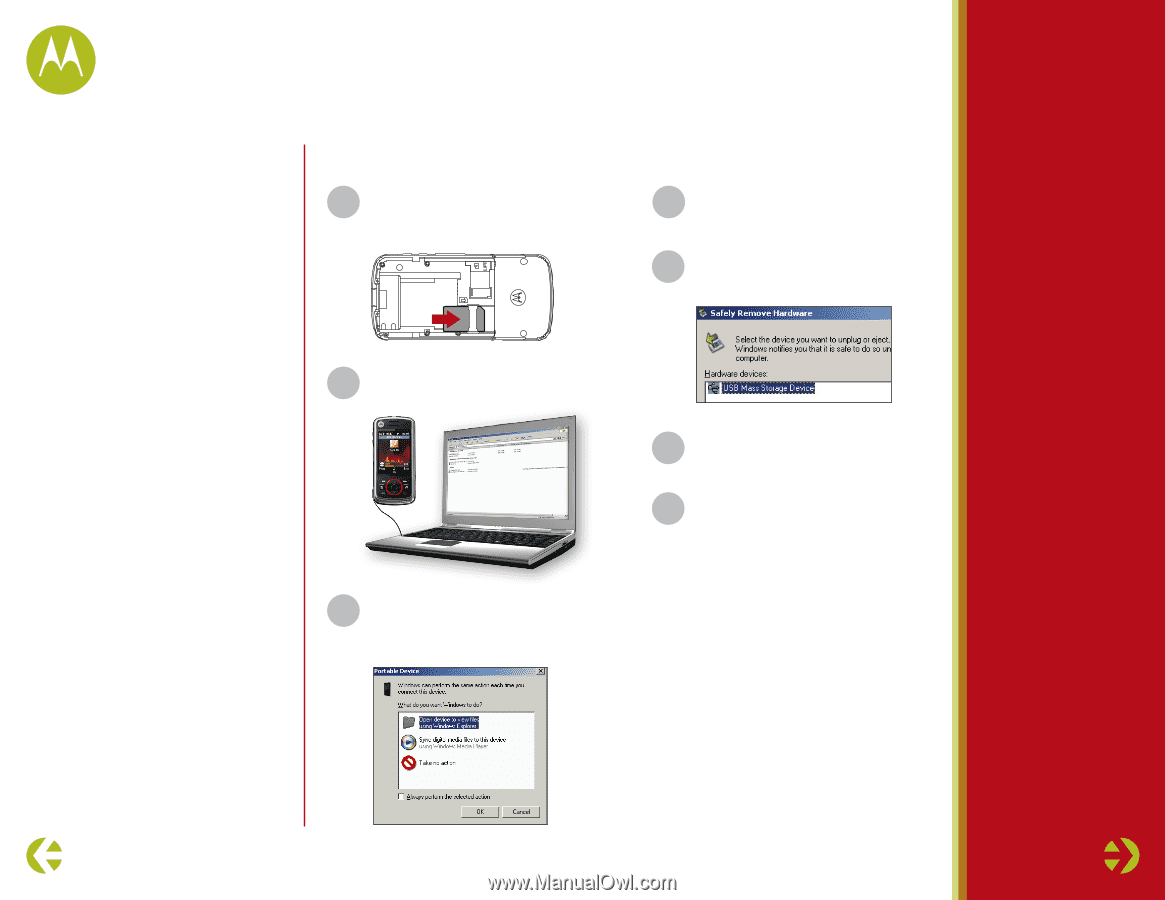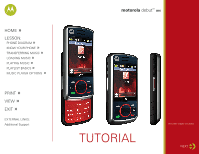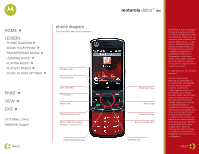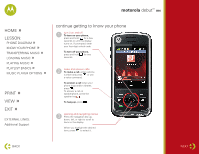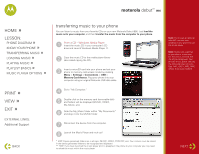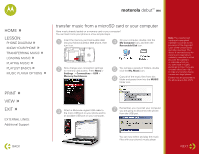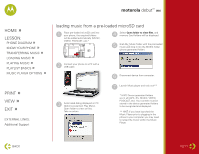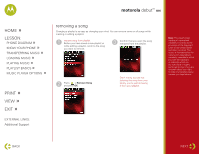Motorola i856 Music Guide - Page 6
debut, loading music from a pre-loaded microSD card
 |
View all Motorola i856 manuals
Add to My Manuals
Save this manual to your list of manuals |
Page 6 highlights
motorola debut™ i856 HOME » LESSON: » PHONE DIAGRAM » KNOW YOUR PHONE » TRANSFERRING MUSIC » LOADING MUSIC » PLAYING MUSIC » PLAYLIST BASICS » MUSIC PLAYER OPTIONS PRINT » VIEW » EXIT » EXTERNAL LINKS: Additional Support loading music from a pre-loaded microSD card 1 Place pre-loaded microSD card into your phone, the required folders will be added automatically (MUSIC, VIDEO, PODCAST, etc).* 4 Select Open folder to view files, and memory Card folders will be displayed. 5 Grab My_Music folder with the pre-loaded music and drop it into the MUSIC folder (phone generated folder). 2 Connect your phone to a PC with a USB cable. 3 Automated dialog displayed on PC. Options presented: Play Music, Open folder to view as files, Take no action 6 Disconnect device from computer. 7 Launch Music player and rock out!** * HINT: Device generated folders are in all CAPS. (Ex. MUSIC, VIDEO, PODCAST, etc). Your content must be stored in the device generated folders to be recognized and displayed. ** HINT: If you have launched the Music Player prior to plugging in the phone to your computer you may need to reload the music within the Music Player. BACK NEXT