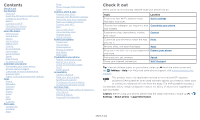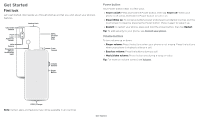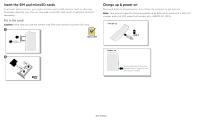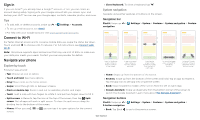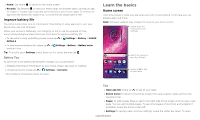Motorola one hyper User Guide - Page 3
Get Started, First look
 |
View all Motorola one hyper manuals
Add to My Manuals
Save this manual to your list of manuals |
Page 3 highlights
Get Started First look Let's get started. We'll guide you through startup and tell you a bit about your phone's features. Ultra-wide Camera Flash Laser Autofocus Sensor Main Camera Fingerprint Sensor/ Notification Light Headset Jack SIM & microSD Card Slots Front Camera Volume Buttons Power Button Power button Your Power button helps in a few ways. » Power on/off: Press and hold the Power button, then tap Power off. When your phone is off, press and hold the Power button to turn it on. » Sleep/Wake up: To conserve battery power and prevent accidental touches, put the touchscreen to sleep by pressing the Power button. Press it again to wake it up. » Restart: To restart your phone, press and hold the Power button, then tap Restart. Tip: To add security to your phone, see Protect your phone. Volume buttons To turn volume up or down: » Ringer volume: Press the buttons when your phone is not ringing. Press the buttons when your phone is ringing to silence a call. » Earpiece volume: Press the buttons during a call. » Music/video volume: Press the buttons during a song or video. Tip: For more on volume control, see Volume. USB-C/Charger Phone hardware buttons: top right are Volume up and down keys, middle right is Power button. Bottom middle is charging port. Top right is headset jack. On screen. Note: Certain apps and features may not be available in all countries. Get Started