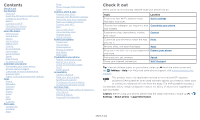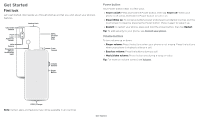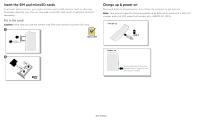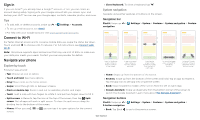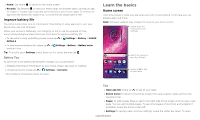Motorola one hyper User Guide - Page 7
Help & more, Search, Notifications, Customization, Find it, Settings, Messages
 |
View all Motorola one hyper manuals
Add to My Manuals
Save this manual to your list of manuals |
Page 7 highlights
more settings, swipe the status bar down again and tap . » Customization: To personalize your home screen, see Customize your phone. Help & more Learn even more about your phone and get support. Find it: Swipe up > Settings > Help Tip: Some apps have their own help that's specific to their features. Just tap the menu inside the app for details. Search On the home screen, tap the Google Search box for a text search or tap voice. to search by When you type, suggestions appear below the search field: » To search for a suggestion, tap it. » To search for text in the search field, tap on the keyboard. Tip: To close the keyboard, tap . Note: For voice search, see Speak. Notifications At the top of the screen, icons on the left notify you about new messages or events. If you don't know what an icon means, swipe the status bar down for details. Tip: Getting too many notifications? Touch and hold a notification to see which app is sending them to you. Then you can turn them off. Tue, Apr 3 Wed, Dec 4 Swipe down to see your notifications. Android Setup Finish setting up your phone. FINISH SETUP Drive · Anna Pics 1 file uploaded. Vacation.png Google · 27° Tap a notification to open it, or choose an option, such as REPLY. Tip: Swipe left or right to remove a notification. Some notifications show more options when you slide them halfway. Manage notifications Clear all Notifications screen. Swipe down from the top of the home screen to view notifications. Tip: To quickly change common settings, swipe the status bar down. For more, see Quick settings. Smart reply See suggestions based on notification content. For example, a text with an address may show Google Maps as an option. To turn off Smart reply, tap Smart Reply. Messages > Menu > Settings > Suggestions in chat > App notifications You may see a notification dot on an app. This app notification, or badge, tells you the app has an update or an announcement, such as a new email or a missed call. Touch and hold the app for more information, options, or app shortcuts. Notification light (Fingerprint sensor) Your fingerprint sensor lights up to notify you of incoming calls and messages, as well as alarms and emergency alerts. It also lights up when you power on and charge. To define when the notification light is on, swipe up > Settings > Sound & lights > Lights. To change the brightness of the light, swipe up > Settings > Sound & lights > Lights > Brightness. Learn the basics