NEC 4P-B43EJ2U User Manual - Page 20
ENGLISH], Contents, >>, <<, Direct Button Operation
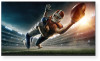 |
View all NEC 4P-B43EJ2U manuals
Add to My Manuals
Save this manual to your list of manuals |
Page 20 highlights
[ENGLISH] Contents 1. Part Names 2. Introduction 3. Direct Button Operation 1. Changing Input Source 2. Changing Channels 3. Changing Volume / MUTE 4. Displaying Manual 5. Displaying Mode Current Input 6. Sleep Timer 7. APPS 8. CEC Menu 4. On-Screen Display Menu 5. Application 6. Using a PC 7. Using the touch function 8. Appendix 9. Specifications 10. Trademarks 11. Dimensional Drawings >> Direct Button Operation

[ENGLISH]
Contents
>>
<<
1. Part Names
2. Introduction
3. Direct Button Operation
1. Changing Input Source
2. Changing Channels
3. Changing Volume / MUTE
4. Displaying Manual
5.
Displaying Current Input
Mode
6. Sleep Timer
7. APPS
8. CEC Menu
4.
On-Screen Display Menu
5. Application
6. Using a PC
7. Using the touch function
8. Appendix
9. Specifications
10. Trademarks
11. Dimensional Drawings
Ver. 1.1
1.
Allows you to directly operate various types of applications
1.
Press APPS to display the application window.
2.
Select apps using [left] / [right] and [ENTER] to launch apps desired.
NOTE
•
See
“Application”
for details of viewable applications.
•
When this function is not available, "Cannot operate this function now" will display.
en-US 19
Direct Button Operation
APPS
Casting














