NEC 4P-B43EJ2U User Manual - Page 60
ENGLISH], Contents, >>, <<, Touch actions, Using the touch function Only for touch models
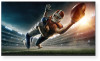 |
View all NEC 4P-B43EJ2U manuals
Add to My Manuals
Save this manual to your list of manuals |
Page 60 highlights
[ENGLISH] Contents 1. Part Names 2. Introduction 3. Direct Button Operation 4. On-Screen Display Menu 5. Application 6. Using a PC 7. Using the for touch touch function models) (Only 1. Computer connection 2. Touch actions 8. Appendix 9. Specifications 10. Trademarks 11. Dimensional Drawings >> Using the touch function (Only for touch models)

[ENGLISH]
Contents
1. Part Names
2. Introduction
3. Direct Button Operation
4.
On-Screen Display Menu
5. Application
6. Using a PC
7.
Using the touch function (Only
for
touch models)
1. Computer connection
2. Touch actions
8. Appendix
9. Specifications
10. Trademarks
11. Dimensional Drawings
>>
<<
Ver. 1.1
en-US 59
Touch actions
Swipe from edge of screen
After touching the edge of the
monitor with your finger/touch pen,
move horizontally without
releasing your finger/touch pen
and then stop.
Drag-and-drop
Same action as drag-and-drop
with a mouse. Touch the screen
with your finger/touch pen and
move without lifting. When you
have finished the movement, lift
your finger/ touch pen.
Flicks
Flick your finger/touch pen in the
direction of the function you want
to use.
Press-and-hold
Same action as right-clicking a
mouse. Press briefly with your
finger/touch pen, and then lift
your finger/touch pen from the
screen.
Slide to pan
With your finger/touch pen
touching the screen, move it up
and down to scroll the screen.
Press-and-tap
Same action as right-clicking a
mouse. With one finger touching
the screen, tap once (single tap)
with another finger.
Tap once (single tap) with
another finger
With one finger
touching
Flick your finger
Using the touch function (Only for touch models)














