NEC 4P-B43EJ2U User Manual - Page 61
Rotate
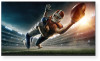 |
View all NEC 4P-B43EJ2U manuals
Add to My Manuals
Save this manual to your list of manuals |
Page 61 highlights
[ENGLISH] Contents 1. Part Names 2. Introduction 3. Direct Button Operation 4. On-Screen Display Menu 5. Application 6. Using a PC 7. Using the for touch touch function models) (Only 1. Computer connection 2. Touch actions 8. Appendix 9. Specifications 10. Trademarks 11. Dimensional Drawings >> Using the touch function (Only for touch models)

[ENGLISH]
Contents
1. Part Names
2. Introduction
3. Direct Button Operation
4.
On-Screen Display Menu
5. Application
6. Using a PC
7.
Using the touch function (Only
for
touch models)
1. Computer connection
2. Touch actions
8. Appendix
9. Specifications
10. Trademarks
11. Dimensional Drawings
>>
<<
Ver. 1.1
en-US 60
Touch actions
Rotate
Use this action in a screen that is
capable of image rotation. Touch the
center point of the rotation with one
finger. While holding that finger still,
move another finger in the desired
direction of rotation.
Zoom
Use in a screen that is capable of enlargement/reduction. Touch the screen with
two fingers and move your fingers closer together to reduce the view, or apart to
enlarge the view.
Reduction
Enlargement
Move another finger in the
desired direction of rotation
With one finger touching
Using the touch function (Only for touch models)














