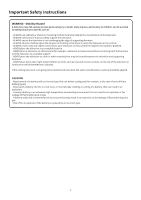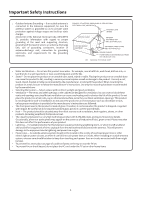NEC 4T-B80CT1U 4T-B70CT1U 4T-B80CT1U Setup Guide - Page 10
Using Touch Fuction, System Requirement
 |
View all NEC 4T-B80CT1U manuals
Add to My Manuals
Save this manual to your list of manuals |
Page 10 highlights
Using Touch Fuction Computer connection • HDMI1 / HDMI2 Use a commercially available HDMI cable (conforming to the HDMI standard) that supports 4K. • TOUCH PANEL terminal Connect with the supplied USB cable between the computer's USB port and TOUCH PANEL terminal on the monitor. The terminal on the monitor is a USB Type-C connector. Use the USB cable (supplied) to connect to a computer with USB Type A port. Computer USB Type A USB cable (supplied) Use the USB cable (supplied) and the USB A to C adapter (supplied) to connect to a computer with USB Type C port. Computer USB Type C USB A to C adapter (supplied) System Requirement Connected equipments USB cable (supplied) TOUCH PANEL terminal (USB Type C) 4T-B80CT1U 4T-B70CT1U Hardware Operating system Must have a USB 2.0 compliant port. Windows® 8.1 (32-bit or 64-bit version), Windows 10® (32-bit or 64-bit version). macOS® v10.13, v10.14, v10.15 Google Chrome™ OS Version 74 or later Supplied so ware (Windows®) CPU Video Output Memory Free space on hard drive Intel® Core™ i5-6360U or faster Intel® Core™ i7-6650U or faster recomended Must be capable of output at a Vsync of 60 Hz or higher At least 4 GB At least 5 GB (free space separately required for data storage) To use the touch panel, connect the USB cable (supplied) to your computer. The touch panel operates with the standard driver of each operative system. On the Mac, operation is only possible in mouse mode. Install Pen So ware from the supplied USB drive. When the Information Display Downloader is installed, you can check and download the most recent versions of the so ware programs. To install the so ware, see the manual for each. 9