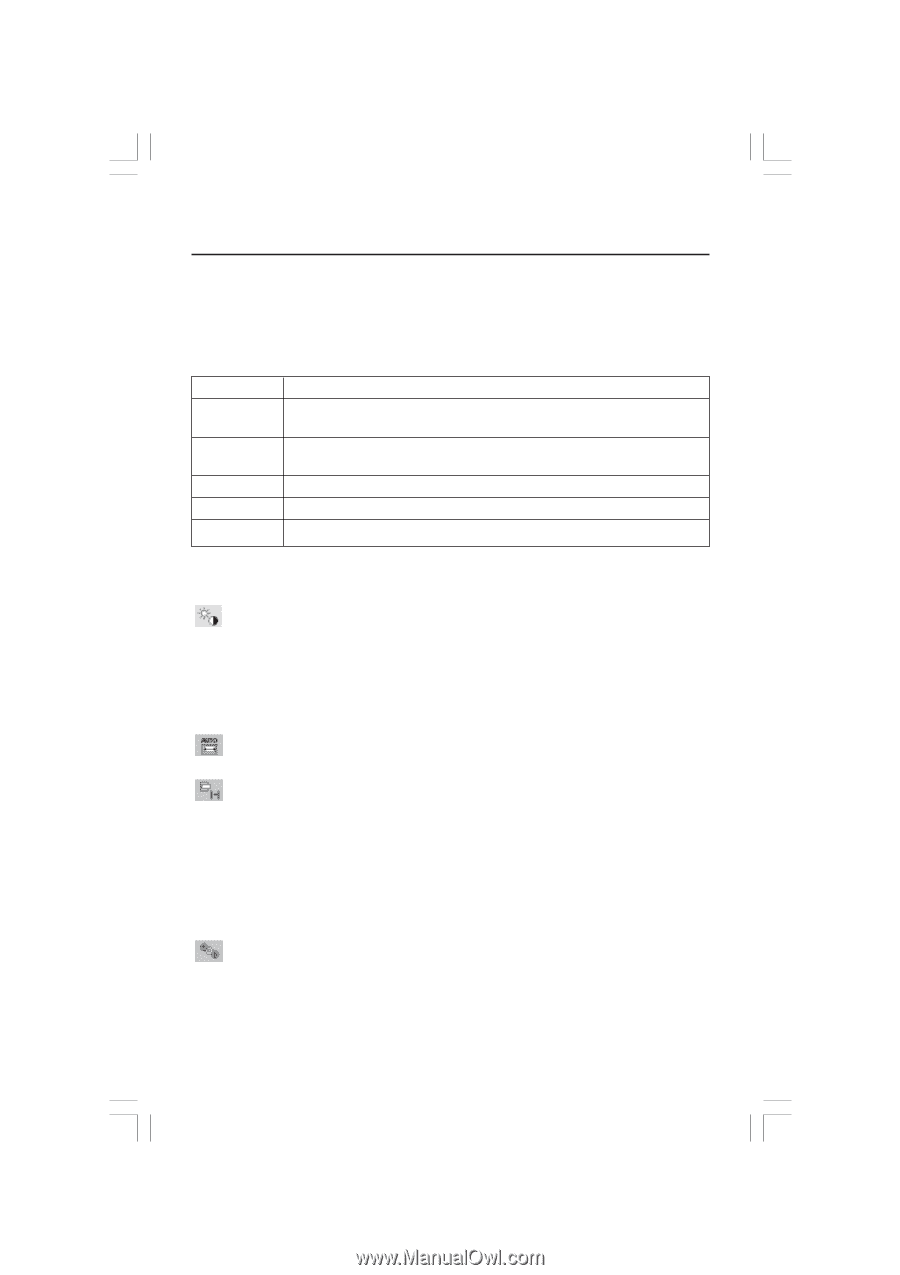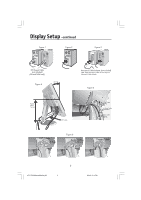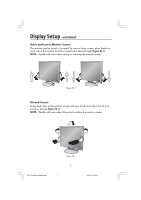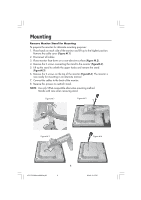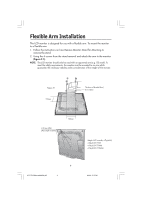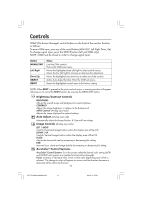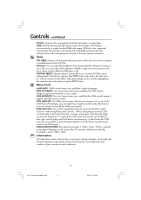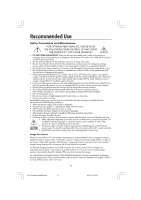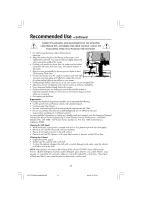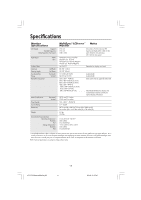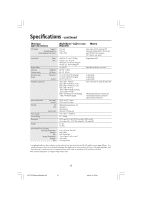NEC LCD1770NXM-BK MultiSync 1770V/1770NX/1770NXM Users Manual - Page 12
Controls
 |
UPC - 805736011845
View all NEC LCD1770NXM-BK manuals
Add to My Manuals
Save this manual to your list of manuals |
Page 12 highlights
Controls OSM® (On-Screen Manager) control buttons on the front of the monitor function as follows: To access OSM menu, press any of the control buttons (MENU/EXIT, Left, Right, Down, Up). To change signal input, press the SELECT button (NX and NXM only). NOTE: OSM must be closed in order to change signal input. Button MENU/EXIT Left/Right Down/Up SELECT RESET Menu Exits the OSM controls. Exits to the OSM main menu. Moves the highlighted area left/right to select control menus. Moves the bar left/right to increase or decrease the adjustment. Moves the highlighted area down/up to select one of the controls. Active Auto Adjust function. Enter the OSM sub menu. Resets the highlighted control menu to the factory setting. NOTE: When RESET is pressed in the main and sub-menu, a warning window will appear allowing you to cancel the RESET function by pressing the MENU/EXIT button. Brightness/Contrast Controls BRIGHTNESS Adjusts the overall image and background screen brightness. CONTRAST Adjusts the image brightness in relation to the background. AUTO Contrast (Analog input only) Adjusts the image displayed to optimal settings. Auto Adjust (Analog input only) Automatically adjusts the Image Position, H. Size and Fine settings. Image Controls (Analog input only) LEFT / RIGHT Controls Horizontal Image Position within the display area of the LCD. DOWN / UP Controls Vertical Image Position within the display area of the LCD. H.SIZE Adjusts the horizontal size by increasing or decreasing this setting. FINE Improves focus, clarity and image stability by increasing or decreasing this setting. AccuColor® Control Systems AccuColor® Control Systems: Six color presets select the desired color setting (sRGB and NATIVE color presets are standard and cannot be changed). R,G,B: Increases or decreases Red, Green or Blue color depending upon which is selected. The change in color will appear on screen and the direction (increase or decrease) will be shown by the bars. 10 LCD17PISAManual080604.p65 10 8/6/04, 5:15 PM