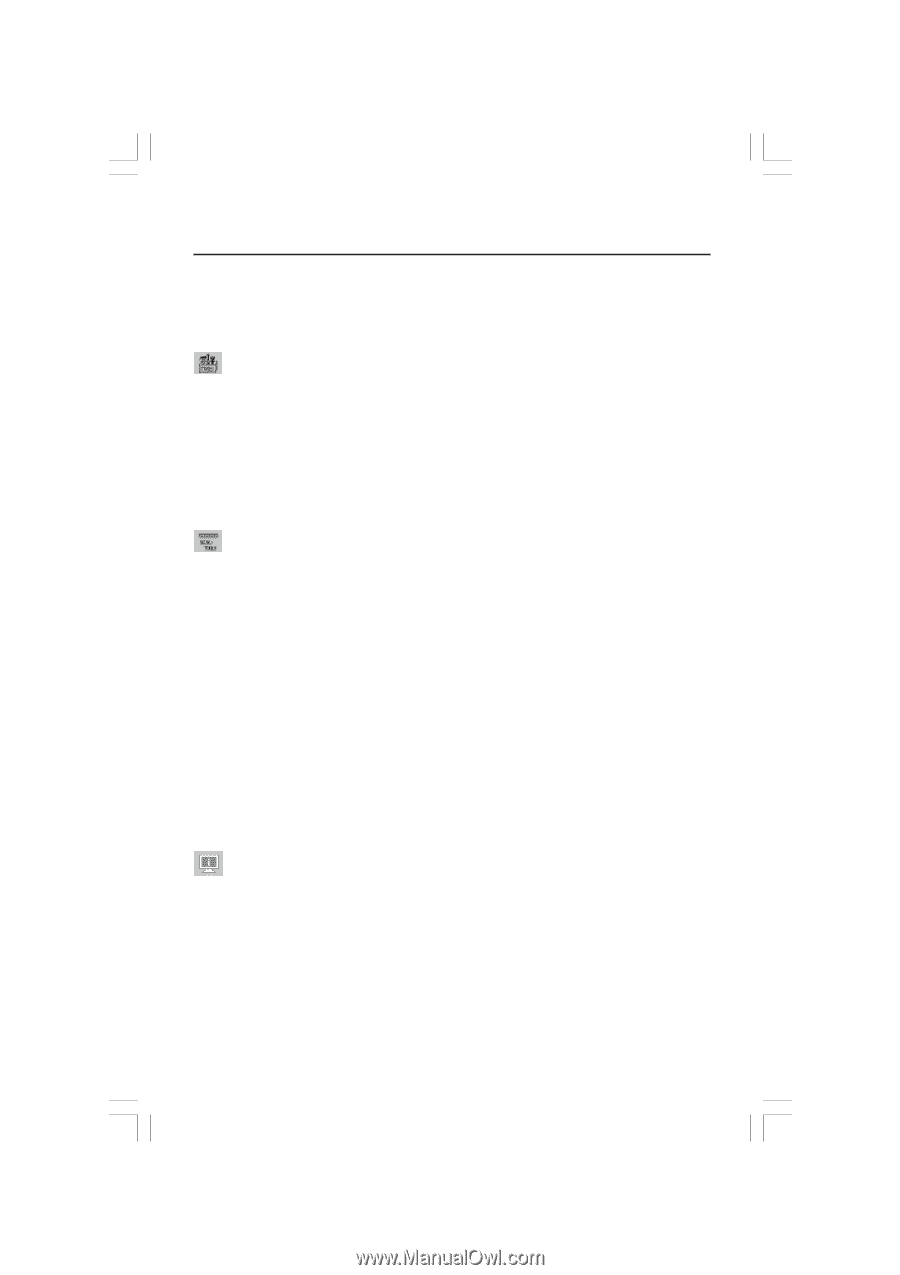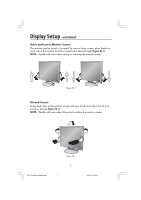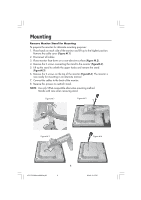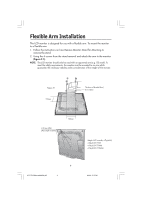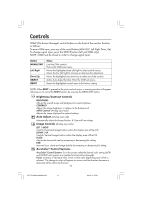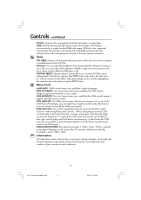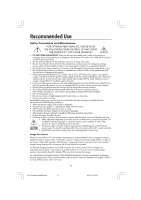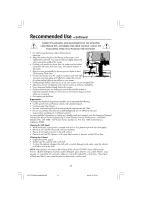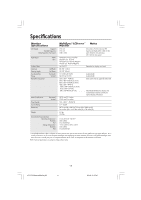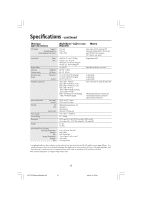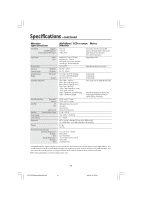NEC LCD1770NXM-BK MultiSync 1770V/1770NX/1770NXM Users Manual - Page 13
Tools, Menu Tools, Information
 |
UPC - 805736011845
View all NEC LCD1770NXM-BK manuals
Add to My Manuals
Save this manual to your list of manuals |
Page 13 highlights
Controls -continued NATIVE: Original color presented by the LCD panel that is unadjustable. sRGB: sRGB mode dramatically improves the color fidelity in the desktop environment by a single standard RGB color space. With this color supported environment, the operator could easily and confidently communicate color without further color management overhead in the most common situations. Tools OFF TIMER: Monitor will automatically power-down when the end user has selected a predetermined amount of time. HOT KEY: You can adjust the brightness and contrast directly. When this function is set to ON, you can adjust the brightness with left or right control and contrast with up or down control while the OSM menu is off. FACTORY PRESET: Selecting Factory Preset allows you to reset all OSM control settings back to the factory settings. The RESET button will need to be held down for several seconds to take effect. Individual settings can be reset by highlighting the control to be reset and pressing the RESET button. Menu Tools LANGUAGE: OSM® control menus are available in eight languages. OSM LEFT/RIGHT: You can choose where you would like the OSM control image to appear horizontally on your screen. OSM DOWN/UP: You can choose where you would like the OSM control image to appear vertically on your screen. OSM TURN OFF: The OSM control menu will stay on as long as it is in use. In the OSM Turn Off submenu, you can select how long the monitor waits after the last touch of a button to shut off the OSM control menu. OSM LOCK OUT: This control completely locks out access to all OSM control functions without Brightness and Contrast. When attempting to activate OSM controls while in the Lock Out mode, a screen will appear indicating the OSM controls are locked out. To activate the OSM Lock Out function, press SELECT, then right control button and hold down simultaneously. To deactivate the OSM Lock Out, press SELECT, then left control button and hold down simultaneously while in the OSM menu. RESOLUTION NOTIFIER: This optimal resolution is 1280 x 1024. If ON is selected, a message will appear on the screen after 30 seconds, notifying you that the resolution is not at 1280 x 1024. Information The Information menu indicates the current input, display resolution, horizontal and vertical frequency, and polarity settings of the monitor. The model and serial numbers of your monitor are also indicated. 11 LCD17PISAManual080604.p65 11 8/6/04, 5:15 PM