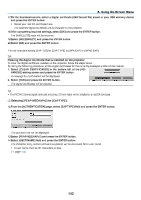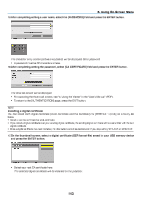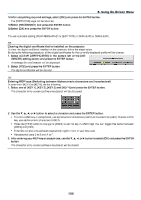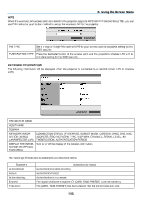NEC NP-PX800X User Manual - Page 154
NEC NP-PX800X Manual
 |
View all NEC NP-PX800X manuals
Add to My Manuals
Save this manual to your list of manuals |
Page 154 highlights
5. Using On-Screen Menu 11. Select the [AUTHENTICATION] tab. The [AUTHENTICATION] page will be displayed. Select either [EAP-TLS] or [PEAP-MSCHAPv2] for [EAP TYPE]. The setting items vary depending on the EAP type. See the table below. EAP Type EAP-TLS Setting Item User Name Client Certificate CA Certificate (Certificate authority's certificate) PEAP-MSCHAPv2 User Name Password CA Certificate (Certificate authority's certificate) Note 1 character or more and 32 characters or less PKCS#12 format file DER format file 1 character or more and 32 characters or less 1 character or more and 32 characters or less DER format file ① Selecting [EAP-TLS] for [EAP TYPE]: The following section explains the operation for selecting [EAP-TLS]. For selecting [PEAP-MSCHAPv2], go on to Step 12 on page 142. 12. Select the [USER NAME] field and press the ENTER button. The character entry screen (software keyboard) will be displayed. Set a user name. • A user name must be 1 character or more and 32 characters or less. (→ page 144) 140