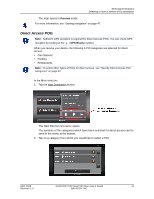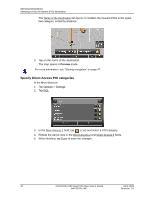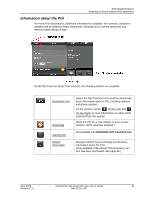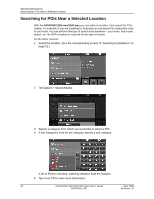Navigon 10000300 User Guide - Page 62
Preview, Take Me There, For more information, see Starting navigation
 |
UPC - 898110001013
View all Navigon 10000300 manuals
Add to My Manuals
Save this manual to your list of manuals |
Page 62 highlights
Selecting Destinations Selecting a destination by tapping the map The DESTINATION ON MAP WINDOW opens. Detailed address information for the selected destination displays in the upper left-hand corner. 5. Tap the Take Me There button. The map opens in Preview mode and shows the route calculated from your current location to this destination. For more information, see "Starting navigation" on page 47. 46 NAVIGON 2100 max/2120 max User's Guide April 2008 NAVIGON, INC. Revision 1.0

Selecting Destinations
Selecting a destination by tapping the map
46
NAVIGON 2100 max/2120 max User’s Guide
April 2008
NAVIGON, INC.
Revision 1.0
The D
ESTINATION
ON
M
AP
WINDOW
opens. Detailed address information for the
selected destination displays in the upper left-hand corner.
5.
Tap the
Take Me There
button.
The map opens in
Preview
mode and shows the route calculated from your cur-
rent location to this destination.
For more information, see “Starting navigation” on page 47.