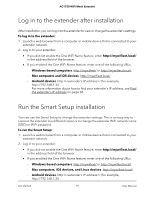Netgear AC1750-WiFi User Manual - Page 22
Change the extender login user name and password
 |
View all Netgear AC1750-WiFi manuals
Add to My Manuals
Save this manual to your list of manuals |
Page 22 highlights
AC1750 WiFi Mesh Extender Change the extender login user name and password You can change the admin user name and password that you use to log in to the extender. To change the extender's login user name and password: 1. Launch a web browser from a computer or mobile device that is connected to your extender network. 2. Log in to your extender: • If you did not enable the One WiFi Name feature, enter http://mywifiext.local/ in the address field of the browser. • If you enabled the One WiFi Name feature, enter one of the following URLs: - Windows-based computers. http://mywifiext/ or http://mywifiext.local/ - Mac computers, iOS devices, and Linux devices. http://mywifiext.local/ - Android devices. http://

Change the extender login user name and
password
You can change the admin user name and password that you use to log in to the
extender.
To change the extender's login user name and password:
1.
Launch a web browser from a computer or mobile device that is connected to your
extender network.
2.
Log in to your extender:
•
If you did not enable the One WiFi Name feature, enter
http://mywifiext.local/
in the address field of the browser.
•
If you enabled the One WiFi Name feature, enter one of the following URLs:
-
Windows-based computers
. http://mywifiext/
or http://mywifiext.local/
-
Mac computers, iOS devices, and Linux devices
. http://mywifiext.local/
-
Android devices
. http://
<extender’s IP address>
/ (for example,
For more information about how to find your extender’s IP address, see Find
the
extender’s
IP
address
on page 58.
A login page displays.
3.
Enter your admin user name and password and click the
LOG IN
button.
The Status page displays.
4.
If your browser displays the
Menu
icon
, click it.
The extender menu displays.
5.
Select
Settings > Password
.
The Password Settings page displays.
6.
To change the admin user name, enter a new user name in the
New User Name
field.
Your admin user name can be a name or email address.
7.
To change the admin password, enter a new password in the
New Password
field
and the
Verify Password
field.
8.
Select questions and enter the answers.
User Manual
22
Maintain and monitor the
extender
AC1750 WiFi Mesh Extender