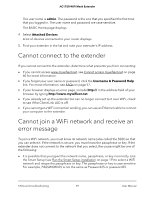Netgear AC1750-WiFi User Manual - Page 61
Assign a static IP address to your computer., Try using another web browser.
 |
View all Netgear AC1750-WiFi manuals
Add to My Manuals
Save this manual to your list of manuals |
Page 61 highlights
AC1750 WiFi Mesh Extender • If your extender and router use the same WiFi network name (SSID), enter http://

•
If your extender and router use the same WiFi network name (SSID), enter
http://
<
extender’s IP address
>/ (for example, http://192.168.1.3/).
For more information about how to find your extender’s IP address, see Find
the
extender’s
IP
address
on page 58.
•
Clear your web browser’s cache and browsing history and try again.
For more information, see the help content for your web browser.
•
Try using another web browser.
•
Assign a static IP address to your computer.
Before you change any network settings, note your current Default gateway (Windows)
or Router (Mac) address. Use the IP address
192.168.1.249
and the subnet mask
255.255.255.0
.
For more information, see your computer’s documentation.
User Manual
61
FAQs and troubleshooting
AC1750 WiFi Mesh Extender