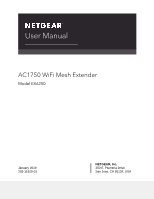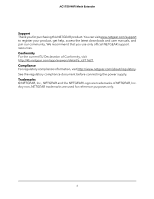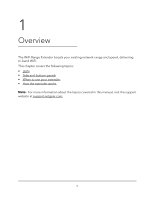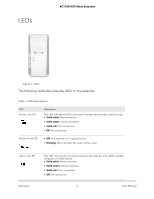Netgear AC1750-WiFi User Manual - Page 3
Contents - extender setup
 |
View all Netgear AC1750-WiFi manuals
Add to My Manuals
Save this manual to your list of manuals |
Page 3 highlights
Contents Chapter 1 Overview LEDs...6 Side and bottom panels 8 When to use your extender 9 How the extender works 9 Chapter 2 Get started Install your extender in extender mode 11 Place the extender and apply power 11 Connect the extender to an existing WiFi network 11 Connect with WPS 11 Connect with the NETGEAR installation assistant 13 Install your extender in access point mode 14 Connect a device to the extender network 16 Connect a device to the extender network using WiFi 17 Connect an Ethernet-enabled device to the extender 18 Connect a device to the extender network using WPS 18 Log in to the extender after installation 19 Run the Smart Setup installation 19 Chapter 3 Maintain and monitor the extender Change the extender login user name and password 22 Turn password protection off and on 23 Recover a forgotten user name or password 24 Automatically adjust for daylight saving time 25 Manually set the extender clock 25 Back up and manage the extender configuration 26 Back up the configuration settings 27 Restore the configuration settings 28 Return the extender to its factory default settings 29 Use the Reset button 29 Log in and reset the extender to factory settings 29 Update the extender firmware 31 Check for new firmware and update the extender 31 Manually upload firmware to the extender 32 Restart the extender from the extender web interface 33 3