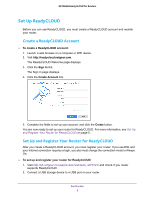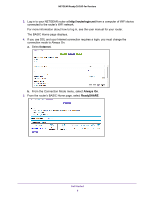Netgear AC3600-Nighthawk ReadyCLOUD User Manual - Page 10
Install the ReadyCLOUD App for Windows Computers, To download the ReadyCLOUD Windows utility app
 |
View all Netgear AC3600-Nighthawk manuals
Add to My Manuals
Save this manual to your list of manuals |
Page 10 highlights
NETGEAR ReadyCLOUD for Routers Install the ReadyCLOUD App for Windows Computers A ReadyCLOUD app is available for Windows 7 and Windows 8 computers. To download the ReadyCLOUD Windows utility app: 1. Launch a web browser. 2. In the address field, enter http://readycloud.netgear.com. The ReadyCLOUD Welcome page displays. 3. Click the Sign In link, enter your ReadyCLOUD user name and password, and click the Sign In button. 4. Click the Get the ReadyCLOUD App for Windows Explorer access link. 5. Click the Download ReadyCLOUD App button. 6. Download the ReadyCloudSetup.exe file. 7. Double-click the ReadyCloudSetup.exe file. The ReadyCLOUD Welcome Wizard page displays. 8. Click the Next button. The License Agreement page displays. Get Started 10