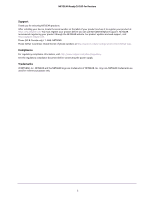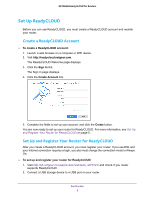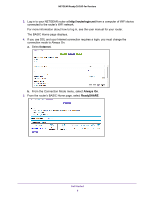Netgear AC3600-Nighthawk ReadyCLOUD User Manual - Page 7
ReadyCLOUD Allows you to access your ReadySHARE storage device, from anywhere, Register, Sign
 |
View all Netgear AC3600-Nighthawk manuals
Add to My Manuals
Save this manual to your list of manuals |
Page 7 highlights
NETGEAR ReadyCLOUD for Routers 6. Select the ReadyCLOUD (Allows you to access your ReadySHARE storage device from anywhere) radio button. 7. Enter your ReadyCLOUD user name and password and click the Register button. If you do not have a ReadyCLOUD account, see Create a ReadyCLOUD Account on page 5. The router is registered with ReadyCLOUD. 8. After registration, visit http://readycloud.netgear.com. 9. Click the Sign In link, enter your ReadyCLOUD user name and password, and click the Sign In button. The ReadyCLOUD page displays an icon for the NETGEAR router and the USB storage device that you registered. Get Started 7

Get Started
7
NETGEAR ReadyCLOUD for Routers
6.
Select the
ReadyCLOUD (Allows you to access your ReadySHARE storage device
from anywhere)
radio button.
7.
Enter your ReadyCLOUD user name and password and click the
Register
button.
If you do not have a ReadyCLOUD account, see
Create a ReadyCLOUD Account
on
page
5.
The router is registered with ReadyCLOUD.
8.
After registration, visit
.
9.
Click the
Sign In
link, enter your ReadyCLOUD user name and password, and click the
Sign In
button.
The ReadyCLOUD page displays an icon for the NETGEAR router and the USB storage
device that you registered.