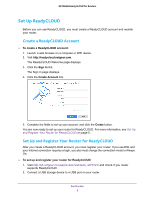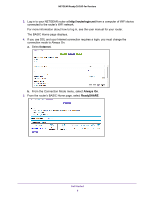Netgear AC3600-Nighthawk ReadyCLOUD User Manual - Page 9
Use Shortcuts and Change the Display, Install the ReadyCLOUD App on iOS devices, Install
 |
View all Netgear AC3600-Nighthawk manuals
Add to My Manuals
Save this manual to your list of manuals |
Page 9 highlights
NETGEAR ReadyCLOUD for Routers Use Shortcuts and Change the Display The icons at the top of the ReadyCLOUD page let you use shortcuts and control the page display. Shortcuts Change the display Figure 1. ReadyCLOUD page icons The shortcut icons let you display the USB storage device contents; email a link to share a file; upload, download, and delete files. The page display icons let you display the USB storage device contents as a list, as small icons, or as large icons. You can also open a new window and refresh the page. Install the ReadyCLOUD App on iOS devices A ReadyCLOUD app is available for iOS devices, such as iPhones and iPads. To install the iOS ReadyCLOUD app: 1. On your iOS device, open the Apple App Store and search for NETGEAR ReadyCLOUD. 2. Download and Install the ReadyCLOUD app. 3. Launch the ReadyCLOUD app . The ReadyCLOUD sign in page displays. Install the ReadyCLOUD App on Android devices A ReadyCLOUD app is available for Android devices. To install the Android ReadyCLOUD app: 1. On you Android device, open the Google Play Store and search for NEGEAR ReadyCLOUD. 2. Download and Install the ReadyCLOUD app. 3. Launch the ReadyCLOUD app . The ReadyCLOUD sign in page displays. Get Started 9