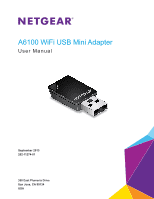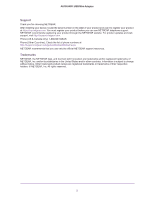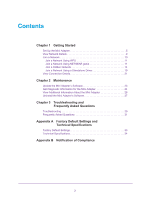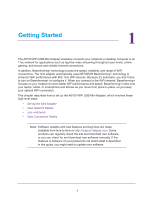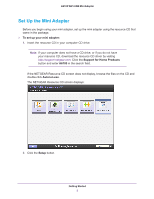Netgear AC600-WiFi User Manual
Netgear AC600-WiFi Manual
 |
View all Netgear AC600-WiFi manuals
Add to My Manuals
Save this manual to your list of manuals |
Netgear AC600-WiFi manual content summary:
- Netgear AC600-WiFi | User Manual - Page 1
A6100 WiFi USB Mini Adapter User Manual September 2013 202-11274-01 350 East Plumeria Drive San Jose, CA 95134 USA - Netgear AC600-WiFi | User Manual - Page 2
A6100 WiFi USB Mini Adapter Support Thank you for choosing NETGEAR. After installing your device, locate the serial number on the label of your product and use it to register your product at https://my.netgear.com. You must register your product before you can use NETGEAR telephone support. NETGEAR - Netgear AC600-WiFi | User Manual - Page 3
Using a Standalone Driver 19 View Connection Details 21 Chapter 2 Maintenance Update the Mini Adapter's Software 23 Get Diagnostic Information for the Mini Adapter 24 View Additional Information About the Mini Adapter 26 Uninstall the Mini Adapter's Software 27 Chapter 3 Troubleshooting and - Netgear AC600-WiFi | User Manual - Page 4
set up the A6100 WiFi USB Mini Adapter, which involves these high-level steps: • Set Up the Mini Adapter • View Network Details • Join a Network • View Connection Details Note: Software updates with new features and bug fixes are made available from time to time on http://support.netgear.com. Some - Netgear AC600-WiFi | User Manual - Page 5
package. To set up your mini adapter: 1. Insert the resource CD in your computer CD drive. Note: If your computer does not have a CD drive, or if you do not have your resource CD, download the resource CD driver by visiting http://support.netgear.com. Click the Support for Home Products button and - Netgear AC600-WiFi | User Manual - Page 6
A6100 WiFi USB Mini Adapter The Software Update Check screen displays: 3. Install the setup software. Choose an option based on whether you are connected to the Internet: • Connected to the Internet. If you are connected to the Internet, click - Netgear AC600-WiFi | User Manual - Page 7
A6100 WiFi USB Mini Adapter The Welcome screen displays: 4. Click the I agree radio button to accept the license agreement and click the Next button. A message displays asking you to wait while the software is installed. After a few minutes, NETGEAR genie prompts you to insert your mini adapter. - Netgear AC600-WiFi | User Manual - Page 8
A6100 WiFi USB Mini Adapter 5. Insert the mini adapter into a USB port on your computer. The NETGEAR genie screen displays: The NETGEAR genie icon also displays in the Windows system try and on the desktop. The color of the icon indicates the strength of your wireless connection: • - Netgear AC600-WiFi | User Manual - Page 9
WiFi USB Mini Adapter NETGEAR supports WPS (Wi-Fi Protected Setup). • MAC address. The unique hardware address of the wireless device broadcasting this information. Typically, the wireless device is a wireless router or access point. To view network details: 1. Insert the adapter into a USB - Netgear AC600-WiFi | User Manual - Page 10
to close the Details pop-up window. Join a Network The mini adapter can join a network using the Wi-Fi Protected Setup (WPS) method, through the mini adapter's NETGEAR genie, or by installing the mini adapter's standalone driver. You can also join hidden networks. For more information, see Join - Netgear AC600-WiFi | User Manual - Page 11
A6100 WiFi USB Mini Adapter Join a Network Using WPS Wi-Fi Protected Setup (WPS) is a standard for easily adding computers and other devices to a home network while maintaining security. Before you use the WPS method to join a network, make sure that your router or access point supports WPS. Note: - Netgear AC600-WiFi | User Manual - Page 12
A6100 WiFi USB Mini Adapter To join a network using NETGEAR genie: 1. Insert the adapter into a USB port on your computer. 2. Click the NETGEAR genie icon that displays on the Windows systems tray or on the desktop. The NETEGAR genie Home screen displays. 3. Click the Join a Network button. The - Netgear AC600-WiFi | User Manual - Page 13
A6100 WiFi USB Mini Adapter 5. Click the Connect button. Note: If your network does not display in the network list, click the Refresh button. If the network name is not displayed, that indicates a hidden network that does not broadcast its SSID. You can use the NETGEAR genie to join a hidden - Netgear AC600-WiFi | User Manual - Page 14
or access point supports WPS. Note: If the security type on your router or access point is set to the WEP, you cannot use WPS to connect the mini adapter to the network. To manually connect using WPS: 1. Insert the adapter into a USB port on your computer. 2. Click the NETGEAR genie icon that - Netgear AC600-WiFi | User Manual - Page 15
A6100 WiFi USB Mini Adapter The Join a Network screen displays: 4. Expand the Manually Connect to a network (for hidden networks) section. 5. Select the Use WPS Push 'N' Connect radio button. 6. Click the Start button. Getting Started 15 - Netgear AC600-WiFi | User Manual - Page 16
A6100 WiFi USB Mini Adapter A WPS instructions window displays: 7. (Optional) Click the Learn More button to learn more about how to connect to the network using WPS. 8. Press and hold the WPS button on the mini adapter for two seconds. The WPS LED blinks. 9. Within two minutes, press the WPS button - Netgear AC600-WiFi | User Manual - Page 17
A6100 WiFi USB Mini Adapter 3. Click the Join a Network button. The Join a Network screen displays: 4. Expand the Manually Connect to a network (for hidden networks) section. Getting Started 17 - Netgear AC600-WiFi | User Manual - Page 18
A6100 WiFi USB Mini Adapter 5. Select the Enter wireless information myself radio button. 6. Type the 64 hexadecimal digit. Note: NETGEAR genie does not support the WPA or WPA2 security type. Windows 8, Windows 7, and Windows Vista, use the Windows WLAN Autoconfig service to enter WPA or WPA2 - Netgear AC600-WiFi | User Manual - Page 19
A6100 WiFi USB Mini Adapter Note: After the mini adapter joins the network, it automatically saves the network connection information to a Windows profile. Windows profiles can be used by genie and the Windows utility. If the network information does not change, the next time you launch NETGEAR - Netgear AC600-WiFi | User Manual - Page 20
A6100 WiFi USB Mini Adapter If the CD main screen does not display, browse the files on the CD and double-click Autorun.exe. The Welcome screen displays: 2. Click the Install Windows Standalone Driver button. The driver installs on your computer. 3. When prompted, insert the mini adapter into a USB - Netgear AC600-WiFi | User Manual - Page 21
A6100 WiFi USB Mini Adapter For Windows XP, use the Wireless Zero Configuration service. For more information, see your computer's documentation. Note: After the mini adapter joins the network, it automatically saves the network connection information to a Windows profile. Windows profiles can be - Netgear AC600-WiFi | User Manual - Page 22
2. Maintenance This chapter includes the following sections: • Update the Mini Adapter's Software • Get Diagnostic Information for the Mini Adapter • View Additional Information About the Mini Adapter • Uninstall the Mini Adapter's Software 2 22 - Netgear AC600-WiFi | User Manual - Page 23
A6100 WiFi USB Mini Adapter Update the Mini Adapter's Software You can use the mini adapter's NETGEAR genie to check for software updates and upgrade the mini adapter's software. Note: During the software update process, the old software version is removed and all saved profiles are deleted before - Netgear AC600-WiFi | User Manual - Page 24
WiFi USB Mini Adapter The Live Check pop-up window displays. NETGEAR genie checks for available software upgrades. If new software is found, the following screen displays: 5. Click the OK button. The mini adapter software is updated. Get Diagnostic Information for the Mini Adapter Your mini adapter - Netgear AC600-WiFi | User Manual - Page 25
A6100 WiFi USB Mini Adapter The following screen displays: 4. Click the Get Info button. The System Status pop-up window displays: NETGEAR genie starts collecting system information, IP information, client driver and profile information, and site survey information. 5. (Optional) Click the Save to - Netgear AC600-WiFi | User Manual - Page 26
WiFi USB Mini Adapter View Additional Information About the Mini Adapter You can view the following additional information about the mini adapter mini adapter to connect to the current wireless network. • Adapter: - Adapter MAC Address. The mini adapter's Media Access Control (MAC) address. The MAC - Netgear AC600-WiFi | User Manual - Page 27
A6100 WiFi USB Mini Adapter To view additional information about the mini adapter: 1. Insert the adapter into a USB port on your computer. 2. Click the NETGEAR genie icon that displays on the Windows systems tray or on the desktop. The NETGEAR genie Home screen displays. 3. Click the Other button. - Netgear AC600-WiFi | User Manual - Page 28
3. Troubleshooting and Frequently Asked Questions This chapter covers the following topics: • Troubleshooting • Frequently Asked Questions 3 28 - Netgear AC600-WiFi | User Manual - Page 29
WiFi USB Mini Adapter Troubleshooting The mini adapter LED is not lit. Try these troubleshooting tips: • Remove and reinsert the mini adapter. • Check the Windows device manager to see if the mini adapter is recognized and enabled. Reinstall the mini adapter software, if necessary. • Insert the mini - Netgear AC600-WiFi | User Manual - Page 30
A6100 WiFi USB Mini Adapter When I connect to the network, I cannot access the Internet. Click to open NETGEAR genie. The following screen displays if the mini adapter can connect to the network that you selected but you cannot access the Internet: Make sure that you are connected to the correct - Netgear AC600-WiFi | User Manual - Page 31
do not have a USB 2.0 port on your computer, the physical rate is limited to the 14 Mbps of the older USB 1.1 standard. How can I view the IP address for the mini adapter? Click the address. icon to open NETGEAR genie and click the Other button to view the IP Troubleshooting and Frequently Asked - Netgear AC600-WiFi | User Manual - Page 32
A. Factory Default Settings and Technical Specifications This appendix covers the following topics: • Factory Default Settings • Technical Specifications A 32 - Netgear AC600-WiFi | User Manual - Page 33
A6100 WiFi USB Mini Adapter Factory Default Settings The following table lists the default settings of your mini adapter. router or access point that supports 802.11ac • Up to 150 Mbps with a router or access point that supports 802.11n Factory Default Settings and Technical Specifications 33 - Netgear AC600-WiFi | User Manual - Page 34
A6100 WiFi USB Mini Adapter Technical Specifications The following table provides technical specifications for the mini adapter. Table 2. Technical Specifications Feature Antenna Standards Radio data rate Frequency Encryption Power Bus interface Provided drivers Dimensions Weight Operating - Netgear AC600-WiFi | User Manual - Page 35
in a particular Region or Country. Therefore, all options described in this user's guide may not be available in your version of the product. Europe - EU States FCC Information to User This product does not contain any user serviceable components and is to be used with approved antennas only. Any - Netgear AC600-WiFi | User Manual - Page 36
as described in this manual. The further RF exposure shall be prohibited. The USB dongle transmitter is approved for NETGEAR, Inc., 350 East Plumeria Drive, San Jose, CA 95134, declare under our sole responsibility that the A6100 WiFi USB Mini Adapter Warnings and Instructions This equipment - Netgear AC600-WiFi | User Manual - Page 37
WiFi USB Mini Adapter devices. Advertissement Le guide d'utilisation des dispositifs pour réseaux locaux doit inclure des instructions précises sur les environment and are safe for intended operation as described in this manual. The further RF exposure reduction can be achieved if the product - Netgear AC600-WiFi | User Manual - Page 38
A6100 WiFi USB Mini Adapter Interference Reduction Table The following table shows the recommended minimum distance between NETGEAR equipment and household appliances to reduce interference (in feet and meters). Household Appliance Microwave ovens Baby Monitor - Analog Baby Monitor - Digital
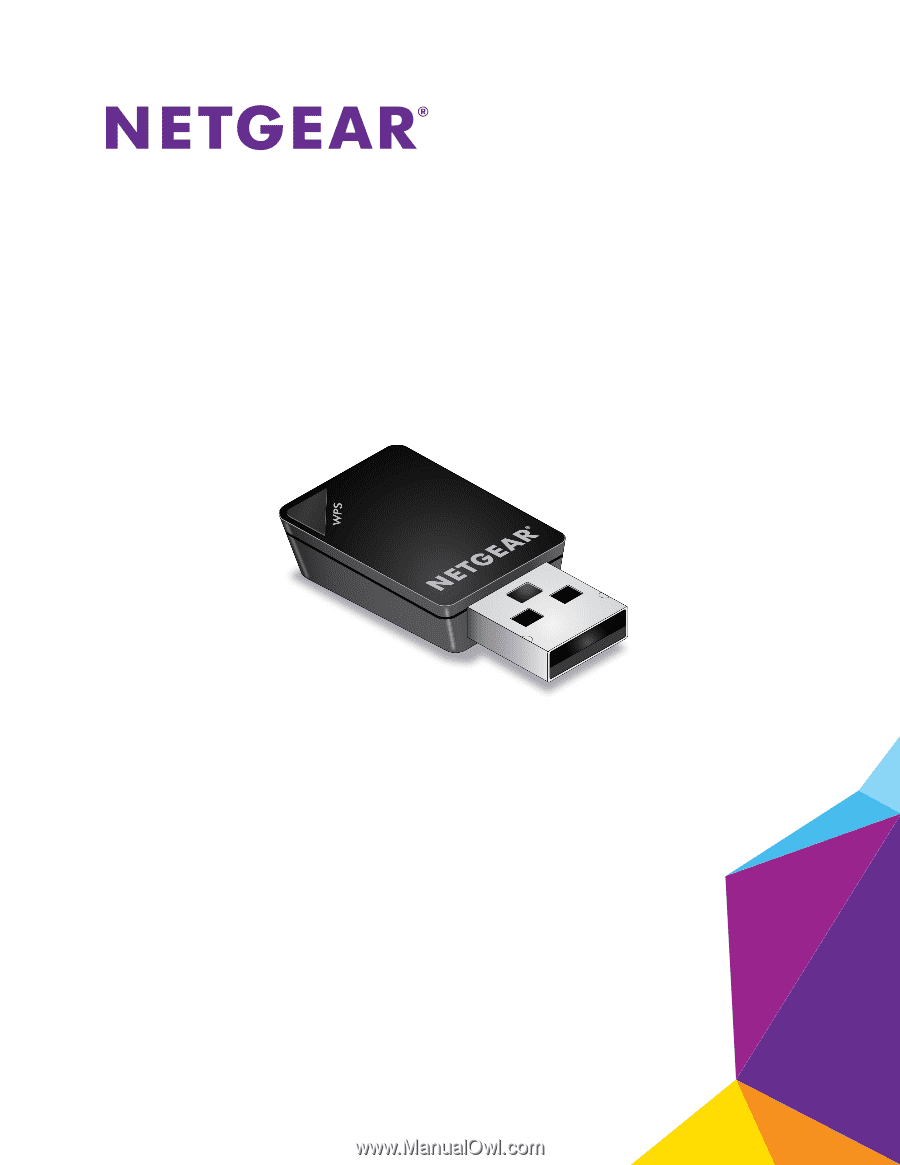
350 East Plumeria Drive
San Jose, CA 95134
USA
September 2013
202-11274-01
A6100 WiFi USB Mini Adapter
User Manual