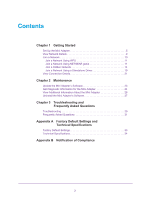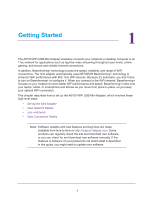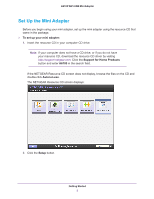Netgear AC600-WiFi User Manual - Page 8
White., Yellow., Select Language, zero bars no connection
 |
View all Netgear AC600-WiFi manuals
Add to My Manuals
Save this manual to your list of manuals |
Page 8 highlights
A6100 WiFi USB Mini Adapter 5. Insert the mini adapter into a USB port on your computer. The NETGEAR genie screen displays: The NETGEAR genie icon also displays in the Windows system try and on the desktop. The color of the icon indicates the strength of your wireless connection: • White. • Yellow. • Red. 3-5 bars (strong connection) 1-2 bars (weak connection) 0 (zero) bars (no connection) Note: If you remove your mini adapter, NETGEAR genie is not available, and the icon is not displayed. When you insert the mini adapter again, the icon returns. 6. (Optional) In NETGEAR genie, from the Select Language drop-down menu, select a language. NETGEAR genie screens are displayed in the language that you select. Getting Started 8

Getting Started
8
A6100 WiFi USB Mini Adapter
5.
Insert the mini adapter into a USB port on your computer.
The NETGEAR genie screen displays:
The NETGEAR genie icon also displays in the Windows system try and on the desktop.
The color of the icon indicates the strength of your wireless connection:
•
White.
3–5 bars (strong connection)
•
Yellow.
1–2 bars (weak connection)
•
Red.
0 (zero) bars (no connection)
Note:
If you remove your mini adapter, NETGEAR genie is not available, and the
icon is not displayed. When you insert the mini adapter again, the icon returns.
6.
(Optional) In NETGEAR genie, from the
Select Language
drop-down menu, select a
language.
NETGEAR genie screens are displayed in the language that you select.