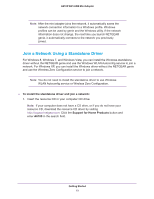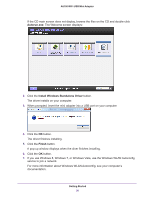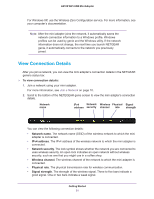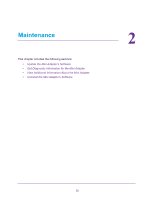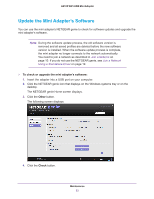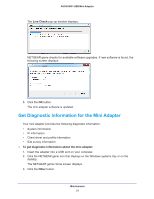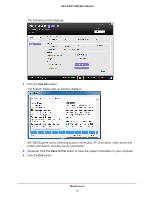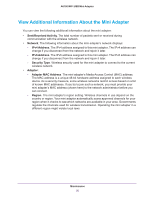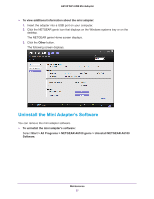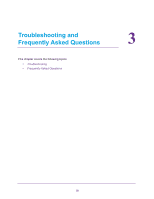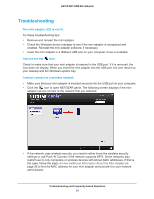Netgear AC600-WiFi User Manual - Page 24
Get Diagnostic Information for the Mini Adapter, Live Check, Other
 |
View all Netgear AC600-WiFi manuals
Add to My Manuals
Save this manual to your list of manuals |
Page 24 highlights
A6100 WiFi USB Mini Adapter The Live Check pop-up window displays. NETGEAR genie checks for available software upgrades. If new software is found, the following screen displays: 5. Click the OK button. The mini adapter software is updated. Get Diagnostic Information for the Mini Adapter Your mini adapter provides the following diagnostic information: • System information • IP information • Client driver and profile information • Site survey information To get diagnostic information about the mini adapter: 1. Insert the adapter into a USB port on your computer. 2. Click the NETGEAR genie icon that displays on the Windows systems tray or on the desktop. The NETGEAR genie Home screen displays. 3. Click the Other button. Maintenance 24

Maintenance
24
A6100 WiFi USB Mini Adapter
The
Live Check
pop-up window displays.
NETGEAR genie checks for available software upgrades. If new software is found, the
following screen displays:
5.
Click the
OK
button.
The mini adapter software is updated.
Get Diagnostic Information for the Mini Adapter
Your mini adapter provides the following diagnostic information:
•
System information
•
IP information
•
Client driver and profile information
•
Site survey information
To get diagnostic information about the mini adapter:
1.
Insert the adapter into a USB port on your computer.
2.
Click the NETGEAR genie icon that displays on the Windows systems tray or on the
desktop.
The NETGEAR genie Home screen displays.
3.
Click the
Other
button.