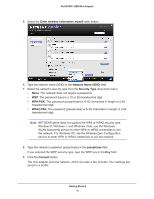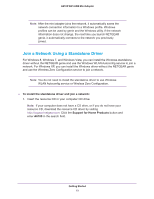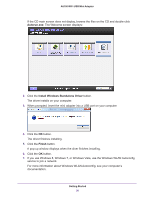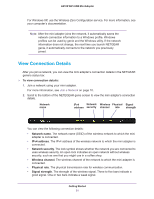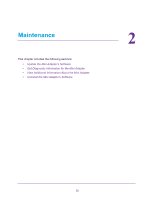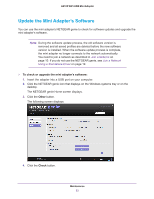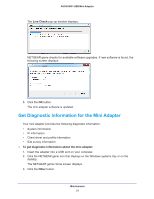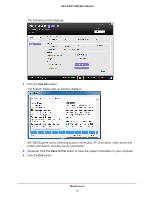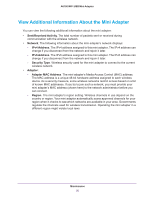Netgear AC600-WiFi User Manual - Page 21
View Connection Details, Network name, IPv4 address, Network security, Wireless channel, Physical rate
 |
View all Netgear AC600-WiFi manuals
Add to My Manuals
Save this manual to your list of manuals |
Page 21 highlights
A6100 WiFi USB Mini Adapter For Windows XP, use the Wireless Zero Configuration service. For more information, see your computer's documentation. Note: After the mini adapter joins the network, it automatically saves the network connection information to a Windows profile. Windows profiles can be used by genie and the Windows utility. If the network information does not change, the next time you launch NETGEAR genie, it automatically connects to the network you previously joined. View Connection Details After you join a network, you can view the mini adapter's connection details in the NETGEAR genie's status bar. To view connection details: 1. Join a network using your mini adapter. For more information, see Join a Network on page 10. 2. Scroll to the bottom of the NETEGEAR genie screen to view the mini adapter's connection details. Network name IPv4 Network Wireless Physical Signal address security channel rate strength You can view the following connection details: • Network name. The network name (SSID) of the wireless network to which the mini adapter is connected. • IPv4 address. The IPv4 address of the wireless network to which the mini adapter is connected. • Network security. The lock symbol shows whether the network you are connected to uses wireless security. An open lock indicates an open network without wireless security, such as one that you might use in a coffee shop. • Wireless channel. The wireless channel of the network to which the mini adapter is connected. • Physical rate. The physical transmission rate for wireless communication. • Signal strength. The strength of the wireless signal. Three to five bars indicate a good signal. One or two bars indicate a weak signal. Getting Started 21