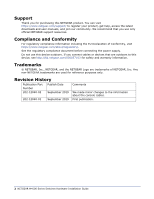Netgear CSM4532 Hardware Installation Guide
Netgear CSM4532 Manual
 |
View all Netgear CSM4532 manuals
Add to My Manuals
Save this manual to your list of manuals |
Netgear CSM4532 manual content summary:
- Netgear CSM4532 | Hardware Installation Guide - Page 1
M4500 Intelligent Fully Managed Switches Model M4500-32C Model M4500-48XF8C September 2019 202-12040-02 NETGEAR, Inc. 350 E. Plumeria Drive San Jose, CA 95134, USA - Netgear CSM4532 | Hardware Installation Guide - Page 2
access the latest downloads and user manuals, and join our community. We recommend that you use only official NETGEAR support resources. Compliance and Conformity For regulatory the information about the console cables. First publication. 2 NETGEAR M4500 Series Switches Hardware Installation Guide - Netgear CSM4532 | Hardware Installation Guide - Page 3
AND WARNINGS SAFETY INSTRUCTIONS AND WARNINGS Use If the system gets wet, see the appropriate section in your troubleshooting guide, or contact your trained service provider. Do not push any objects into the openings of , and the Far East 3 NETGEAR M4500 Series Switches Hardware Installation Guide - Netgear CSM4532 | Hardware Installation Guide - Page 4
SAFETY INSTRUCTIONS AND WARNINGS Be sure that attached devices are electrically rated to operate with the power available in electrician or your power company for site modifications. Always follow your local and national wiring rules. NETGEAR M4500 Series Switches Hardware Installation Guide 4 - Netgear CSM4532 | Hardware Installation Guide - Page 5
the Power 30 AC Power Supply 30 Components Replacement 31 Troubleshooting 31 Diagnostic Switch Indicator 31 Power and Cooling Problems 31 Installation...31 In-Band Access 32 Replacing the Power Supply 32 Replacing the Fan Tray 33 5 NETGEAR M4500 Series Switches Hardware Installation Guide - Netgear CSM4532 | Hardware Installation Guide - Page 6
Model M4500-48XF8C Models M4500-48XF8C supports forty-eight 25G SFP28 ports and eight 100G QSFP28 ports. Chassis for model M4500-48XF8C Front view of the switch NOTE: The port LEDs LEDs 12 SFP28 Ports 13 QSFP28 Port LEDs 14 QSFP28 Ports NETGEAR M4500 Series Switches Hardware Installation Guide 6 - Netgear CSM4532 | Hardware Installation Guide - Page 7
Model M4500-48XF8C Rear view of the switch No. Item 1 AC Power Connector (with Plug Retainer) 2 Earth Grounding (M4 screw) 3 PSU Warning PSU1. The fan modules from the left to the right are FAN6, FAN5, FAN4, FAN3, FAN2, and FAN1. 7 NETGEAR M4500 Series Switches Hardware Installation Guide - Netgear CSM4532 | Hardware Installation Guide - Page 8
-48XF8C LED indicators of model M4500-48XF8C System LEDs LED State Description PSU1 LED PSU2 LED (Power Supply Unit LEDs, bicolor: green code and is operating normally Green (Blinking) The switch is loading the agent software code NETGEAR M4500 Series Switches Hardware Installation Guide 8 - Netgear CSM4532 | Hardware Installation Guide - Page 9
Model M4500-48XF8C LED Management Port Link/Activity LED (single color: green) LED on each fan tray on the rear panel (bicolor: linked at 40G speed Blue (Blinking) The port is linked at 40G speed and there is data activity at 40G speed 9 NETGEAR M4500 Series Switches Hardware Installation Guide - Netgear CSM4532 | Hardware Installation Guide - Page 10
the appropriate SFP28 or QSFP28 modules, refer to "Supported Transceivers and Cables". By default, the port speeds are speed, manually change the port speed before you insert the module. For more information see the CLI manual. The chassis NETGEAR M4500 Series Switches Hardware Installation Guide 10 - Netgear CSM4532 | Hardware Installation Guide - Page 11
AXC7615 SFP+ Active Optical DAC 15m 15m AXC7620 SFP+ Active Optical DAC 20m 20m NOTE: For more information about NETGEAR transceiver modules and cables, visit https://www.netgear.com/business/products/switches/modules-accessories/. 11 NETGEAR M4500 Series Switches Hardware Installation Guide - Netgear CSM4532 | Hardware Installation Guide - Page 12
, refer to "LED indicators of model M4500-48XF8C". QSFP28 Port Connection The switch is equipped with 8 QSFP28 ports. Each single port supports 40G or 100G by using 40G or 100G established, refer to "LED indicators of model M4500-48XF8C". NETGEAR M4500 Series Switches Hardware Installation Guide 12 - Netgear CSM4532 | Hardware Installation Guide - Page 13
runs with all of its power supply and fan tray modules taking in air from a cold aisle and exhausting air to the hot aisle. 13 NETGEAR M4500 Series Switches Hardware Installation Guide - Netgear CSM4532 | Hardware Installation Guide - Page 14
PSU LEDs LED Type Warning AC DC LED Color Amber Green Off Green Off Model M4500-48XF8C Function PSU power / Thermal / Fan is not functioning properly. The AC power (AC hot air exhausts through the vents on the rear panel of the switch. NETGEAR M4500 Series Switches Hardware Installation Guide 14 - Netgear CSM4532 | Hardware Installation Guide - Page 15
Model M4500-32C Model M4500-32C supports thirty-two 100G QSFP28 ports. Chassis for model M4500-32C Front view of the switch NOTE: The port LEDs for the odd-numbered LED 12 Management Port 13 Link/Activity LED 14 None Fan-out Port NETGEAR M4500 Series Switches Hardware Installation Guide 15 - Netgear CSM4532 | Hardware Installation Guide - Page 16
Rear view of the switch Model M4500-32C No. Item 1 AC Power Connector (with Plug Retainer) 2 Earth Grounding (M4 screw) 3 PSU Warning LED 4 PSU DC modules from the left to the right are FAN6, FAN5, FAN4, FAN3, FAN2, and FAN1. NETGEAR M4500 Series Switches Hardware Installation Guide 16 - Netgear CSM4532 | Hardware Installation Guide - Page 17
Model M4500-32C LED indicators of model M4500-32C System LEDs LED State Description PSU1 LED LED number PSU2 LED (Power Supply Unit Off LEDs, is operating normally Green (Blinking) The switch is loading the agent software code 17 NETGEAR M4500 Series Switches Hardware Installation Guide - Netgear CSM4532 | Hardware Installation Guide - Page 18
) 100G QSFP28 Port LED number Speed LED (bicolor: white and Off blue) White (Solid) Model M4500-32C Description One per switch on the front panel No link The port is linked The port is linked and there is data activity at 40G speed NETGEAR M4500 Series Switches Hardware Installation Guide 18 - Netgear CSM4532 | Hardware Installation Guide - Page 19
two 50G ports Ports of model M4500-32C The switch chassis is equipped with the modules, refer to "Supported Transceivers and Cables". By manually change the port speed before you insert the module. For more information see the CLI manual NETGEAR M4500 Series Switches Hardware Installation Guide - Netgear CSM4532 | Hardware Installation Guide - Page 20
AXC7615 SFP+ Active Optical DAC 15m 15m AXC7620 SFP+ Active Optical DAC 20m 20m NOTE: For more information about NETGEAR transceiver modules and cables, visit https://www.netgear.com/business/products/switches/modules-accessories/. NETGEAR M4500 Series Switches Hardware Installation Guide 20 - Netgear CSM4532 | Hardware Installation Guide - Page 21
, refer to "LED indicators of model M4500-32C". NOTE: Port 28 is not supported with fan-out function. Fan tray of model M4500-32C The switch chassis is equipped with six fan trays. Each fan module provides front-to-back airflow and is hot-swappable. The NETGEAR model number for a fan module is - Netgear CSM4532 | Hardware Installation Guide - Page 22
M4500-32C The AC power connector is a standard three-pronged connector. The switch automatically adjusts its power setting to any supply voltage in the range from 100~240 VAC at 50~60 Hz. The NETGEAR vents on the rear panel of the switch. NETGEAR M4500 Series Switches Hardware Installation Guide 22 - Netgear CSM4532 | Hardware Installation Guide - Page 23
if all items are included and free of damage. One Netgear M4500 Intelligent Fully Managed Switch Depending on the product ordered, two Two mounting ears Four screws for two mounting ears Installation Guide Ensure that all items are included in the package before starting the installation - Netgear CSM4532 | Hardware Installation Guide - Page 24
withstand any unexpected movement, such as an earthquake. Ensure the rack or cabinet can support the weight of the switch and other additional weight. Positioning the Switch The switch is screwdriver Screws that fit the equipment rack NETGEAR M4500 Series Switches Hardware Installation Guide 24 - Netgear CSM4532 | Hardware Installation Guide - Page 25
the middle rail back into the outer rail. 3 Remove the screws on the switch. NOTE: Place the screws in a bag to prevent losing them. 25 NETGEAR M4500 Series Switches Hardware Installation Guide - Netgear CSM4532 | Hardware Installation Guide - Page 26
the inner rail backward until it is locked in place. 8 For each inner rail, use the screws to secure the inner rail to the switch. NETGEAR M4500 Series Switches Hardware Installation Guide 26 - Netgear CSM4532 | Hardware Installation Guide - Page 27
locked at the front of the middle rails. 11 Slide the inner rails on the switch into the middle rails until the movement stops. 27 NETGEAR M4500 Series Switches Hardware Installation Guide - Netgear CSM4532 | Hardware Installation Guide - Page 28
(CLI) Manage and monitor network activity by using the CLI Manage and monitor network activity by using Simple Network Management Protocol (SNMP) Upgrade the firmware NETGEAR M4500 Series Switches Hardware Installation Guide 28 - Netgear CSM4532 | Hardware Installation Guide - Page 29
port supports auto-negotiation. If the attached device also supports auto- manual. To connect to the management port: 1 Connect one end of an Ethernet cable to the management port ( ) of the switch. Model M4500-48XF8C Model M4500-32C 29 NETGEAR M4500 Series Switches Hardware Installation Guide - Netgear CSM4532 | Hardware Installation Guide - Page 30
AC power cord is connected to a power outlet, the switch power is turned on. The Power LED lights green. For details, refer to "PSU LEDs". NETGEAR M4500 Series Switches Hardware Installation Guide 30 - Netgear CSM4532 | Hardware Installation Guide - Page 31
Replacement Troubleshooting Below is a list of the common problems that you may encounter when using the switch. Try to solve these problems with the suggested solutions before calling for service. If problems persist, contact customer support. Diagnostic Switch Indicator Problem Solution - Netgear CSM4532 | Hardware Installation Guide - Page 32
configure the switch with a valid IP address, subnet mask, and default gateway. If you have trouble establishing a link to the management agent, check to see if you have a valid network Connect the AC power cord to power on the switch. NETGEAR M4500 Series Switches Hardware Installation Guide 32 - Netgear CSM4532 | Hardware Installation Guide - Page 33
removed fan module. 2 Ensure the fan module is correctly oriented, then install the new fan module into the chassis until it is firmly seated. 33 NETGEAR M4500 Series Switches Hardware Installation Guide

M4500 Intelligent Fully Managed Switches
Model M4500-32C
Model M4500-48XF8C
September 2019
202-12040-02
NETGEAR, Inc.
350 E. Plumeria Drive
San Jose, CA 95134, USA