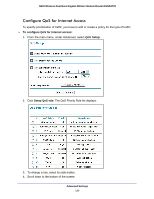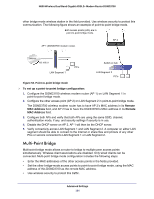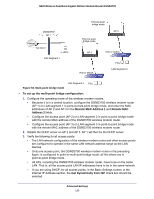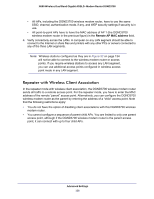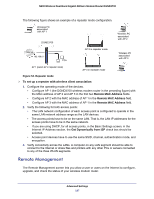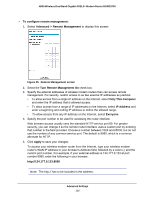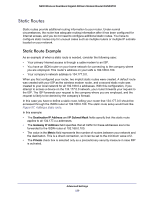Netgear DGND3700v1 [English]: DGND3700 User Manual (PDF) - Page 134
Multi-Point Bridge, To set up a point-to-point bridge configuration, Remote, MAC Address
 |
View all Netgear DGND3700v1 manuals
Add to My Manuals
Save this manual to your list of manuals |
Page 134 highlights
N600 Wireless Dual Band Gigabit ADSL2+ Modem Router DGND3700 other bridge-mode wireless station in the field provided. Use wireless security to protect this communication. The following figure shows an example of point-to-point bridge mode. Both access points (APs) are in point-to-point bridge mode. AP 1 (DGND3700 modem router) AP 2 Internet 192.168.0.1 LAN Segment 1 PC's Switch or hub LAN Segment 2 PC's Figure 52. Point-to-point bridge mode To set up a point-to-point bridge configuration: 1. Configure the DGND3700 wireless modem router (AP 1) on LAN Segment 1 in point-to-point bridge mode. 2. Configure the other access point (AP 2) on LAN Segment 2 in point-to-point bridge mode. The DGND3700 wireless modem router has to have AP 2's MAC address in its Remote MAC Address field, and AP 2 has to have the DGND3700's MAC address in its Remote MAC Address field. 3. Configure both APs and verify that both APs are using the same SSID, channel, authentication mode, if any, and security settings if security is in use. 4. Disable the DHCP server on AP 2. AP 1 will then be the DHCP server. 5. Verify connectivity across LAN Segment 1 and LAN Segment 2. A computer on either LAN segment should be able to connect to the Internet or share files and printers of any other PCs or servers connected to LAN Segment 1 or LAN Segment 2. Multi-Point Bridge Multi-point bridge mode allows a router to bridge to multiple peer access points simultaneously. Wireless client associations are disabled. Only wired clients can be connected. Multi-point bridge mode configuration includes the following steps: • Enter the MAC addresses of the other access points in the fields provided. • Set the other bridge-mode access points to point-to-point bridge mode, using the MAC address of this DGND3700 as the remote MAC address. • Use wireless security to protect this traffic. Advanced Settings 134