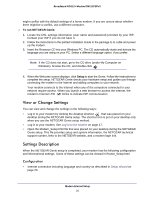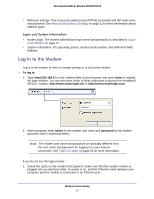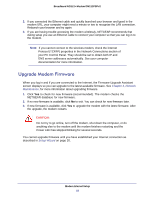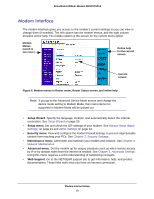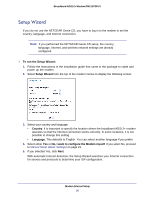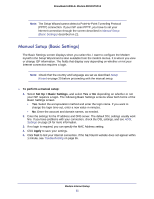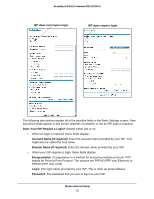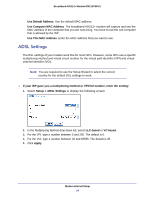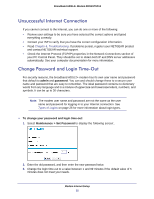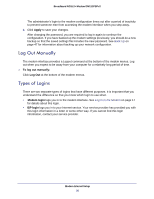Netgear DM111PSPv2 DM111PSPv2 User Manual - Page 21
Manual Setup (Basic Settings), To perform a manual setup, Set Up > Basic Settings, Apply - login
 |
View all Netgear DM111PSPv2 manuals
Add to My Manuals
Save this manual to your list of manuals |
Page 21 highlights
Broadband ADSL2+ Modem DM111PSPv2 Note: The Setup Wizard cannot detect a Point-to-Point Tunneling Protocol (PPTP) connection. If your ISP uses PPTP, you have to set your Internet connection through the screen described in Manual Setup (Basic Settings) described on 21. Manual Setup (Basic Settings) The Basic Settings screen displays when you select No. I want to configure the Modem myself in the Setup Wizard and is also available from the modem menus. It is where you view or change ISP information. The fields that display vary depending on whether or not your Internet connection requires a login. Note: Check that the country and language are set as described Setup Wizard on page 20 before proceeding with the manual setup. To perform a manual setup: 1. Select Set Up > Basic Settings, and select Yes or No depending on whether or not your ISP requires a login. The following Basic Settings screens show both forms of the Basic Settings screen. • Yes. Select the encapsulation method and enter the login name. If you want to change the login time-out, enter a new value in minutes. • No. Enter the account and domain names, as needed. 2. Enter the settings for the IP address and DNS server. The default DSL settings usually work fine. If you have problems with your connection, check the DSL settings, and see ADSL Settings on page 24 for more information. 3. If no login is required, you can specify the MAC Address setting. 4. Click Apply to save your settings. 5. Click Test to test your Internet connection. If the NETGEAR website does not appear within 1 minute, see Troubleshooting on page 65. Modem Internet Setup 21