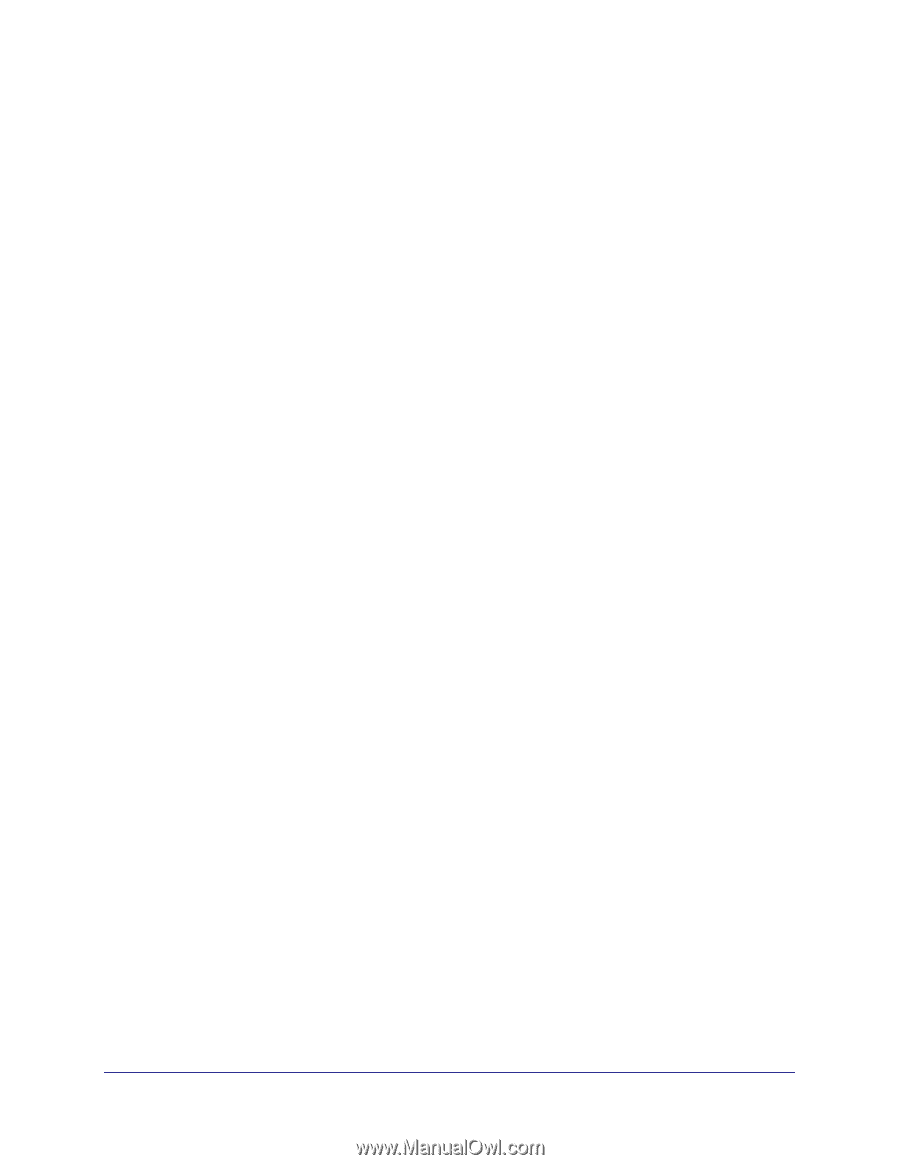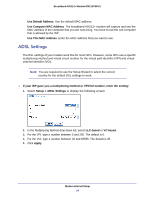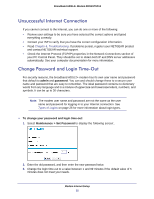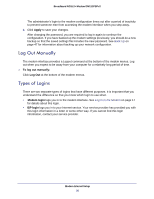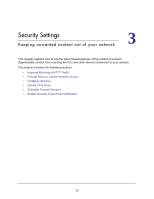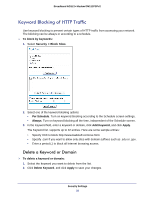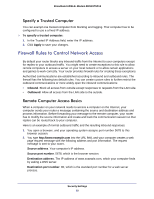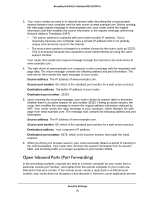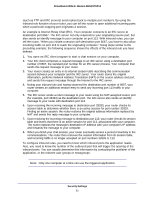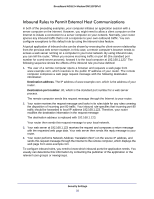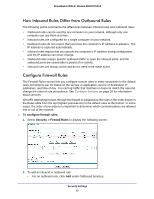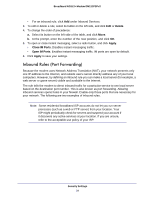Netgear DM111PSPv2 DM111PSPv2 User Manual - Page 29
Specify a Trusted Computer, Firewall Rules to Control Network Access, Remote Computer Access Basics - port forwarding
 |
View all Netgear DM111PSPv2 manuals
Add to My Manuals
Save this manual to your list of manuals |
Page 29 highlights
Broadband ADSL2+ Modem DM111PSPv2 Specify a Trusted Computer You can exempt one trusted computer from blocking and logging. That computer has to be configured to use a a fixed IP address. To specify a trusted computer: 1. In the Trusted IP Address field, enter the IP address. 2. Click Apply to save your changes. Firewall Rules to Control Network Access By default your router blocks any inbound traffic from the Internet to your computers except for replies to your outbound traffic. You might need to create exceptions to this rule to allow remote computers to access a server on your local network or to allow certain applications and games to work correctly. Your router provides firewall rules for creating these exceptions. Authorized communications are established according to inbound and outbound rules. The firewall has the following two default rules. You can create custom rules to further restrict the outbound communications or more widely open the inbound communications: • Inbound. Block all access from outside except responses to requests from the LAN side. • Outbound. Allow all access from the LAN side to the outside. Remote Computer Access Basics When a computer on your network needs to access a computer on the Internet, your computer sends your router a message containing the source and destination address and process information. Before forwarding your message to the remote computer, your router has to modify the source information and create and track the communication session so that replies can be routed back to your computer. Here is an example of normal outbound traffic and the resulting inbound responses: 1. You open a browser, and your operating system assigns port number 5678 to this browser session. 2. You type http://www.example.com into the URL field, and your computer creates a web page request message with the following address and port information. The request message is sent to your router. Source address. Your computer's IP address. Source port number. 5678, which is the browser session. Destination address. The IP address of www.example.com, which your computer finds by asking a DNS server. Destination port number. 80, which is the standard port number for a web server process. Security Settings 29