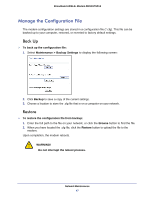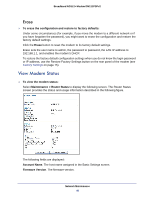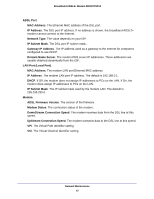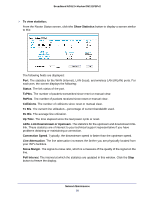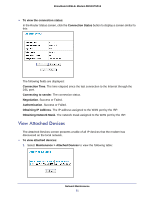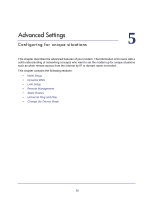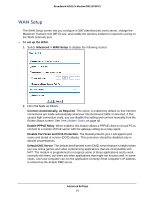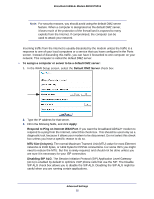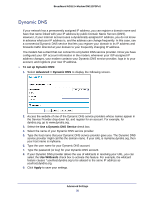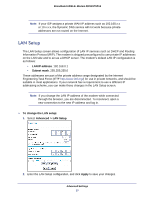Netgear DM111PSPv2 DM111PSPv2 User Manual - Page 52
Run Diagnostic Utilities, Refresh, Maintenance >, Diagnostics, Lookup, Display, Reboot
 |
View all Netgear DM111PSPv2 manuals
Add to My Manuals
Save this manual to your list of manuals |
Page 52 highlights
Broadband ADSL2+ Modem DM111PSPv2 2. Click Refresh to update the screen. For each device, the table shows the IP address, device name if available, and the Ethernet MAC address. Note that if the modem is rebooted, the table data is lost until the broadband ADSL2+ modem rediscovers the devices. To force the broadband ADSL2+ modem to look for attached devices, click the Refresh button. Run Diagnostic Utilities The modem has a diagnostics feature that you can use to perform the following functions: • Ping an IP address to test connectivity to see if you can reach a remote host. • Perform a DNS lookup to test if an Internet name resolves to an IP address to verify that the DNS server configuration is working. • Display the Routing table to identify what other broadband ADSL2+ modems the modem is communicating with. • Reboot the modem to enable new network configurations to take effect or to clear problems with the modem's network connection. To run diagnostic utilities: 1. Select Maintenance > Diagnostics to display the following screen. 2. Get diagnostic information as follows: a. To ping an IP address, fill in the IP address, and click Ping. b. To perform a DNS lookup, fill in the Internet Name and click Lookup. c. To display the routing table, click Display. d. Tor reboot the router, click Reboot. Network Maintenance 52