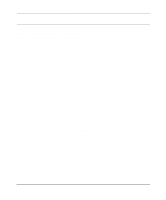Netgear DM602 DM602 Reference Manual - Page 31
Configuring MacOS X for TCP/IP Networking, From the Apple menu, choose System Preferences
 |
UPC - 606449024487
View all Netgear DM602 manuals
Add to My Manuals
Save this manual to your list of manuals |
Page 31 highlights
Reference Manual for the Model DM602 ADSL Modem The TCP/IP Control Panel opens: 2. From the "Connect via" box, select your Macintosh's Ethernet interface. 3. From the "Configure" box, select Using DHCP Server. You can leave the DHCP Client ID box empty. 4. Close the TCP/IP Control Panel. 5. Repeat this for each Macintosh on your network. Configuring MacOS X for TCP/IP Networking 1. From the Apple menu, choose System Preferences, then Network. 2. If not already selected, select Built-in Ethernet in the Configure list. 3. If not already selected, Select Using DHCP in the TCP/IP tab. 4. Click Save. Preparing Your Computer 3-7

Reference Manual for the Model DM602 ADSL Modem
Preparing Your Computer
3-7
The TCP/IP Control Panel opens:
2.
From the “Connect via” box, select your Macintosh’s Ethernet interface.
3.
From the “Configure” box, select Using DHCP Server.
You can leave the DHCP Client ID box empty.
4.
Close the TCP/IP Control Panel.
5.
Repeat this for each Macintosh on your network.
Configuring MacOS X for TCP/IP Networking
1.
From the Apple menu, choose System Preferences, then Network.
2.
If not already selected, select Built-in Ethernet in the Configure list.
3.
If not already selected, Select Using DHCP in the TCP/IP tab.
4.
Click Save.