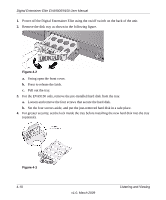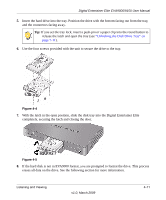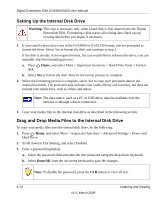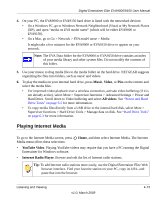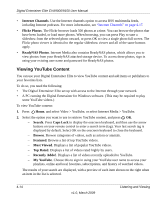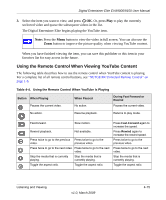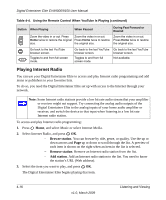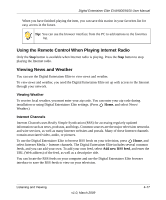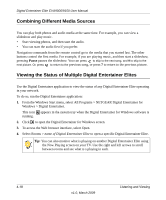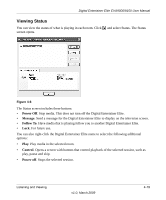Netgear EVA9150-100NAS EVA9150 User Manual - Page 47
Using the Remote Control When Viewing YouTube Content
 |
View all Netgear EVA9150-100NAS manuals
Add to My Manuals
Save this manual to your list of manuals |
Page 47 highlights
Digital Entertainer Elite EVA9000/9150 User Manual 3. Select the item you want to view, and press OK. Or, press Play to play the currently seclected video and queue the subsequent videos in the list. The Digital Entertainer Elite begins playing the YouTube item. Note: Press the Menu button to view the video in full screen. You can also use the Zoom button to improve the picture quality when viewing YouTube content. When you have finished viewing the item, you can save this publisher or this item in your favorites list for easy access in the future. Using the Remote Control When Viewing YouTube Content The following table describes how to use the remote control when YouTube content is playing. For a complete list of all remote control buttons, see "NETGEAR Universal Remote Control" on page 1-6. Table 4-4. Using the Remote Control When YouTube Is Playing Button When Playing Pauses the current video. When Paused No action. During Fast Forward or Rewind Pauses the current video. No action. Resume playback. Returns to play mode. Fast-forward. Slow motion. Rewind playback. Not available. Press twice to go to the previous Press twice to go to the video. previous video. Press twice to go to the next video. Press twice to go to the next video. Stop the media that is currently playing. Stop the media that is currently playing. Toggle the aspect ratio. Toggle the aspect ratio. Press Fast-Forward.again to increase the speed. Press Rewind again to increase the rewind speed. Press twice to go to the previous video. Press twice to go to the next video. Stop the media that is currently playing. Toggle the aspect ratio. Listening and Viewing v1.0, March 2009 4-15