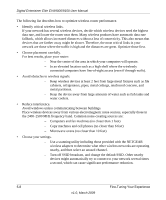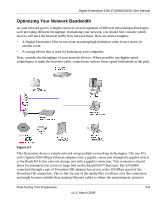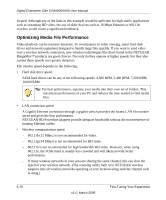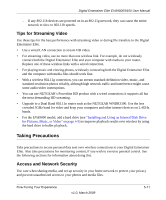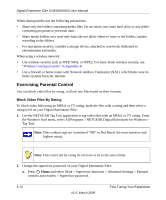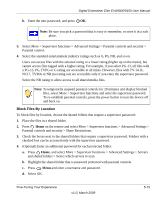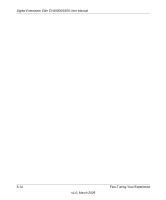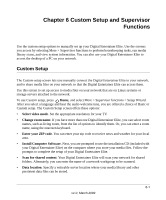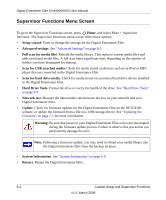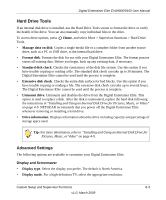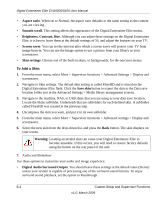Netgear EVA9150-100NAS EVA9150 User Manual - Page 65
Block Files By Location, Select OK.
 |
View all Netgear EVA9150-100NAS manuals
Add to My Manuals
Save this manual to your list of manuals |
Page 65 highlights
Digital Entertainer Elite EVA9000/9150 User Manual b. Enter the new password, and press OK. Note: Be sure you pick a password that is easy to remember, or store it in a safe place. 3. Select More > Supervisor functions > Advanced Settings > Parental controls and security > Parental control. 4. Select the standard entertainment industry ratings such as G, PG, NR, and so on. Users can access files with the selected rating or a lower rating (higher up on the menu), but cannot access files tagged with a higher rating. For example, if you select PG-13, all files with a PG-13, PG, TVPG or G rating are accessible at all times. However, files with TV-14, R, NC17, TVMA or NR (no rating set) are accessible only if you enter the supervisor password. Select the NR rating to allow access to all shared media files. Note: To temporarily suspend parental controls for 20 minutes and display blocked files, select More > Supervisor functions and enter the supervisor password. To re-establish parental controls, press the power button to turn the device off and back on. Block Files By Location To block files by location, choose the shared folders that require a supervisor password: 1. Place the files in a shared folder. 2. Press Home on the remote and select More > Supervisor functions > Advanced Settings > Parental controls and security > Share Restrictions. 3. Check the boxes next to the shared folders that require a supervisor password. Folders with a checked box can be accessed only with the supervisor password. 4. (Optional) Enter an additional password for each protected folder: a. Press Home, and select More > Supervisor functions > Advanced Settings > Servers and shared folders > Select which servers to scan b. Highlight the shared folder that is password protected with parental controls. c. Press Menu and enter a username and password. d. Select OK. Fine-Tuning Your Experience v1.0, March 2009 5-13