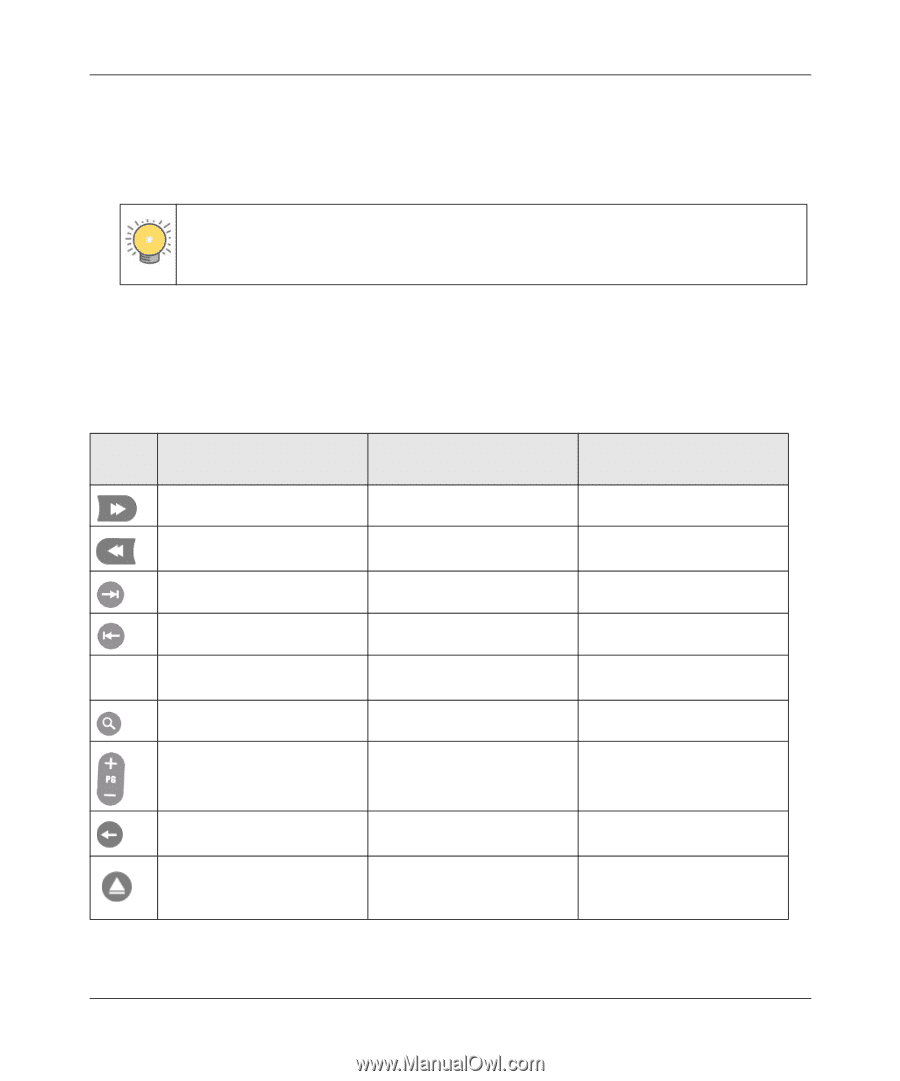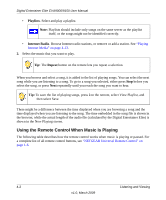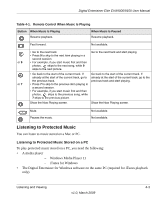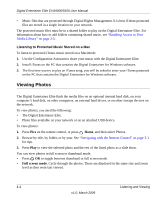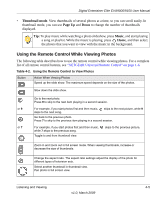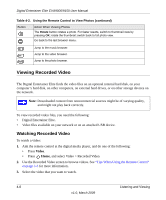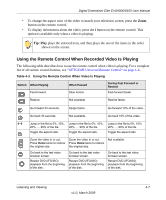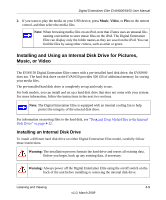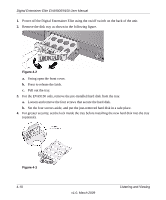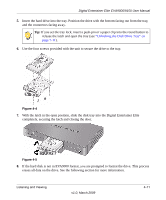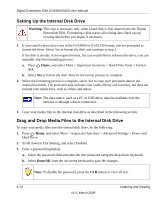Netgear EVA9150 EVA9150 User Manual - Page 39
Using the Remote Control When Recorded Video Is Playing, Tip: Play
 |
UPC - 606449063677
View all Netgear EVA9150 manuals
Add to My Manuals
Save this manual to your list of manuals |
Page 39 highlights
Digital Entertainer Elite EVA9000/9150 User Manual • To change the aspect ratio of the video to match your television screen, press the Zoom button on the remote control. • To display information about the video, press the i button on the remote control. This option is available only when a video is playing. Tip: Play plays the selected item, and then plays the rest of the items in the order shown on the screen. Using the Remote Control When Recorded Video Is Playing The following table describes how to use the remote control when video is playing. For a complete list of all remote control buttons, see "NETGEAR Universal Remote Control" on page 1-6. Table 4-3. Using the Remote Control When Video Is Playing Button When Playing Fast-forward. When Paused Slow motion. During Fast Forward or Rewind Fast-forward faster. Rewind. Not available. Rewind faster. Go forward 30 seconds. Single frame. Go forward 10% of the video.. Go back 30 seconds. Not available. Go back 10% of the video. 0-9 Jump in the file to 0%, 10%, Jump in the file to 0%, 10%, Jump in the file to 0%, 10%, 20%, ... 90% of the file. 20%, ... 90% of the file. 20%, ... 90% of the file. Toggle the aspect ratio. Toggle the aspect ratio. Toggle the aspect ratio Zoom the video in or out. Press Home twice to restore the original size. Zoom the video in or out. Press Home twice to restore the original size. Not available. Go back to the last video browser screen. Restart DVD (IFO/ISO) playback from the beginning of the disk. Go back to the last video browser screen. Restart DVD (IFO/ISO) playback from the beginning of the disk. Go back to the last video browser screen. Restart DVD (IFO/ISO) playback from the beginning of the disk. Listening and Viewing 4-7 v1.0, March 2009