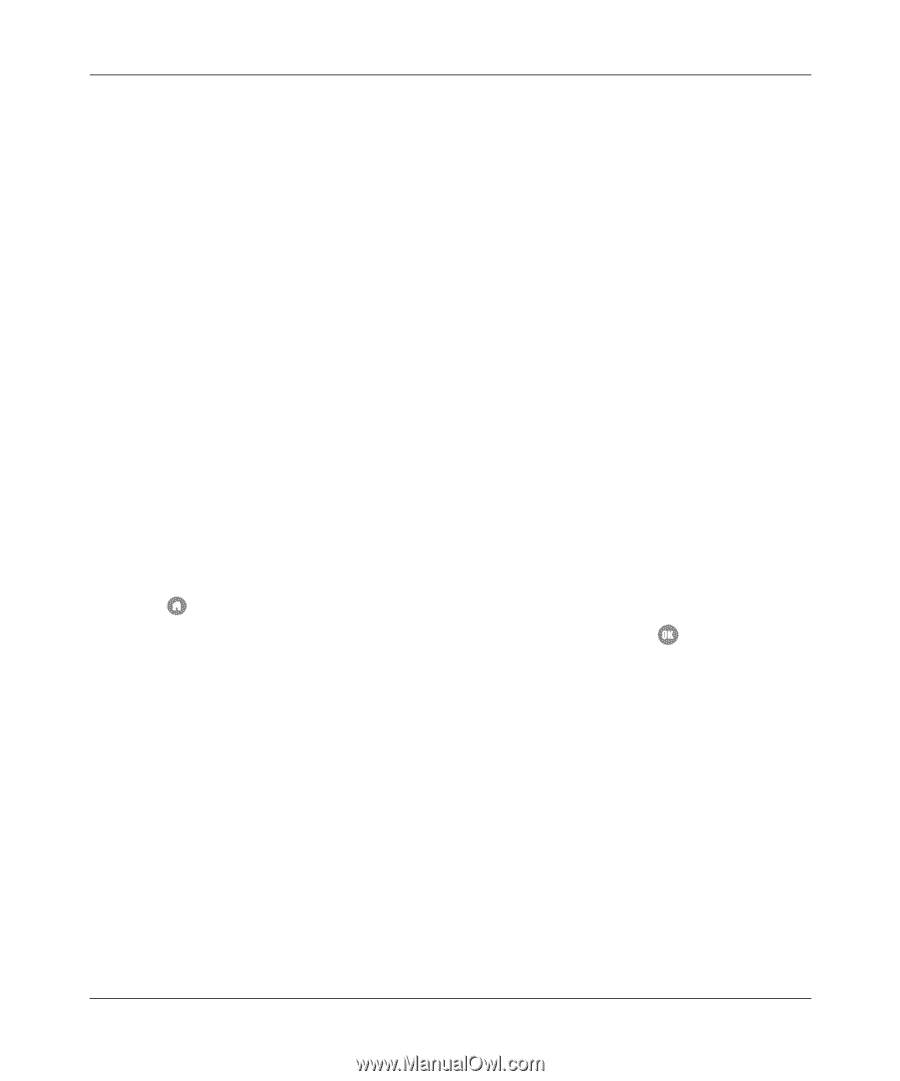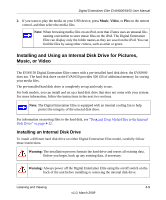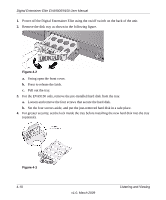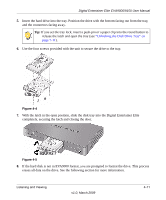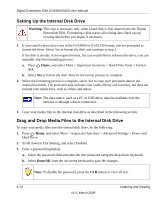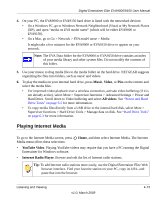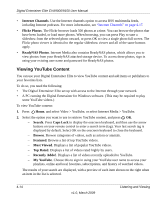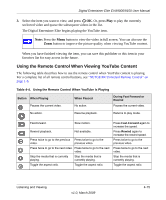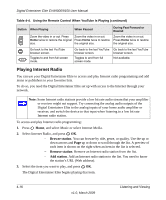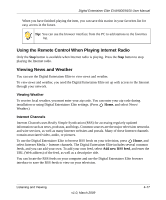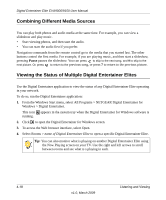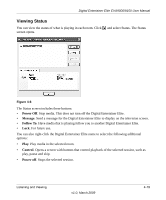Netgear EVA9150 EVA9150 User Manual - Page 46
Viewing YouTube Content, Internet Channels, Flickr Photos, ReadyNAS Photos, Search, Caps Lock, Browse
 |
UPC - 606449063677
View all Netgear EVA9150 manuals
Add to My Manuals
Save this manual to your list of manuals |
Page 46 highlights
Digital Entertainer Elite EVA9000/9150 User Manual • Internet Channels. Use the Internet channels option to access RSS multimedia feeds, including Internet podcasts. For more information, see "Internet Channels" on page 4-17. • Flickr Photos. The Flickr browser loads 500 photos at a time. You can browse the photos that have been loaded, or load more photos. When browsing, you can press Play to start a slideshow from the selected photo onward, or press OK to view a single photo full screen. The Flickr photo viewer is identical to the regular slideshow viewer and all of the same buttons apply. • ReadyNAS Photos. Internet Media also contains ReadyNAS photos, which allows you to view photos from your ReadyNAS attached storage device. To access these photos, sign in using your existing user name and password for ReadyNAS photos. Viewing YouTube Content You can use your Digital Entertainer Elite to view YouTube content and add items or publishers to your favorites lists. To do so, you need the following: • The Digital Entertainer Elite set up with access to the Internet through your network. • A PC running the Digital Entertainer for Windows software. (This may be required to play some YouTube videos.) To view YouTube content: 1. Press Home, and select Video > YouTube, or select Internet Media > YouTube. 2. Select the option you want to use to retrieve YouTube content, and press OK. - Search. Press Caps Lock to display the onscreen keyboard, and then use the arrow buttons on your remote control to enter a search term (tag). Your last search tag is displayed by default. Select OK on the onscreen keyboard to close the keyboard. - Browse. Browse categories of videos, such as action or animals. - Featured. Browse a list of top YouTube videos. - Most Viewed. Displays a list of popular YouTube videos. - Top Rated. Displays a list of videos rated highly by users. - Recently Added. Displays a list of videos recently uploaded to YouTube. - My YouTube. Choose this to sign in using your YouTube user name to access your playlists, online and local favorites, subscriptions, and history of watched videos. The results of your search are displayed, with a preview of each item shown on the right when an item in the list is selected. 4-14 v1.0, March 2009 Listening and Viewing