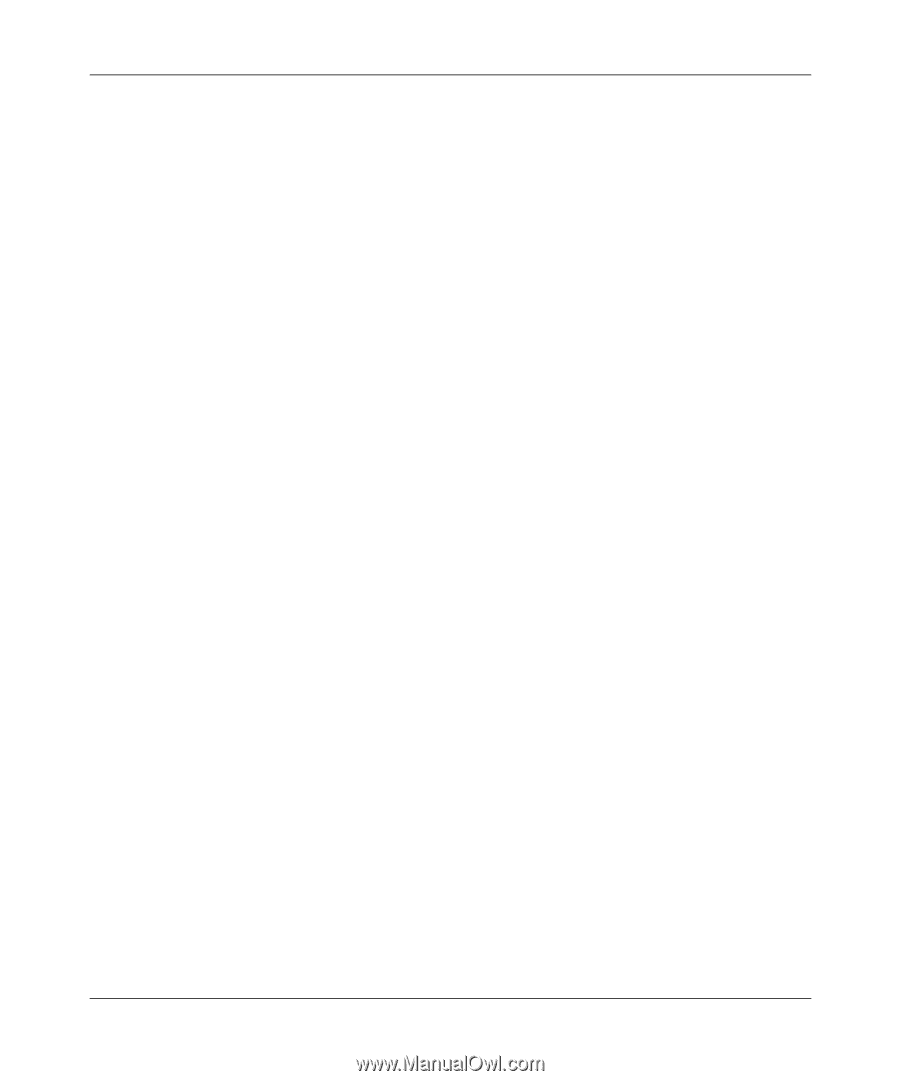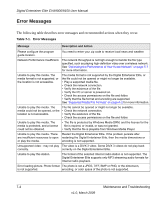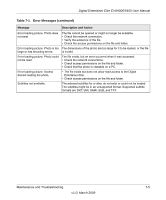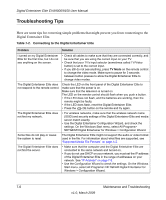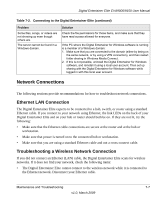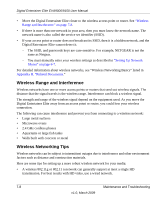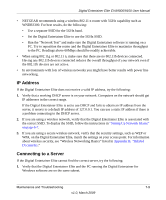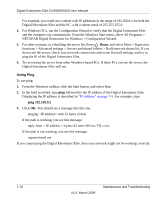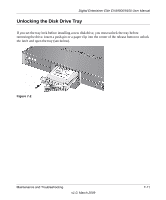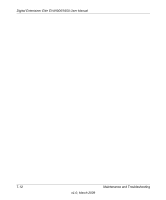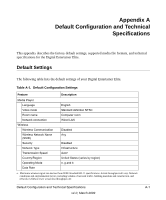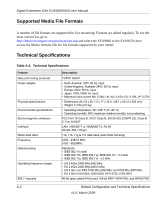Netgear EVA9150 EVA9150 User Manual - Page 87
IP Address, Connecting to a Server, Set the Digital Entertainer Elite to use the 5GHz SSID.
 |
UPC - 606449063677
View all Netgear EVA9150 manuals
Add to My Manuals
Save this manual to your list of manuals |
Page 87 highlights
Digital Entertainer Elite EVA9000/9150 User Manual • NETGEAR recommends using a wireless 802.11 n router with 5GHz capability such as WNDR3300. For best results, do the following: • Use a separate SSID for the 5GHz band. • Set the Digital Entertainer Elite to use the 5GHz SSID. • Run the "Network Test" and make sure the Digital Entertainer software is running on a PC. Try to reposition the router and the Digital Entertainer Elite to maximize throughput to the PC. Readings above 60Mbps should be readily achievable. • When using 802.11g or 802.11 n, make sure that there are no 802.11b devices connected. Having any 802.11b devices connected reduces the overall throughput of your network even if the 802.11b devices are not active. • In environments with lots of wireless networks you might have better results with power line networking. IP Address If the Digital Entertainer Elite does not receive a valid IP address, try the following: 1. Verify that a working DHCP server is on your network. Computers on the network should get IP addresses in the correct range. If the Digital Entertainer Elite is set to use DHCP and fails to obtain an IP address from the server, it resorts to a default IP address of 127.0.0.1. You can use a static IP address if there is a problem connecting to the DHCP server. 2. If you are using a wireless network, verify that the Digital Entertainer Elite is associated with the correct SSID. To display the SSID, follow the instructions in "Setting Up Network Shares" on page 6-7. 3. If you are using a secure wireless network, verify that the security settings, such as WEP or WPA, on the Digital Entertainer Elite, match the settings on your access point. For information about wireless security, see "Wireless Networking Basics" listed in Appendix B, "Related Documents." Connecting to a Server If the Digital Entertainer Elite cannot find the correct server, try the following: 1. Verify that the Digital Entertainer Elite and the PC running the Digital Entertainer for Windows software are on the same subnet. Maintenance and Troubleshooting 7-9 v1.0, March 2009