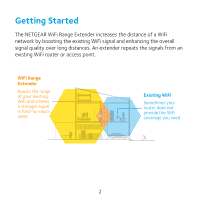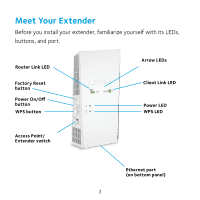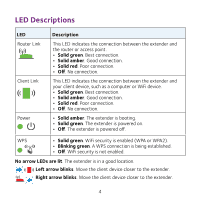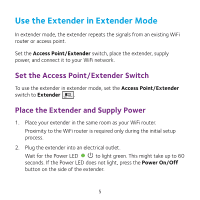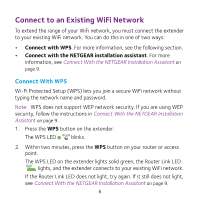Netgear EX6400 Installation Guide
Netgear EX6400 Manual
 |
View all Netgear EX6400 manuals
Add to My Manuals
Save this manual to your list of manuals |
Netgear EX6400 manual content summary:
- Netgear EX6400 | Installation Guide - Page 1
Quick Start AC1900 WiFi Range Extender Model EX6400 - Netgear EX6400 | Installation Guide - Page 2
Started The NETGEAR WiFi Range Extender increases the distance of a WiFi network by boosting the existing WiFi signal and enhancing the overall signal quality over long distances. An extender repeats the signals from an existing WiFi router or access point. WiFi Range Extender Boosts the range of - Netgear EX6400 | Installation Guide - Page 3
Meet Your Extender Before you install your extender, familiarize yourself with its LEDs, buttons, and port. Router Link LED Factory Reset button Power On/Off button WPS button Arrow LEDs Client Link LED Power LED WPS LED Access Point/ Extender switch Ethernet port (on bottom panel) 3 - Netgear EX6400 | Installation Guide - Page 4
and the router or access point. • Solid green. Best connection. • Solid amber. Good connection. • Solid red. Poor connection. • Off. No connection. This LED indicates the connection between the extender and your client device, such as a computer or WiFi device. • Solid green. Best connection - Netgear EX6400 | Installation Guide - Page 5
the Access Point/Extender Switch To use the extender in extender mode, set the Access Point/Extender switch to Extender . Place the Extender and Supply Power 1. Place your extender in the same room as your WiFi router. Proximity to the WiFi router is required only during the initial setup process - Netgear EX6400 | Installation Guide - Page 6
WEP security, follow the instructions in Connect With the NETGEAR Installation Assistant on page 9. 1. Press the WPS button on the extender. The WPS LED blinks. 2. Within two minutes, press the WPS button on your router or access point. The WPS LED on the extender lights solid green, the Router - Netgear EX6400 | Installation Guide - Page 7
your router and the area with a poor router WiFi signal. The location that you choose must be within the range of your existing WiFi router network. Router Extender Computer 5. Plug the extender into an electrical outlet and wait for the Power LED to light green. 6. Use the Router Link LED to - Netgear EX6400 | Installation Guide - Page 8
at the end of the name. For example: • Existing WiFi network name. MyNetworkName • New extender WiFi network names. MyNetworkName_2GEXT and MyNetworkName_5GEXT Use the same WiFi password that you use for your WiFi router. 9. Test the new extended WiFi range by moving your client device to the area - Netgear EX6400 | Installation Guide - Page 9
the browser. The New Extender Setup page displays. 4. Click the NEW EXTENDER SETUP button. The Create Account page displays. 5. Complete the fields on the Create Account page and click the NEXT button. 6. Click the WIFI RANGE EXTENDER button. The extender scans for WiFi networks in your area and - Netgear EX6400 | Installation Guide - Page 10
) that your router uses. Wait for the page to display a list of new extender WiFi networks, which might take up to one minute. 10. Connect your client device to the new extender WiFi network using the extender SSID and password that you created in Steps 8 and 9. 11. Make sure that your client device - Netgear EX6400 | Installation Guide - Page 11
your extender before you can use NETGEAR telephone support. The Status page displays. 15. Unplug the extender and move it to a new location about halfway between your router and the area with a poor WiFi signal. The location that you choose must be within the range of your existing WiFi router - Netgear EX6400 | Installation Guide - Page 12
20. Test the new extended WiFi range by moving your client device to the area with a poor router WiFi signal: a. Leave your client device in the area with a poor router WiFi signal and return to the extender. b. Check the Client Link LED on the extender: • If the Client Link LED is solid green - Netgear EX6400 | Installation Guide - Page 13
the Extender in Access Point Mode You can use the extender as a WiFi access point, which creates a new WiFi hotspot by using a wired Ethernet connection. 1. Set the Access Point/Extender switch to Wired Access Point . 2. Plug the extender into an electrical outlet and wait for the Power LED to light - Netgear EX6400 | Installation Guide - Page 14
join a WiFi extender network. When the extender is in access point mode, you can join one of the following WiFi extender networks: • 2.4 GHz network. NETGEAR_EXT • 5 GHz network. NETGEAR_5GEXT When you join the network, the extender Client Link LED to show that you are connected. lights 5. Launch - Netgear EX6400 | Installation Guide - Page 15
created an access point. 13. Click the NEXT button. The registration page displays. 14. Follow the onscreen instructions to register your extender. Access Extender Settings After installation, you can log in to the extender to view or change the extender's settings. 1. Use a WiFi network manager - Netgear EX6400 | Installation Guide - Page 16
at www.netgear.com/support. The web browser setup guide keeps asking me for my network password (passphrase) or security key, and I am sure that I entered the correct password. What can I do? The extender is probably placed at the borderline of the range covered by the router or access point. For - Netgear EX6400 | Installation Guide - Page 17
page, click the Username & Password Help link to answer the security questions you set up during the initial setup. If you forgot the answers to your security questions, do the following to set up your login credentials again: 1. Restore the extender to its factory default settings. 2. Launch a web - Netgear EX6400 | Installation Guide - Page 18
on the router is translated to another MAC address. If your router's MAC filter, WiFi access control, or ACL is enabled, the client device connects to the extender but cannot get an IP address from the extender and cannot access the Internet. To allow your client device to receive an IP address from - Netgear EX6400 | Installation Guide - Page 19
of the devices connected to the extender to your router's MAC filter table. 7. Enable the router's MAC filter, WiFi access control, or ACL. I am connected to NETGEAR_EXT and launched a browser. I can't see the web browser setup guide. What can I do? Try these troubleshooting steps: • Make sure that - Netgear EX6400 | Installation Guide - Page 20
can visit www.netgear.com/support to register your product, get help, access the latest downloads and user manuals, and join our community. We recommend that you use only official NETGEAR support resources. Trademarks © NETGEAR, Inc., NETGEAR and the NETGEAR Logo are trademarks of NETGEAR, Inc. Any
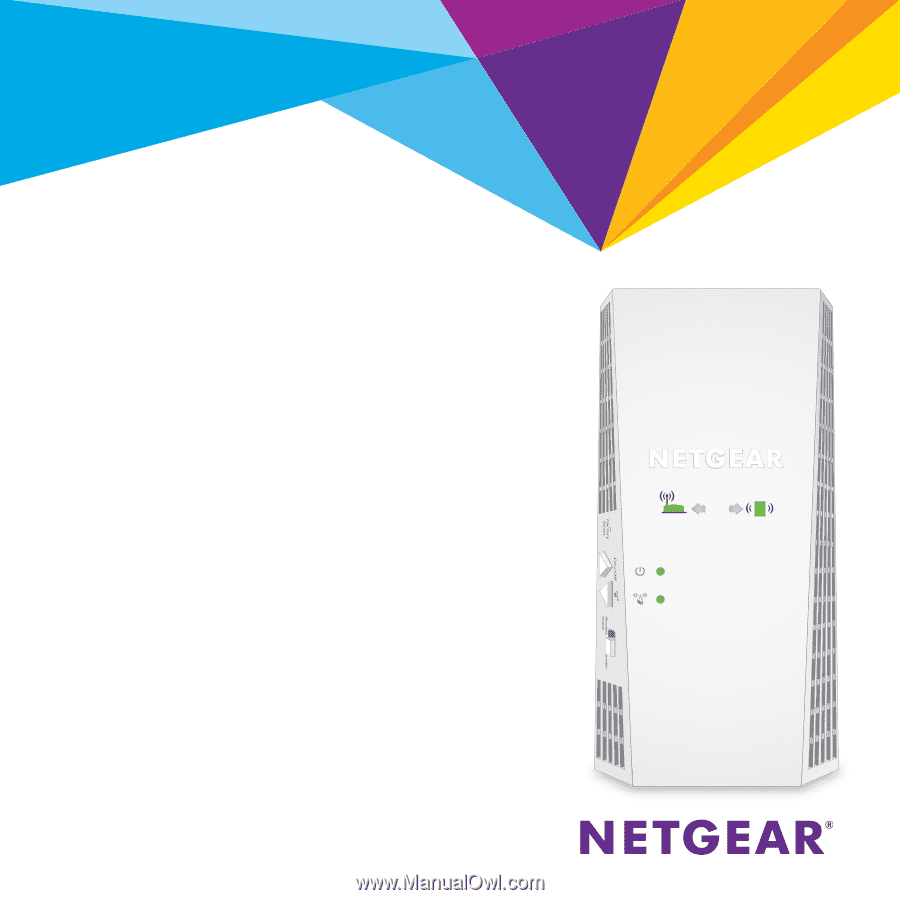
Quick Start
AC1900
WiFi Range Extender
Model EX6400