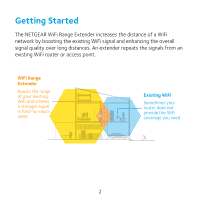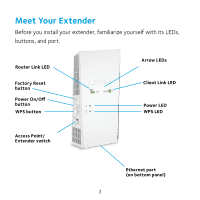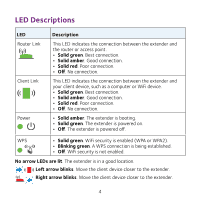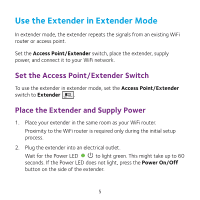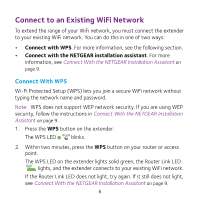Netgear EX6400 Installation Guide - Page 7
Use the Router Link LED
 |
View all Netgear EX6400 manuals
Add to My Manuals
Save this manual to your list of manuals |
Page 7 highlights
3. If your WiFi router supports the 5 GHz band, repeat Steps 1 and 2 to connect the extender to the 5 GHz band. 4. Unplug the extender and move it to a new location that is about halfway between your router and the area with a poor router WiFi signal. The location that you choose must be within the range of your existing WiFi router network. Router Extender Computer 5. Plug the extender into an electrical outlet and wait for the Power LED to light green. 6. Use the Router Link LED to help you choose a spot where the extender-to-router connection is optimal. 7. If the Router Link LED doesn't light amber or green, plug the extender into an outlet closer to the router and try again. Keep moving the extender to outlets closer to the router until the Router Link LED lights amber or green. 8. On your client device, such as a computer or WiFi device, find and connect to a new extender WiFi network. 7