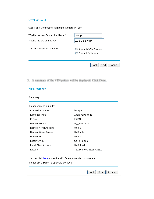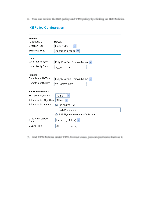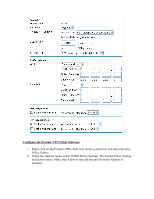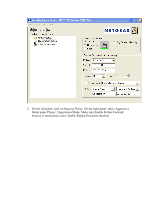Netgear FVG318v1 FVG318 to NETGEAR VPN Client - Page 7
Select Certificate. For ID Type, select Domain Name and enter <policy
 |
View all Netgear FVG318v1 manuals
Add to My Manuals
Save this manual to your list of manuals |
Page 7 highlights
6. Click on My Identity on the left panel. On the right panel, select None under Select Certificate. For ID Type, select Domain Name and enter .fvg_remote.com where the policy name is the VPN policy name you entered when configure VPN Wizard on the FVG318 and digit can be any digit, it is being used to distinguish multiple VPN client user connected to the FVG318 at the same time. In our example, the domain name will be testvpn1.fvg_remote.com. Another VPN client user can use testvpn2.fvg_remote.com as domain name. For Virtual Adapter, select Disabled. Enter 0.0.0.0 for Internal Network IP Address. Select Any for Internet Interface. If you cannot find Domain Name under ID Type, you may not have select Aggressive mode under Security Policy as indicated on Step (5).