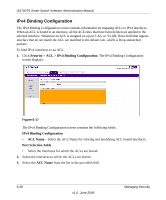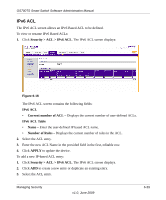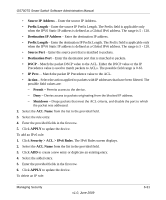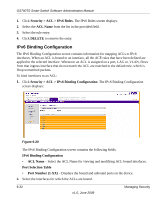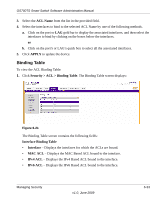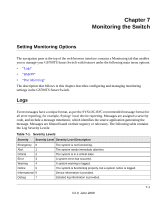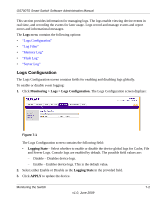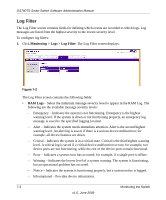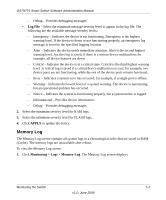Netgear GS724TS GS7xxTS User Manual - Page 195
Binding Table, ACL Name, APPLY, Security > ACL > Binding Table, Interface Binding Table
 |
UPC - 606449049442
View all Netgear GS724TS manuals
Add to My Manuals
Save this manual to your list of manuals |
Page 195 highlights
GS700TS Smart Switch Software Administration Manual 3. Select the ACL Name from the list in the provided field. 4. Select the interfaces to bind to the selected ACL Name by one of the following methods. a. Click on the port or LAG gold bar to display the associated interfaces, and then select the interfaces to bind by clicking on the boxes below the interfaces. or b. Click on the port's or LAG's quick box to select all the associated interfaces. 5. Click APPLY to update the device. Binding Table To view the ACL Binding Table: 1. Click Security > ACL > Binding Table. The Binding Table screen displays: Figure 6-21 The Binding Table screen contains the following fields: Interface Binding Table • Interface - Displays the interfaces for which the ACLs are bound. • MAC ACL - Displays the MAC Based ACL bound to the interface. • IPv4 ACL - Displays the IPv4 Based ACL bound to the interface. • IPv6 ACL - Displays the IPv6 Based ACL bound to the interface. Managing Security v1.0, June 2009 6-33