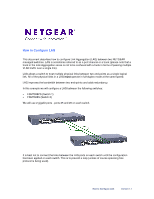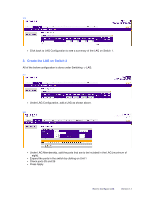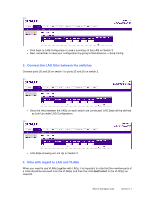Netgear GSM7224v1 Configuring Link Aggregation (LAG) between two NETGEAR manag - Page 2
Create the LAG on Switch 1
 |
View all Netgear GSM7224v1 manuals
Add to My Manuals
Save this manual to your list of manuals |
Page 2 highlights
1. Create the LAG on Switch 1 All of the below configuration is done under Switching -> LAG. 1.1 • Under LAG Configuration, add a LAG as shown above. • Set Link Trap, STP Mode and Static Mode to Enable or Disable as required. • If Link Trap is set to Enable, then a trap will be sent if the LAG link state changes. • STP Mode indicates whether or not spanning tree is enabled on the LAG or not. • Static Mode indicates whether or not LACP is used, i.e. Static Mode set to Disable means LACP is used. • Press Add. 1.2 • Under LAG Membership, add the ports that are to be included in the LAG (maximum of eight). • Expand the ports in the switch by clicking on Unit 1 • Check ports 25 and 26 • Press Apply How to Configure LAG Version 1.1
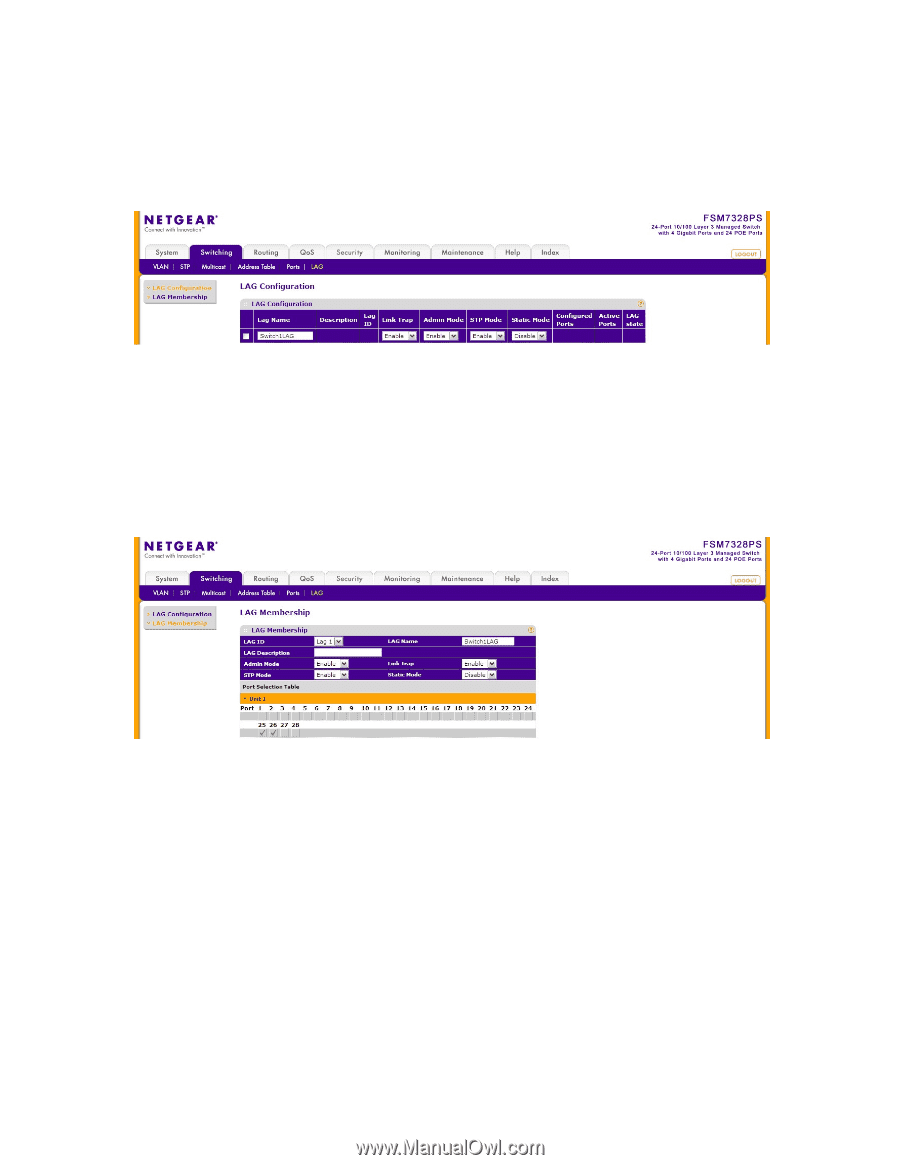
How to Configure LAG
Version 1.1
1. Create the LAG on Switch 1
All of the below configuration is done under Switching -> LAG.
1.1
•
Under LAG Configuration, add a LAG as shown above.
•
Set Link Trap, STP Mode and Static Mode to Enable or Disable as required.
•
If Link Trap is set to Enable, then a trap will be sent if the LAG link state changes.
•
STP Mode indicates whether or not spanning tree is enabled on the LAG or not.
•
Static Mode indicates whether or not LACP is used, i.e. Static Mode set to Disable means
LACP is used.
•
Press Add.
1.2
•
Under LAG Membership, add the ports that are to be included in the LAG (maximum of
eight).
•
Expand the ports in the switch by clicking on Unit 1
•
Check ports 25 and 26
•
Press Apply