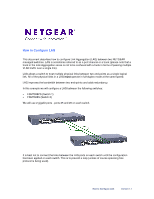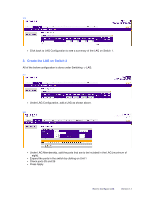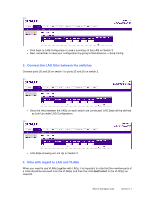Netgear GSM7224v1 Configuring Link Aggregation (LAG) between two NETGEAR manag - Page 4
Connect the LAG links between the switches, Note with regard to LAG and VLANs
 |
View all Netgear GSM7224v1 manuals
Add to My Manuals
Save this manual to your list of manuals |
Page 4 highlights
2.3 • Click back to LAG Configuration to see a summary of the LAG on Switch 2. • Next, remember to save your configuration by going to Maintenance -> Save Config. 3. Connect the LAG links between the switches Connect ports 25 and 26 on switch 1 to ports 25 and 26 on switch 2. 3.1 • Once the links between the LAGs on each switch are connected, LAG State will be defined as Link Up under LAG Configuration. 3.2 • LAG State showing as Link Up on Switch 2. 4. Note with regard to LAG and VLANs When you need to use VLANs together with LAGs, it is important to note that the member ports of a LAG should be removed from the VLAN(s) and then the LAG itself added to the VLAN(s) as required. How to Configure LAG Version 1.1
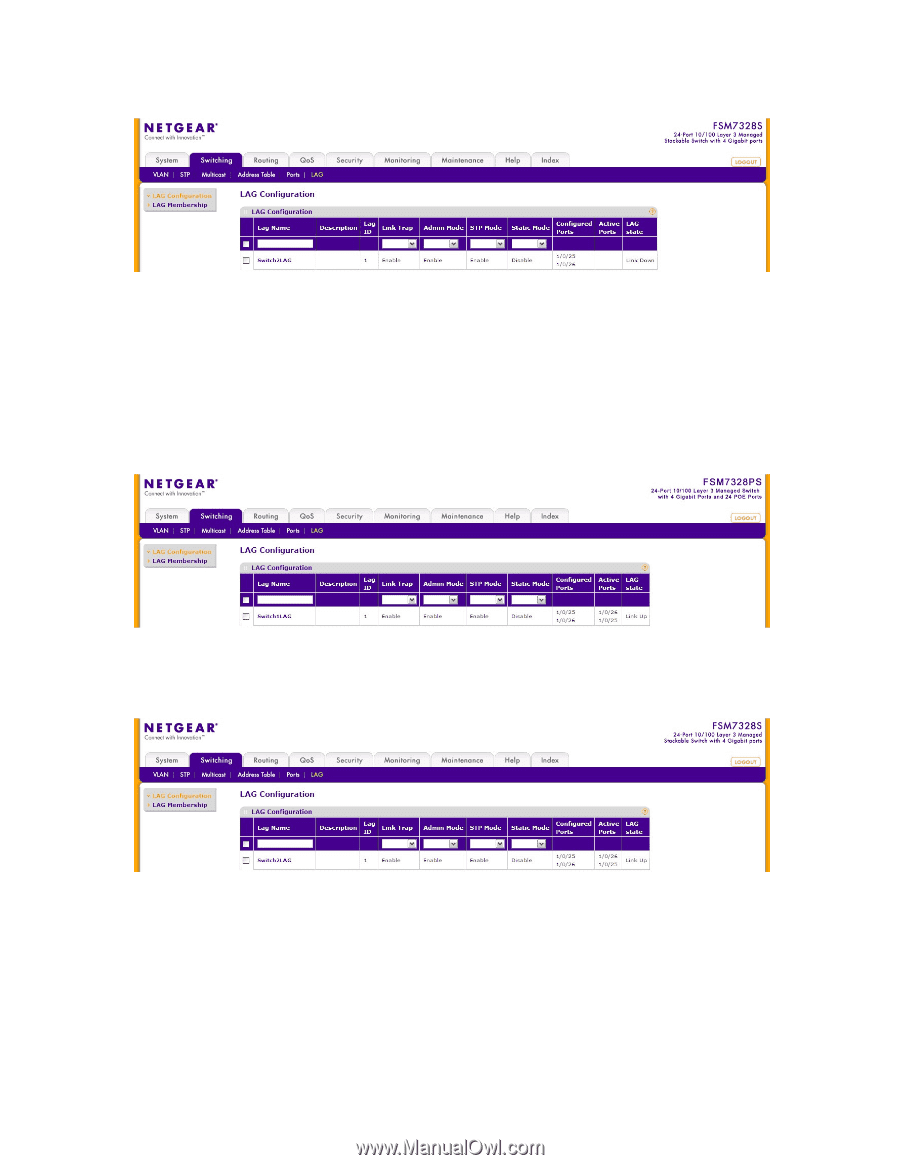
How to Configure LAG
Version 1.1
2.3
•
Click back to LAG Configuration to see a summary of the LAG on Switch 2.
•
Next, remember to save your configuration by going to Maintenance -> Save Config.
3. Connect the LAG links between the switches
Connect ports 25 and 26 on switch 1 to ports 25 and 26 on switch 2.
3.1
•
Once the links between the LAGs on each switch are connected, LAG State will be defined
as Link Up under LAG Configuration.
3.2
•
LAG State showing as Link Up on Switch 2.
4. Note with regard to LAG and VLANs
When you need to use VLANs together with LAGs, it is important to note that the member ports of
a LAG should be removed from the VLAN(s) and then the LAG
itself
added to the VLAN(s) as
required.