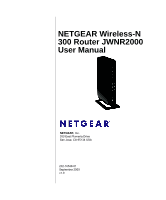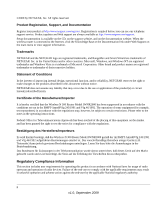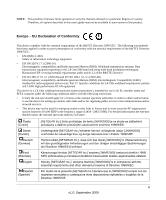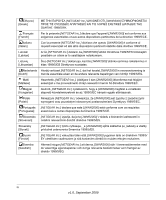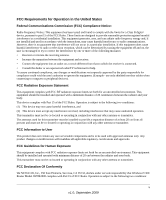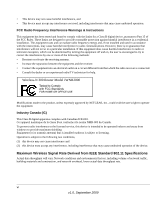Netgear JWNR2000 JWNR2000 User Manual
Netgear JWNR2000 - Wireless- N 300 Router Manual
 |
View all Netgear JWNR2000 manuals
Add to My Manuals
Save this manual to your list of manuals |
Netgear JWNR2000 manual content summary:
- Netgear JWNR2000 | JWNR2000 User Manual - Page 1
NETGEAR Wireless-N 300 Router JWNR2000 User Manual NETGEAR, Inc. 350 East Plumeria Drive San Jose, CA 95134 USA 202-10548-01 September 2009 v1.0 - Netgear JWNR2000 | JWNR2000 User Manual - Page 2
before you can use our telephone support service. Product updates and Web support are always available at http://www.netgear.com/support. Setup documentation is available on the CD, on the support website, and on the documentation website. When the wireless router is connected to the Internet, click - Netgear JWNR2000 | JWNR2000 User Manual - Page 3
in some areas the RF output power may be limited to 10 mW EIRP in the frequency range of 2454 - 2483.5 MHz. For detailed information the end-user should contact the national spectrum authority in France. Česky [Czech] [NETGEAR Inc.] tímto prohlašuje, že tento [JWNR2000] je ve shode se základními - Netgear JWNR2000 | JWNR2000 User Manual - Page 4
laite on direktiivin 1999/5/ EY oleellisten vaatimusten ja sitä koskevien direktiivin muiden ehtojen mukainen. Svenska [Swedish] Härmed intygar [NETGEAR Inc.] att denna [JWNR2000] står I överensstämmelse med de väsentliga egenskapskrav och övriga relevanta bestämmelser som framgår av direktiv 1999 - Netgear JWNR2000 | JWNR2000 User Manual - Page 5
been tested and installation. This equipment generates, uses, and can radiate radio frequency energy and, if not installed and used in accordance with the instructions NETGEAR, Inc., 350 East Plumeria, San Jose, CA 95134, declare under our sole responsibility that Wireless-N 300 Router Model JWNR2000 - Netgear JWNR2000 | JWNR2000 User Manual - Page 6
. • Consult the dealer or an experienced radio/TV technician for help. Wireless-N 300 Router Model JWNR2000 Tested to Comply with FCC Standards FOR HOME OR OFFICE USE Modifications made to the product, unless expressly approved by NETGEAR, Inc., could void the user's right to operate the equipment - Netgear JWNR2000 | JWNR2000 User Manual - Page 7
Product and Publication Details Model Number: Publication Date: Product Family: Product Name: Home or Business Product: Language: Publication Part Number: JWNR2000 September 2009 Wireless Router Wireless-N 300 Router Model JWNR2000 Home English 202-10548-01 vii v1.0, September 2009 - Netgear JWNR2000 | JWNR2000 User Manual - Page 8
viii v1.0, September 2009 - Netgear JWNR2000 | JWNR2000 User Manual - Page 9
1 Configuring Basic Connectivity Using the Setup Manual 1-1 Logging In To Your Wireless Router 1-2 Configuring Your Internet Connection Using the Smart Setup Wizard 1-5 Viewing and Configuring Basic ISP Settings 1-5 Setting Up and Testing Basic Wireless Connectivity 1-10 Chapter 2 Safeguarding - Netgear JWNR2000 | JWNR2000 User Manual - Page 10
NETGEAR Wireless-N 300 Router JWNR2000 User Manual Chapter 3 Restricting Access From Your Network Content Filtering Overview 3-1 Blocking Access to Internet Sites 3-1 Blocking Access to Internet Services 3-3 Blocking Services by IP Address Range 3-5 Scheduling Blocking ...3-5 Viewing Logs of - Netgear JWNR2000 | JWNR2000 User Manual - Page 11
6-10 Updating Manually to New Router Firmware 6-11 Enabling Remote Management Access 6-13 Chapter 7 Troubleshooting Quick Tips ...7-1 Troubleshooting Basic Functions 7-2 Login Problems ...7-4 Checking the Internet Service Connection 7-5 Obtaining an Internet IP Address 7-5 Troubleshooting PPPoE - Netgear JWNR2000 | JWNR2000 User Manual - Page 12
NETGEAR Wireless-N 300 Router JWNR2000 User Manual Problems with Date and Time 7-9 Problems with Wireless Adapter Connections 7-10 Restoring the Default Configuration and Password 7-11 Appendix A Technical Specifications Default Configuration Settings A-1 General Specifications A-3 Appendix B - Netgear JWNR2000 | JWNR2000 User Manual - Page 13
provides information for configuring the features of the NETGEAR® Wireless-N 300 Router Model JWNR2000 beyond initial configuration settings. Initial configuration instructions can be found in the NETGEAR Wireless Router Setup Manual. You should have basic to intermediate computer and Internet - Netgear JWNR2000 | JWNR2000 User Manual - Page 14
300 Router JWNR2000 User Manual Danger: This is a safety warning. Failure to take heed of this notice might result in personal injury or death. • Scope. This manual is written for the JWNR2000 router according to these specifications: Product Version Manual Publication Date Wireless-N 300 Router - Netgear JWNR2000 | JWNR2000 User Manual - Page 15
Revision History NETGEAR Wireless-N 300 Router JWNR2000 User Manual NETGEAR, Inc. is constantly searching for ways to improve its products and documentation. The following table indicates any changes that might have been made since the JWNR2000 router was introduced. Table 2-1. Publication - Netgear JWNR2000 | JWNR2000 User Manual - Page 16
NETGEAR Wireless-N 300 Router JWNR2000 User Manual xiv v1.0, September 2009 - Netgear JWNR2000 | JWNR2000 User Manual - Page 17
Settings" on page 1-5 • "Setting Up and Testing Basic Wireless Connectivity" on page 1-10 Using the Setup Manual For first-time installation of your wireless router, refer to the NETGEAR Wireless Router Setup Manual. The Setup Manual explains how to launch the NETGEAR Smart Wizard on the Resource CD - Netgear JWNR2000 | JWNR2000 User Manual - Page 18
NETGEAR Wireless-N 300 Router JWNR2000 User Manual Logging In To Your Wireless Router When the wireless router is connected to your network, you can access and configure the router using your browser. To access the router: 1. Connect to the wireless router by typing http://www.routerlogin.net in the - Netgear JWNR2000 | JWNR2000 User Manual - Page 19
NETGEAR Wireless-N 300 Router JWNR2000 User Manual The Checking for Firmware Updates screen appears unless you previously cleared the Check for Updated Firmware Upon Log-in check box. Figure 1-2 If the router discovers a newer version of firmware, the message on the left displays when you log in. - Netgear JWNR2000 | JWNR2000 User Manual - Page 20
NETGEAR Wireless-N 300 Router JWNR2000 User Manual 3. In the main menu on the left, select Basic Settings under Setup. The Basic Settings screen displays showing the wireless router's home page and suggested default settings. Figure 1-4 Note: If the Check for New Version Upon Log-in check box is - Netgear JWNR2000 | JWNR2000 User Manual - Page 21
NETGEAR Wireless-N 300 Router JWNR2000 User Manual Configuring Your Internet Connection Using the Smart Setup Wizard You can manually configure your Internet connection using the Basic Settings screen, or you can allow the Smart Setup Wizard to determine your Internet Service Provider (ISP) - Netgear JWNR2000 | JWNR2000 User Manual - Page 22
NETGEAR Wireless-N 300 Router JWNR2000 User Manual ISP does not require login Figure 1-5 - Account Name (might also be called Host Name). The account name is provided to the ISP during a DHCP request from your router. In most cases, this setting is not required, but some ISPs require it for access - Netgear JWNR2000 | JWNR2000 User Manual - Page 23
NETGEAR Wireless-N 300 Router JWNR2000 User Manual - Internet IP Address. Determines how your router obtains an IP address for Internet access. • If your ISP assigns an IP address dynamically (by DHCP), select Get Dynamically From ISP. • If your ISP has assigned you a permanent, fixed (static) IP - Netgear JWNR2000 | JWNR2000 User Manual - Page 24
NETGEAR Wireless-N 300 Router JWNR2000 User Manual If a login is required by your ISP, the following to access the Internet. When you start an Internet application, your router will automatically log you in. - Internet Service Provider. This drop-down list contains a few ISPs that need special - Netgear JWNR2000 | JWNR2000 User Manual - Page 25
NETGEAR Wireless-N 300 Router JWNR2000 User Manual • Telstra Bigpond, an Australian residential cable modem service Note: The Telstra Bigpond setting is only for older cable modem service accounts still requiring a Bigpond login utility. Telstra has discontinued this type of account. Those with - Netgear JWNR2000 | JWNR2000 User Manual - Page 26
NETGEAR Wireless-N 300 Router JWNR2000 User Manual - The list includes: • Always On. The router logs in to the Internet immediately after booting and never disconnects. • Dial on Demand. The router logs in only when outgoing traffic is present and logs out after the idle time-out. • Manually Connect - Netgear JWNR2000 | JWNR2000 User Manual - Page 27
NETGEAR Wireless-N 300 Router JWNR2000 User Manual 1. Select Wireless Settings under Setup in the main menu of the JWNR2000 router. Figure 1-9 2. For the wireless network name (SSID), use the default name, or choose a suitable descriptive name. In the Name (SSID) field, you can enter a value of up - Netgear JWNR2000 | JWNR2000 User Manual - Page 28
of the JWNR2000 router. Figure 1-10 9. Make sure that the Enable Wireless Router Radio, Enable SSID Broadcast, and Enable WMM check boxes are selected. 10. Click Setup Access List. 11. Make sure that the Turn Access Control On check box is not selected. 12. Configure and test your wireless computer - Netgear JWNR2000 | JWNR2000 User Manual - Page 29
NETGEAR Wireless-N 300 Router JWNR2000 User Manual Once your computer has basic wireless connectivity to the router, you can configure the advanced wireless security functions of the computer and router (for more information about security and these settings, see Chapter 2, "Safeguarding Your - Netgear JWNR2000 | JWNR2000 User Manual - Page 30
NETGEAR Wireless-N 300 Router JWNR2000 User Manual 1-14 v1.0, September 2009 Configuring Basic Connectivity - Netgear JWNR2000 | JWNR2000 User Manual - Page 31
Your Network The Wireless-N 300 Router Model JWNR2000 provides highly effective security features, which are covered in detail in this chapter. This chapter includes the following sections: • "Choosing Appropriate Wireless Security" • "Recording Basic Wireless Settings Setup Information" on page - Netgear JWNR2000 | JWNR2000 User Manual - Page 32
NETGEAR Wireless-N 300 Router JWNR2000 User Manual WEP connections can take slightly longer to establish. Also, WEP, WPA-PSK, and WPA2-PSK encryption can consume more battery power on a notebook computer, and can cause significant performance degradation with a slow computer. Note: NETGEAR - Netgear JWNR2000 | JWNR2000 User Manual - Page 33
NETGEAR Wireless-N 300 Router JWNR2000 User Manual • Use Wi-Fi Protected Setup (WPS) to automatically set the SSID and implement WPA/ WPA2 security on both the router and the client device. If the clients in your network are WPS capable, you can use Wi-Fi Protected Setup (WPS) to automatically set - Netgear JWNR2000 | JWNR2000 User Manual - Page 34
NETGEAR Wireless-N 300 Router JWNR2000 User Manual Table 2-2. Other Features That Enhance Security Security Type Description Disable the wireless router radio. If you disable the wireless router radio, wireless devices cannot communicate with the router at all. You might disable this when you - Netgear JWNR2000 | JWNR2000 User Manual - Page 35
NETGEAR Wireless-N 300 Router JWNR2000 User Manual Recording Basic Wireless Settings Setup Information Before and after customizing your wireless settings, print this section, and record the following information. If you are working with an existing wireless network, the person who set up or is - Netgear JWNR2000 | JWNR2000 User Manual - Page 36
NETGEAR Wireless-N 300 Router JWNR2000 User Manual - Passphrase These characters are case-sensitive. Enter a Setup in the main menu. Viewing Basic Wireless Settings To specify the wireless security settings of your router: 1. Log in to the router as described in "Logging In To Your Wireless Router - Netgear JWNR2000 | JWNR2000 User Manual - Page 37
NETGEAR Wireless-N 300 Router JWNR2000 User Manual 2. Select Wireless Settings under Setup in the main menu. The Wireless Settings screen displays. Figure 2-2 The available settings in this screen are: • Name (SSID). The SSID is also known as the wireless network name. Enter a value of up to 32 - Netgear JWNR2000 | JWNR2000 User Manual - Page 38
NETGEAR Wireless-N 300 Router JWNR2000 User Manual • Channel. This field determines which operating frequency is used. It should not be necessary to change the wireless channel unless you notice interference problems with another nearby wireless network. The wireless router uses channel bonding - Netgear JWNR2000 | JWNR2000 User Manual - Page 39
NETGEAR Wireless-N 300 Router JWNR2000 User Manual Configuring WEP Wireless Security WEP Shared Key authentication and WEP data encryption can be defeated by a determined eavesdropper using publicly available tools. WEP offers the following options: • Automatic. With the Automatic option, the router - Netgear JWNR2000 | JWNR2000 User Manual - Page 40
NETGEAR Wireless-N 300 Router JWNR2000 User Manual . Figure 2-3 3. Select the authentication type and encryption strength. 4. You can manually or are relatively new standards, older wireless adapters and devices might not support them. Check whether newer drivers are available from the manufacturer - Netgear JWNR2000 | JWNR2000 User Manual - Page 41
NETGEAR Wireless-N 300 Router JWNR2000 User Manual WPA-Pre-Shared Key does perform authentication. WPA-PSK uses XP with Service Pack 2 does include WPA support. Nevertheless, the wireless adapter hardware and driver must also support WPA. For instructions on configuring wireless computers or PDAs - Netgear JWNR2000 | JWNR2000 User Manual - Page 42
NETGEAR Wireless-N 300 Router JWNR2000 User Manual 4. Click Apply to save your settings. Viewing Advanced Wireless Settings This section describes the wireless settings that you can view and specify in the Advanced Wireless Settings screen, which you access under Advanced in the main menu. To - Netgear JWNR2000 | JWNR2000 User Manual - Page 43
NETGEAR Wireless-N 300 Router JWNR2000 User Manual • Enable WMM. Clear this check box to disable WMM. WMM (Wireless Multimedia), a subset of the 802.11e standard, allows wireless traffic to have a range of priorities, depending on the kind of data. Time-dependent information, like video or audio, - Netgear JWNR2000 | JWNR2000 User Manual - Page 44
NETGEAR Wireless-N 300 Router JWNR2000 User Manual The JWNR2000 router provides two methods for connecting to a wireless client that supports WPS, described in the following sections: • "Push Button Configuration"" • "Security PIN Entry" on page 2-15 Push Button Configuration There are two methods - Netgear JWNR2000 | JWNR2000 User Manual - Page 45
NETGEAR Wireless-N 300 Router JWNR2000 User Manual 4. Click the button in the Add WPS Client screen. The Connecting to New Wireless Client screen displays. Figure 2-7 The WPS LED on the JWNR2000 router begins to blink in a regular pattern. While the button light is blinking, you have 2 minutes to - Netgear JWNR2000 | JWNR2000 User Manual - Page 46
NETGEAR Wireless-N 300 Router JWNR2000 User Manual 2. Select Add WPS Client in the main menu, and click Next. 3. Select the PIN Number setup method. Figure 2-8 4. On the wireless client, obtain its security PIN, or follow its specific networking instructions to generate a client security PIN. 5. In - Netgear JWNR2000 | JWNR2000 User Manual - Page 47
NETGEAR Wireless-N 300 Router JWNR2000 User Manual Configuring the WPS Settings 1. Log in to the router as described in "Logging In To Your Wireless Router" on page 1-2. 2. Select Wireless Settings under Advanced in the main menu. Figure 2-10 These options are available under WPS Settings: • Router - Netgear JWNR2000 | JWNR2000 User Manual - Page 48
NETGEAR Wireless-N 300 Router JWNR2000 User Manual Connecting Additional Wireless Client Devices after WPS Setup You can add WPS-enabled and non-WPS-enabled client devices. Adding Additional WPS-Enabled Clients To add an additional wireless client device that is WPS enabled: Note: Your wireless - Netgear JWNR2000 | JWNR2000 User Manual - Page 49
NETGEAR Wireless-N 300 Router JWNR2000 User Manual 4. For information about how to view a list of all devices connected to your router (including wireless and Ethernet connected), see "Viewing a List of Attached Devices" on page 6-7. Restricting Wireless Access by MAC Address When a Wireless Card - Netgear JWNR2000 | JWNR2000 User Manual - Page 50
NETGEAR Wireless-N 300 Router JWNR2000 User Manual 3. Click Add to add a wireless device to the wireless access control list. The Wireless Card Access Setup screen opens and displays a list of currently active wireless cards and their Ethernet MAC addresses. Figure 2-12 4. If the computer you want - Netgear JWNR2000 | JWNR2000 User Manual - Page 51
NETGEAR Wireless-N 300 Router JWNR2000 User Manual 7. Select the Turn Access Control On check box. Note: When configuring the router from a wireless computer whose MAC address is not in the Trusted PC list, if you select Turn Access Control On, you lose your wireless connection when you click Apply. - Netgear JWNR2000 | JWNR2000 User Manual - Page 52
NETGEAR Wireless-N 300 Router JWNR2000 User Manual To change the administrator password: 1. On the main menu, under Maintenance, select Set Password to display the Set Password screen. Figure 2-13 2. To change the password, first enter the old password, then enter the new password twice. 3. Click - Netgear JWNR2000 | JWNR2000 User Manual - Page 53
NETGEAR Wireless-N 300 Router JWNR2000 User Manual Understanding Your Firewall Your Wireless-N 300 Router Model JWNR2000 contains a true firewall to protect your network from attacks and intrusions. A firewall is a device that protects one network from another while allowing communication between - Netgear JWNR2000 | JWNR2000 User Manual - Page 54
NETGEAR Wireless-N 300 Router JWNR2000 User Manual 2-24 v1.0, September 2009 Safeguarding Your Network - Netgear JWNR2000 | JWNR2000 User Manual - Page 55
The Wireless-N 300 Router Model JWNR2000 provides you with Web content filtering options, plus browser activity reporting and instant alerts through e-mail. Parents and network administrators can establish restricted access policies based on time of day, Web addresses, and Web address keywords - Netgear JWNR2000 | JWNR2000 User Manual - Page 56
NETGEAR Wireless-N 300 Router JWNR2000 User Manual To block access to Internet sites: 1. Select Block Sites under blocking and logging. Specify a trusted user by entering that computer's IP address in the Trusted IP Address fields. 3-2 Restricting Access From Your Network v1.0, September 2009 - Netgear JWNR2000 | JWNR2000 User Manual - Page 57
NETGEAR Wireless-N 300 Router JWNR2000 User Manual Since the trusted user is identified by IP address, you should configure that computer with a fixed IP address. 5. Click Apply to save all your settings in the Block Sites screen. Blocking Access to Internet Services The JWNR2000 router allows you - Netgear JWNR2000 | JWNR2000 User Manual - Page 58
NETGEAR Wireless-N 300 Router JWNR2000 User Manual 3. Specify a service for blocking by clicking Add. The Block Services Setup screen displays. Figure 3-3 4. From the Service Type list, select the application or service to be allowed or blocked. The list already displays several common services, - Netgear JWNR2000 | JWNR2000 User Manual - Page 59
NETGEAR Wireless-N 300 Router JWNR2000 User Manual Blocking Services by IP Address Range In the Filter Services For area, you can block the specified service for a single computer, a range of computers (having consecutive IP addresses), or all computers on your network. Scheduling Blocking The - Netgear JWNR2000 | JWNR2000 User Manual - Page 60
NETGEAR Wireless-N 300 Router JWNR2000 User Manual Be sure to select your time zone in the E-mail screen Table 3-1. Log Entry Descriptions Field Date and time Source IP Description The date and time the log entry was recorded. The IP address of the initiating device for this log entry. 3-6 - Netgear JWNR2000 | JWNR2000 User Manual - Page 61
NETGEAR Wireless-N 300 Router JWNR2000 User Manual Table 3-1. Log Entry Descriptions Field Target address Action Description The name or IP address of the website or newsgroup visited or to which access was attempted. Whether the access was blocked or allowed. To refresh the log screen, click - Netgear JWNR2000 | JWNR2000 User Manual - Page 62
NETGEAR Wireless-N 300 Router JWNR2000 User Manual Figure 3-6 2. To receive e-mail logs and alerts from the router, select the Turn E-mail the e-mail address to which logs and alerts are sent in the Send To This E-mail Address field. This e-mail address will also be used as the From address. If you - Netgear JWNR2000 | JWNR2000 User Manual - Page 63
NETGEAR Wireless-N 300 Router JWNR2000 User Manual b. Enter your password for the e-mail server in the Password e-mail address. After the log is sent, the log is cleared from the router's memory. If the router cannot e- region supports daylight savings time, select this check box. The router will - Netgear JWNR2000 | JWNR2000 User Manual - Page 64
NETGEAR Wireless-N 300 Router JWNR2000 User Manual 3-10 Restricting Access From Your Network v1.0, September 2009 - Netgear JWNR2000 | JWNR2000 User Manual - Page 65
advanced networking features of the Wireless-N 300 Router Model JWNR2000, including LAN, WAN, and routing settings. It contains the following sections: • "Using the LAN IP Setup Options" • "Using a Dynamic DNS Service" on page 4-6 • "Configuring the WAN Setup Options" on page 4-8 • "Configuring - Netgear JWNR2000 | JWNR2000 User Manual - Page 66
NETGEAR Wireless-N 300 Router JWNR2000 User Manual To configure LAN IP settings, select LAN Setup under Advanced in the main menu. The LAN Setup screen displays. Figure 4-1 Configuring a Device Name The device name is a user-friendly name for the router. This name is shown in the Network on Windows - Netgear JWNR2000 | JWNR2000 User Manual - Page 67
NETGEAR Wireless-N 300 Router JWNR2000 User Manual Configuring LAN TCP/IP Setup Parameters These are advanced settings that you might configure if you are a network administrator and your network contains multiple routers. The router is shipped preconfigured to use private IP addresses on the LAN - Netgear JWNR2000 | JWNR2000 User Manual - Page 68
NETGEAR Wireless-N 300 Router JWNR2000 User Manual Using the Router as a DHCP Server By default, the router functions as a DHCP server, allowing it to assign IP, DNS server, and default gateway addresses to all computers connected to the router's LAN. The assigned default gateway address is the LAN - Netgear JWNR2000 | JWNR2000 User Manual - Page 69
NETGEAR Wireless-N 300 Router JWNR2000 User Manual Using Address Reservation When you specify a reserved IP address for a computer on the LAN, that computer always receives the same IP address each time it accesses the router's DHCP server. Reserved IP addresses should be assigned to computers or - Netgear JWNR2000 | JWNR2000 User Manual - Page 70
NETGEAR Wireless-N 300 Router JWNR2000 User Manual Using a Dynamic DNS Service If your Internet Service Provider (ISP) gave you a permanently assigned IP address, you can register a domain name and have that name linked with your IP address by public Domain Name Servers (DNS). However, if your - Netgear JWNR2000 | JWNR2000 User Manual - Page 71
NETGEAR Wireless-N 300 Router JWNR2000 User Manual To configure for a Dynamic DNS service: 1. Register for an account with one of the Dynamic DNS service providers whose names appear in the Service Provider list. For example, for DynDNS.org, select www.dynDNS.org. 2. Select the Use a Dynamic DNS - Netgear JWNR2000 | JWNR2000 User Manual - Page 72
NETGEAR Wireless-N 300 Router JWNR2000 User Manual Configuring the WAN Setup Options The WAN Setup options let you configure a DMZ (demilitarized zone) server, change the Maximum Transmit Unit (MTU) size, and enable the wireless router to respond to a ping on the WAN (Internet) port. Select WAN - Netgear JWNR2000 | JWNR2000 User Manual - Page 73
NETGEAR Wireless-N 300 Router JWNR2000 User Manual them, but there are other applications that might not function well. In some cases, one local computer can run the application correctly if that computer's IP address is entered as the default DMZ server. Warning: DMZ servers pose a security risk. A - Netgear JWNR2000 | JWNR2000 User Manual - Page 74
NETGEAR Wireless-N 300 Router JWNR2000 User Manual Configuring NAT Filtering Network Address Translation (NAT) determines how the router telling your router that 134.177.0.0 should be accessed through the ISDN router at 192.168.1.100. In this example: • The Destination IP Address and IP Subnet Mask - Netgear JWNR2000 | JWNR2000 User Manual - Page 75
NETGEAR Wireless-N 300 Router JWNR2000 User Manual • The Gateway IP Address field specifies that all traffic for these addresses should be forwarded to the ISDN router at 192.168.1.100. • A Metric value of 1 will work since the ISDN router is on the LAN. • Private is selected only as a precautionary - Netgear JWNR2000 | JWNR2000 User Manual - Page 76
NETGEAR Wireless-N 300 Router JWNR2000 User Manual 6. In the Destination IP Address field, enter the IP address of the final destination. 7. In the IP Subnet Mask field, enter the IP subnet mask for this destination. If the destination is a single host, enter 255.255.255.255. 8. In the Gateway IP - Netgear JWNR2000 | JWNR2000 User Manual - Page 77
NETGEAR Wireless-N 300 Router JWNR2000 User Manual To set up a wireless network using WDS, the following conditions must be met for both APs: • Both APs must use the same SSID, wireless channel, and encryption mode (see "Choosing Appropriate Wireless Security" on page 2-1 or "Using WPS Push Button - Netgear JWNR2000 | JWNR2000 User Manual - Page 78
NETGEAR Wireless-N 300 Router JWNR2000 User Manual • Wireless Base Station. The wireless router acts as the parent AP, bridging traffic to and from the child repeater AP, as well as handling wireless and wired local computers. To configure this mode, you must know the MAC addresses of the child - Netgear JWNR2000 | JWNR2000 User Manual - Page 79
NETGEAR Wireless-N 300 Router JWNR2000 User Manual 4. Enter the MAC address for the repeater units. 5. Click Apply to save your changes. Setting Up a Repeater Unit Use a wired Ethernet connection to set up the repeater unit to avoid conflicts with the wireless connection to the base station. Note: - Netgear JWNR2000 | JWNR2000 User Manual - Page 80
NETGEAR Wireless-N 300 Router JWNR2000 User Manual 4-16 Customizing Your Network Settings v1.0, September 2009 - Netgear JWNR2000 | JWNR2000 User Manual - Page 81
Chapter 5 Fine-Tuning Your Network This chapter describes how to modify the configuration of the Wireless-N 300 Router Model JWNR2000 to allow specific applications to access the Internet or to be accessed from the Internet, and how to make adjustments to enhance your network's performance. This - Netgear JWNR2000 | JWNR2000 User Manual - Page 82
NETGEAR Wireless-N 300 Router JWNR2000 User Manual How Your Computer Accesses a Remote Computer through Your Router When a computer on your network needs to access a computer on the Internet, your computer sends your router a message containing source and destination address and process - Netgear JWNR2000 | JWNR2000 User Manual - Page 83
NETGEAR Wireless-N 300 Router JWNR2000 User Manual 4. The Web server at www.example.com composes a return message with the requested Web page data. The return message contains the following address and port information: • The source address is the IP address of www.example.com. • The source port - Netgear JWNR2000 | JWNR2000 User Manual - Page 84
NETGEAR Wireless-N 300 Router JWNR2000 User Manual "When you initiate a session with destination port 6667, The router replaces the message's destination IP address with your computer's IP address and forwards the message to your computer. 8. When you finish your chat session, your router eventually - Netgear JWNR2000 | JWNR2000 User Manual - Page 85
NETGEAR Wireless-N 300 Router JWNR2000 User Manual router ignores any inbound traffic that is not a response to your own outbound traffic. You can configure exceptions to this default message to your router. 4. Your router performs Network Address Translation (NAT) on the source IP address, and sends - Netgear JWNR2000 | JWNR2000 User Manual - Page 86
computer that will provide the service. Be sure the computer's IP address never changes. Tip: To ensure that your server computer always has the same IP address, use the reserved IP address feature of your JWNR2000 router. See "Using Address Reservation" on page 4-5 for instructions on how to use - Netgear JWNR2000 | JWNR2000 User Manual - Page 87
NETGEAR Wireless-N 300 Router JWNR2000 User Manual To configure port forwarding to a local server: 1. Select Port Forwarding/Port Triggering under Advanced in the main menu. The Port Forwarding/Port Triggering screen displays. Figure 5-1 2. From the Service Name list, select the service or game - Netgear JWNR2000 | JWNR2000 User Manual - Page 88
NETGEAR Wireless-N 300 Router JWNR2000 User Manual 2. Click Add Service (see Figure 5-1 on page 5-7).The Ports-Custom Services screen displays. Figure 5-2 3. In the Service Name field, enter a descriptive name. 4. In the Service Type field, select the protocol. If you are unsure, select TCP/UDP. 5. - Netgear JWNR2000 | JWNR2000 User Manual - Page 89
NETGEAR Wireless-N 300 Router JWNR2000 User Manual Editing or Deleting a Port Forwarding Entry To edit or delete a port forwarding entry: 1. In the table, select the button next to the service name. Figure 5-3 2. Click Edit Service or Delete Service to make changes. 3. Click Apply. Application - Netgear JWNR2000 | JWNR2000 User Manual - Page 90
NETGEAR Wireless-N 300 Router JWNR2000 User Manual Configuring Port Triggering Port triggering is a dynamic extension of port forwarding that is useful in these cases: • More than one local computer needs port forwarding - Netgear JWNR2000 | JWNR2000 User Manual - Page 91
NETGEAR Wireless-N 300 Router JWNR2000 User Manual 2. Select the Port Triggering radio button. The port triggering This value controls the inactivity timer for the designated inbound ports. The inbound ports close when the inactivity time expires. This is required because the router cannot be sure - Netgear JWNR2000 | JWNR2000 User Manual - Page 92
NETGEAR Wireless-N 300 Router JWNR2000 User Manual 5. Click Add. the Port Triggering-Services screen displays. Figure 5-5 6. In the Service Name field, enter a descriptive service name. 7. In the Service User field, select Any (the default) to allow this service to be used by any computer on the - Netgear JWNR2000 | JWNR2000 User Manual - Page 93
NETGEAR Wireless-N 300 Router JWNR2000 User Manual 11. Click Apply. The service appears in the Port Triggering Portmap table. Figure 5-6 Fine-Tuning Your Network v1.0, September 2009 5-13 - Netgear JWNR2000 | JWNR2000 User Manual - Page 94
NETGEAR Wireless-N 300 Router JWNR2000 User Manual Using Universal Plug and Play Universal Plug and Play (UPnP) helps devices, such as Internet appliances and computers, to access the network and connect to other devices as needed. UPnP devices can automatically discover the services from other - Netgear JWNR2000 | JWNR2000 User Manual - Page 95
NETGEAR Wireless-N 300 Router JWNR2000 User Manual • Advertisement Period. The advertisement period is how often the router broadcasts its UPnP information. This value can range from 1 to 1440 minutes. The default period is 30 minutes. Shorter durations ensure that control points have current device - Netgear JWNR2000 | JWNR2000 User Manual - Page 96
NETGEAR Wireless-N 300 Router JWNR2000 User Manual • Choose placement carefully. For best results, place your router: - Near the center of the area in which your computers will operate. - In an elevated location such as a high shelf where the wirelessly connected computers have line-of-sight access - Netgear JWNR2000 | JWNR2000 User Manual - Page 97
NETGEAR Wireless-N 300 Router JWNR2000 User Manual The best MTU setting for NETGEAR equipment is often just the default value, and changing the value might fix one problem but cause another. Leave MTU unchanged unless one of these situations occurs: • You have problems connecting to your ISP, or - Netgear JWNR2000 | JWNR2000 User Manual - Page 98
NETGEAR Wireless-N 300 Router JWNR2000 User Manual To change the MTU size: 1. In the main menu, under Advanced, select WAN Setup. 2. In the MTU Size field, enter a new size between 64 and 1500. 3. Click Apply to save the new configuration. Quality of Service Quality of Service (QoS) is an advanced - Netgear JWNR2000 | JWNR2000 User Manual - Page 99
NETGEAR Wireless-N 300 Router JWNR2000 User Manual Overview of Home and Small RangeMax NEXT adapters such as the WN511B for your computers. Although the RangeMax NEXT router is compatible with older 802.11b and 802.11g adapters, the use of these older wireless technologies in your network can result - Netgear JWNR2000 | JWNR2000 User Manual - Page 100
NETGEAR Wireless-N 300 Router JWNR2000 User Manual • Wired Ethernet. As gigabit-speed Ethernet ports (10/100/1000 Mbps) become common on newer computers, wired Ethernet remains a good choice for speed, economy, and security. Gigabit Ethernet can extend up to 100 link can cause problems. • Backing up - Netgear JWNR2000 | JWNR2000 User Manual - Page 101
maintenance features of your Wireless-N 300 Router Model JWNR2000. This chapter includes the following sections: • "Viewing Wireless Router Status Information" • "Viewing a List of Attached Devices" on page 6-7 • "Managing the Configuration File" in Chapter 6 • "Updating the Router Firmware" on page - Netgear JWNR2000 | JWNR2000 User Manual - Page 102
NETGEAR Wireless-N 300 Router JWNR2000 User Manual Viewing Wireless Router Status Information To view router status and usage information: 1. Select Router Status under Maintenance in the main menu. The Router Status screen displays. Figure 6-1 6-2 v1.0, September 2009 Using Network Monitoring - Netgear JWNR2000 | JWNR2000 User Manual - Page 103
NETGEAR Wireless-N 300 Router JWNR2000 User Manual Table 6-1 describes the router status fields. Table 6-1. Wireless Router Status Fields Field Description Hardware Version The hardware version of the router. Firmware Version The version of the current software installed in the router. This - Netgear JWNR2000 | JWNR2000 User Manual - Page 104
Router JWNR2000 User Manual Table 6-1. Wireless Router Status Fields (continued) Field Description Wireless Port. The following settings apply to the wireless port of the router. Name (SSID) The wireless network name (SSID) being used by the wireless port of the router. The default is NETGEAR - Netgear JWNR2000 | JWNR2000 User Manual - Page 105
NETGEAR Wireless-N 300 Router JWNR2000 User Manual 2. Click Connection Status to display the connection status. Figure 6-2 Table 6-2 describes the connection status settings. Table 6-2. Connection Status Settings Item IP Address Subnet Mask Default Gateway DHCP Server DNS Server Lease Obtained - Netgear JWNR2000 | JWNR2000 User Manual - Page 106
NETGEAR Wireless-N 300 Router JWNR2000 User Manual 3. Click Show Statistics to display router usage statistics. Figure 6-3 Table 6-3 describes the router statistics. Table 6-3. Router Statistics Item System Up Time Port Status TxPkts RxPkts Collisions Tx B/s Rx B/s Up Time Poll Interval - Netgear JWNR2000 | JWNR2000 User Manual - Page 107
NETGEAR Wireless-N 300 Router JWNR2000 User Manual Viewing a List of Attached Devices The Attached Devices screen contains a table of all IP devices that the router has discovered on the local network. Select Attached Devices under Maintenance in the main menu to view the table. Figure 6-4 For each - Netgear JWNR2000 | JWNR2000 User Manual - Page 108
NETGEAR Wireless-N 300 Router JWNR2000 User Manual Select Backup Settings under Maintenance in the main menu. password to the default, password. Then change it again after you have saved the configuration file. If you forget the password, you will need to reset the configuration to factory defaults - Netgear JWNR2000 | JWNR2000 User Manual - Page 109
password or IP address, you must use the restore factory settings button on the rear panel of the router (see "Restoring the Default Configuration and Password" on page 7-11). Updating the Router Firmware The firmware of the JWNR2000 router is stored in flash memory, and can be updated as NETGEAR - Netgear JWNR2000 | JWNR2000 User Manual - Page 110
NETGEAR Wireless-N 300 Router JWNR2000 User Manual Checking for New Firmware in the Router Upgrade Screen To check for new firmware and allow the router to automatically install it: 1. Select Router Upgrade under Maintenance in the main menu. The Router Upgrade screen displays. Figure 6-6 2. Check - Netgear JWNR2000 | JWNR2000 User Manual - Page 111
to New Router Firmware To manually select, download, and install new software to your router: 1. Log in to your router, select Router Status under Maintenance on the main menu, and make note of the firmware version of your router. Figure 6-9 2. Go to the JWNR2000 support page on the NETGEAR website - Netgear JWNR2000 | JWNR2000 User Manual - Page 112
NETGEAR Wireless-N 300 Router JWNR2000 User Manual 3. Compare the version number of the most recent firmware offered to the firmware version of your router. If the version on the NETGEAR website is more recent, download the file from the JWNR2000 support page to your computer. 4. Log in to your - Netgear JWNR2000 | JWNR2000 User Manual - Page 113
NETGEAR Wireless-N 300 Router JWNR2000 User Manual Enabling Remote Management Access Using the Remote Management feature, you can allow a user on the Internet to configure, upgrade, and check the status of your JWNR2000 router. Select Remote Management under Advanced in the main menu. The Remote - Netgear JWNR2000 | JWNR2000 User Manual - Page 114
NETGEAR Wireless-N 300 Router JWNR2000 User Manual 2. Under Allow Remote Access By, specify what external IP addresses will be allowed to access the router's remote management. Note: For enhanced security, restrict access to as few external IP addresses as practical. • To allow access from any IP - Netgear JWNR2000 | JWNR2000 User Manual - Page 115
chapter provides information about troubleshooting your Wireless-N 300 Router Model JWNR2000. After each problem description, instructions are provided to help you diagnose and solve the problem. As a first step, please review the Quick Tips. Tip: NETGEAR provides helpful articles, documentation - Netgear JWNR2000 | JWNR2000 User Manual - Page 116
correct router operation. If the Test light does not turn off within 2 minutes after you turn the router on, reset the router according to the instructions in "Restoring the Default Configuration and Password" on page 7-11. Troubleshooting Basic Functions After you turn on power to the router, the - Netgear JWNR2000 | JWNR2000 User Manual - Page 117
NETGEAR Wireless-N 300 Router JWNR2000 User Manual 3. After approximately 20 seconds, verify that: a. The power/check light changes to solid green. b. The LAN port lights are lit for any local ports that are connected. If a port's light is lit, a link has been established to the connected device. If - Netgear JWNR2000 | JWNR2000 User Manual - Page 118
NETGEAR Wireless-N 300 Router JWNR2000 User Manual 2. Clear the router's configuration to factory defaults. This will set the router's IP address to 192.168.1.1. This procedure is explained in "Restoring the Default Configuration and Password" on page 7-11. If the error persists, you might have a - Netgear JWNR2000 | JWNR2000 User Manual - Page 119
. NETGEAR does not support such a configuration. Checking the Internet Service Connection If you can access your router, but your router is unable to access the Internet, review the topics in this section: • "Obtaining an Internet IP Address" • "Troubleshooting PPPoE" • "Troubleshooting Internet - Netgear JWNR2000 | JWNR2000 User Manual - Page 120
the NETGEAR Wireless Router Setup Manual. • Your service provider might require a login. Ask your service provider whether they require a PPP over Ethernet (PPPoE) login (see "Troubleshooting PPPoE" on page 7-6). • You might have incorrectly set the service name, user name or password. Review your - Netgear JWNR2000 | JWNR2000 User Manual - Page 121
NETGEAR Wireless-N 300 Router JWNR2000 User Manual Troubleshooting Internet Browsing If your wireless router can obtain an IP address but your computer is unable to load any web pages from the Internet, check the following: • Your computer might not recognize any DNS server addresses. A DNS server - Netgear JWNR2000 | JWNR2000 User Manual - Page 122
NETGEAR Wireless-N 300 Router JWNR2000 User Manual Testing the LAN Path to Your Router You can ping the router from your computer to verify that the LAN path to your router is set up correctly. To ping the router from a running Windows PC: 1. From the Windows toolbar, click Start, and then select - Netgear JWNR2000 | JWNR2000 User Manual - Page 123
NETGEAR Wireless-N 300 Router JWNR2000 User Manual Testing the Path from Your Computer to a Remote Device After verifying that the LAN path works correctly, test in your computer's Network Control Panel. Verify that the IP address of the router is listed as the default gateway as described in the - Netgear JWNR2000 | JWNR2000 User Manual - Page 124
NETGEAR Wireless-N 300 Router JWNR2000 User Manual • Date shown is January 1, 2000. Cause: The router has not yet successfully reached a network time server. Check that your Internet access settings are correct. If you have just completed configuring the router, wait at least 5 minutes, and check - Netgear JWNR2000 | JWNR2000 User Manual - Page 125
factory defaults. If the wireless router fails to restart, or the Power light continues to blink or turns solid amber, the unit might be defective. If the error persists, you might have a hardware problem and should contact Technical Support at http://www.netgear.com/support. Troubleshooting v1 - Netgear JWNR2000 | JWNR2000 User Manual - Page 126
NETGEAR Wireless-N 300 Router JWNR2000 User Manual 7-12 v1.0, September 2009 Troubleshooting - Netgear JWNR2000 | JWNR2000 User Manual - Page 127
(also known as Gateway IP address) Router Subnet DHCP Server DHCP range Time Zone Time Zone Adjusted for Daylight Saving Time Allow a Registrar to configure this router Default Setting http://www.routerlogin.net or http://www.routerlogin.com admin password Default hardware address (on label) 1500 - Netgear JWNR2000 | JWNR2000 User Manual - Page 128
NETGEAR Wireless-N 300 Router JWNR2000 User Manual Table A-1. JWNR2000 Router Default Configuration Settings (continued) Wireless Wireless Communication SSID Name Security Wireless Access List (MAC Filtering) Broadcast SSID Transmission Speed Country/Region RF Channel Operating Mode Data Rate - Netgear JWNR2000 | JWNR2000 User Manual - Page 129
Wireless-N 300 Router JWNR2000 User Manual General Specifications Table A-2. JWNR2000 Router General Specifications Feature General Network Protocol and Standards Compatibility Data and Routing Protocols TCP/IP, RIP-1, RIP-2, DHCP, PPPoE, PPTP, Bigpond, Dynamic DNS, and UPnP Power Adapter - Netgear JWNR2000 | JWNR2000 User Manual - Page 130
NETGEAR Wireless-N 300 Router JWNR2000 User Manual A-4 Technical Specifications v1.0, September 2009 - Netgear JWNR2000 | JWNR2000 User Manual - Page 131
/enu/wsdhcp/index.htm http://documentation.netgear.com/reference/enu/vpn/index.htm http://documentation.netgear.com/reference/enu/glossary/index.htm In addition, you can find initial setup instructions for your wireless router in the NETGEAR Wireless Router Setup Manual. Related Documents B-1 v1 - Netgear JWNR2000 | JWNR2000 User Manual - Page 132
NETGEAR Wireless-N 300 Router JWNR2000 User Manual B-2 Related Documents v1.0, September 2009 - Netgear JWNR2000 | JWNR2000 User Manual - Page 133
5-2 to the router 1-2 viewing logs 3-6 access control turning off 1-13 turning on 2-21 access points 4-12 account name 1-8 adding custom service 5-7 priority rules 5-20 reserved IP addresses 4-5 static routes 4-11 wireless clients 2-13, 2-18, 6-4 See also configuring administrator password, changing - Netgear JWNR2000 | JWNR2000 User Manual - Page 134
NETGEAR Wireless-N 300 Router JWNR2000 User Manual content filtering 3-1 CTS/RTS Threshold 2-13 custom service (port forwarding) 5-7 customer support ii D data packets, fragmented 5-16 date and time, troubleshooting 7-10 daylight savings time 3-9, 7-11 default DMZ server 4-8 default factory - Netgear JWNR2000 | JWNR2000 User Manual - Page 135
Legacy mode 2-8 local network, default settings A-1 local servers, port forwarding to 5-6 logging in 1-2 login required 1-9 login settings A-1 logout, automatic 1-5 logs sending 3-7 time-stamping entries 3-9 viewing 3-6 NETGEAR Wireless-N 300 Router JWNR2000 User Manual M MAC addresses attached - Netgear JWNR2000 | JWNR2000 User Manual - Page 136
-N 300 Router JWNR2000 User Manual placement, router 5-16 poll interval 6-6 port filtering 3-3 port forwarding configuring 5-6 example 5-5 port numbers 3-3 port status 6-6 port triggering configuring 5-10 example 5-3 portmap table 5-15 power adapter specifications A-3 Power light, troubleshooting - Netgear JWNR2000 | JWNR2000 User Manual - Page 137
NETGEAR Wireless-N 300 Router JWNR2000 User Manual speed requirements 5-20 SPI (Stateful Packet Inspection) firewall 4-8 spoofing MAC addresses 1-8, 7-7 SSID 1-12, 2-7, 6-4 SSID broadcast 1-13, 2-12 standards, compatibility A-3 static IP addresses 1-8 static routes 4-10 statistics, usage 6-6 status - Netgear JWNR2000 | JWNR2000 User Manual - Page 138
NETGEAR Wireless-N 300 Router JWNR2000 User Manual testing 1-11 WMM (Wi-Fi Multimedia) 5-18 WPA2-PSK encryption 2-3, 2-10 WPA-PSK + WPA2-PSK encryption 2-3, 2-10 WPA-PSK encryption 2-3, 2-10 Index-6 v1.0, September 2009
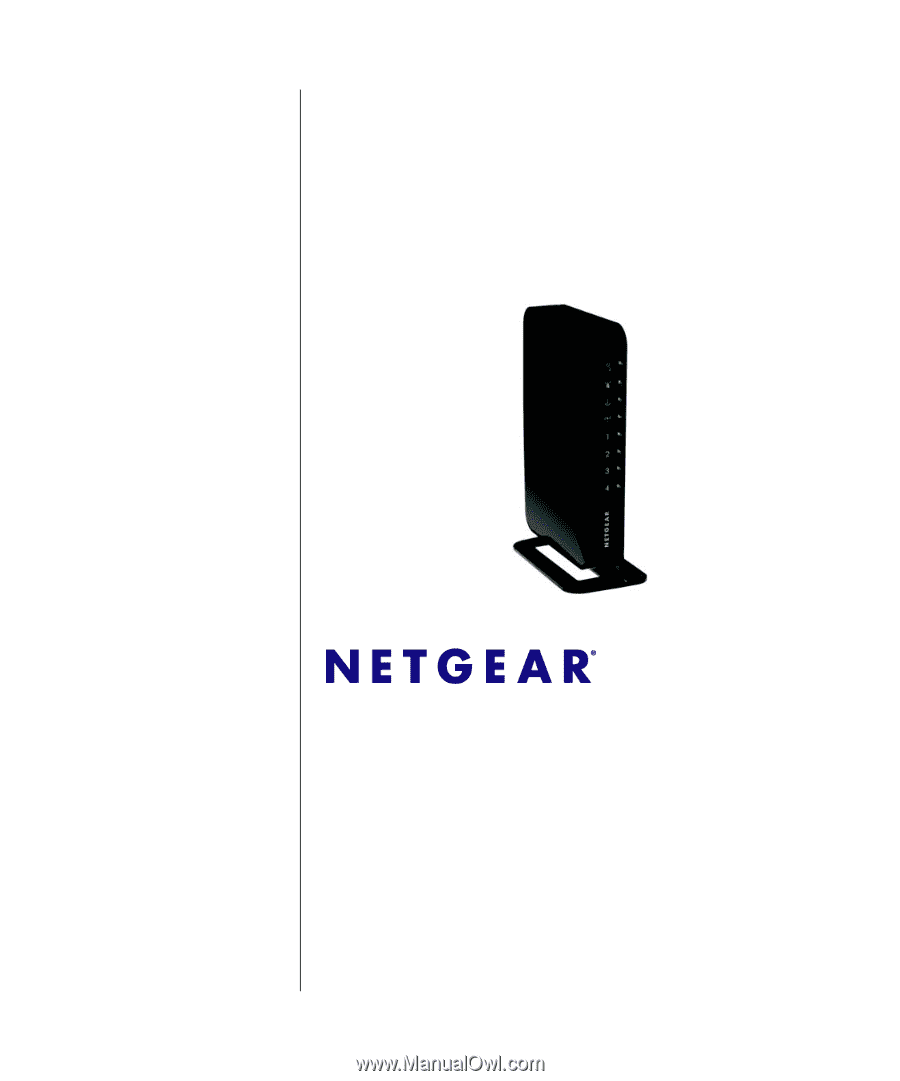
202-10548-01
September 2009
v1.0
NETGEAR
, Inc.
350 East Plumeria Drive
San Jose, CA 95134 USA
NETGEAR Wireless-N
300 Router JWNR2000
User Manual