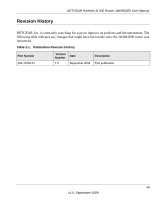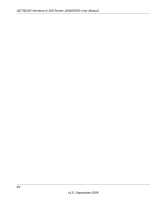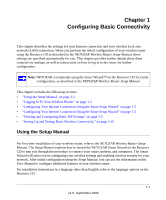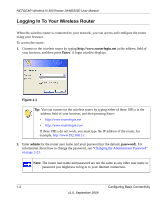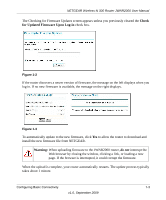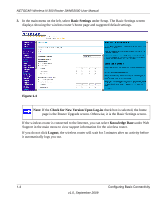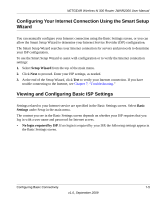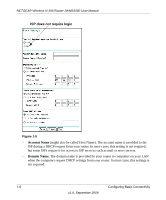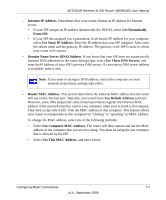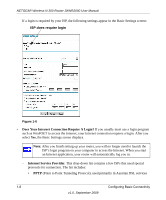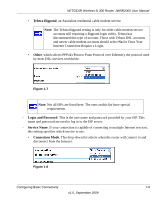Netgear JWNR2000 JWNR2000 User Manual - Page 20
Basic Settings, Knowledge Base, Logout, Check for New Version Upon Log-in
 |
View all Netgear JWNR2000 manuals
Add to My Manuals
Save this manual to your list of manuals |
Page 20 highlights
NETGEAR Wireless-N 300 Router JWNR2000 User Manual 3. In the main menu on the left, select Basic Settings under Setup. The Basic Settings screen displays showing the wireless router's home page and suggested default settings. Figure 1-4 Note: If the Check for New Version Upon Log-in check box is selected, the home page is the Router Upgrade screen. Otherwise, it is the Basic Settings screen. If the wireless router is connected to the Internet, you can select Knowledge Base under Web Support in the main menu to view support information for the wireless router. If you do not click Logout, the wireless router will wait for 5 minutes after no activity before it automatically logs you out. 1-4 Configuring Basic Connectivity v1.0, September 2009
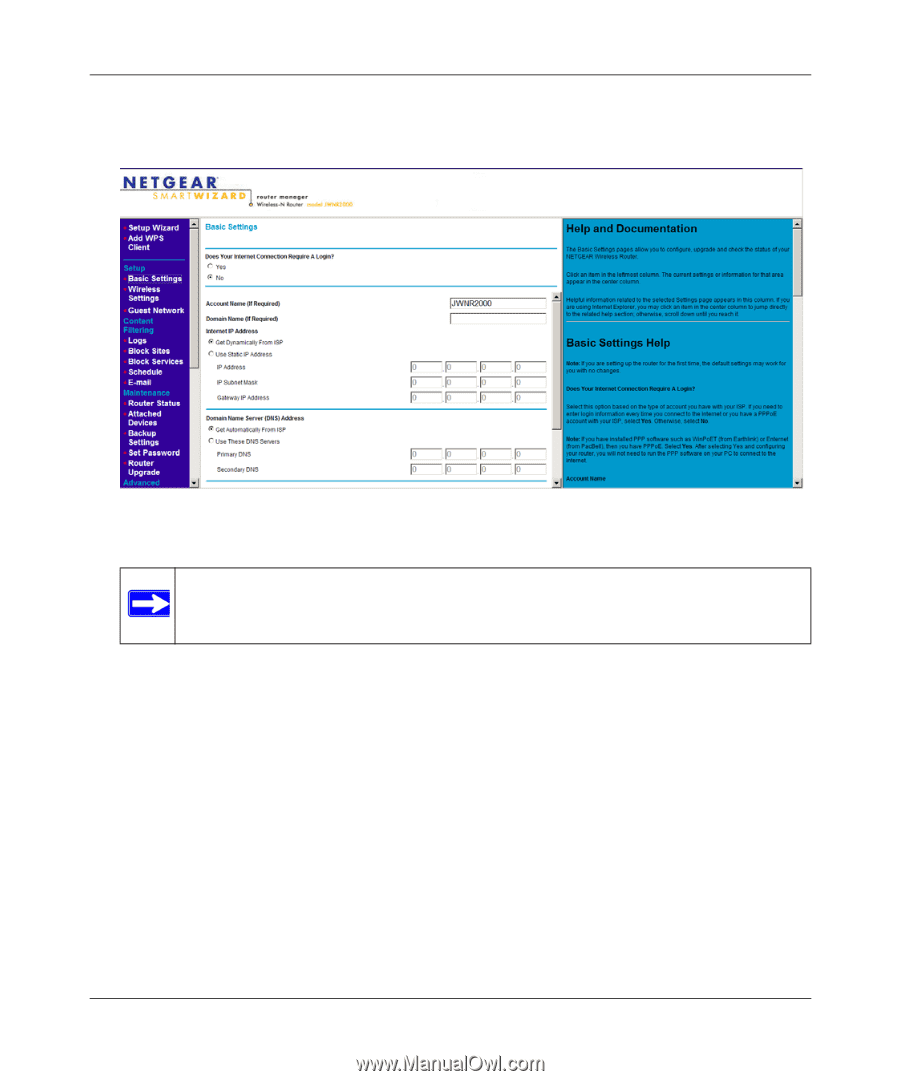
NETGEAR Wireless-N 300 Router JWNR2000 User Manual
1-4
Configuring Basic Connectivity
v1.0, September 2009
3.
In the main menu on the left, select
Basic Settings
under Setup. The Basic Settings screen
displays showing the wireless router’s home page and suggested default settings.
If the wireless router is connected to the Internet, you can select
Knowledge Base
under Web
Support in the main menu to view support information for the wireless router.
If you do not click
Logout
, the wireless router will wait for 5 minutes after no activity before
it automatically logs you out.
Figure 1-4
Note:
If the
Check for New Version Upon Log-in
check box is selected, the home
page is the Router Upgrade screen. Otherwise, it is the Basic Settings screen.