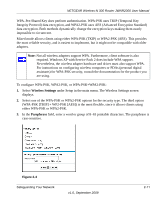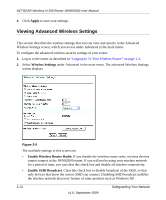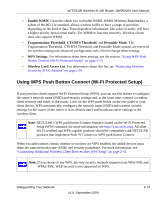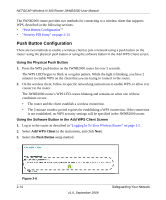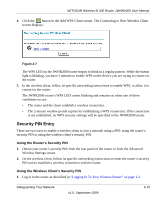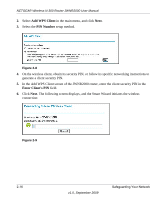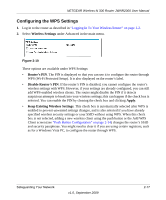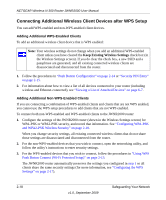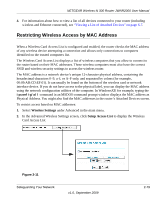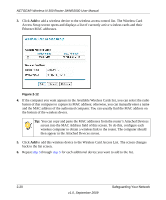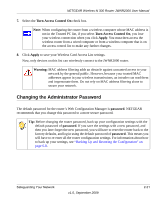Netgear JWNR2000 JWNR2000 User Manual - Page 46
Add WPS Client, PIN Number, Enter Client's PIN, On the wireless client, obtain its security PIN
 |
View all Netgear JWNR2000 manuals
Add to My Manuals
Save this manual to your list of manuals |
Page 46 highlights
NETGEAR Wireless-N 300 Router JWNR2000 User Manual 2. Select Add WPS Client in the main menu, and click Next. 3. Select the PIN Number setup method. Figure 2-8 4. On the wireless client, obtain its security PIN, or follow its specific networking instructions to generate a client security PIN. 5. In the Add WPS Client screen of the JWNR2000 router, enter the client security PIN in the Enter Client's PIN field. 6. Click Next. The following screen displays, and the Smart Wizard initiates the wireless connection: Figure 2-9 2-16 v1.0, September 2009 Safeguarding Your Network
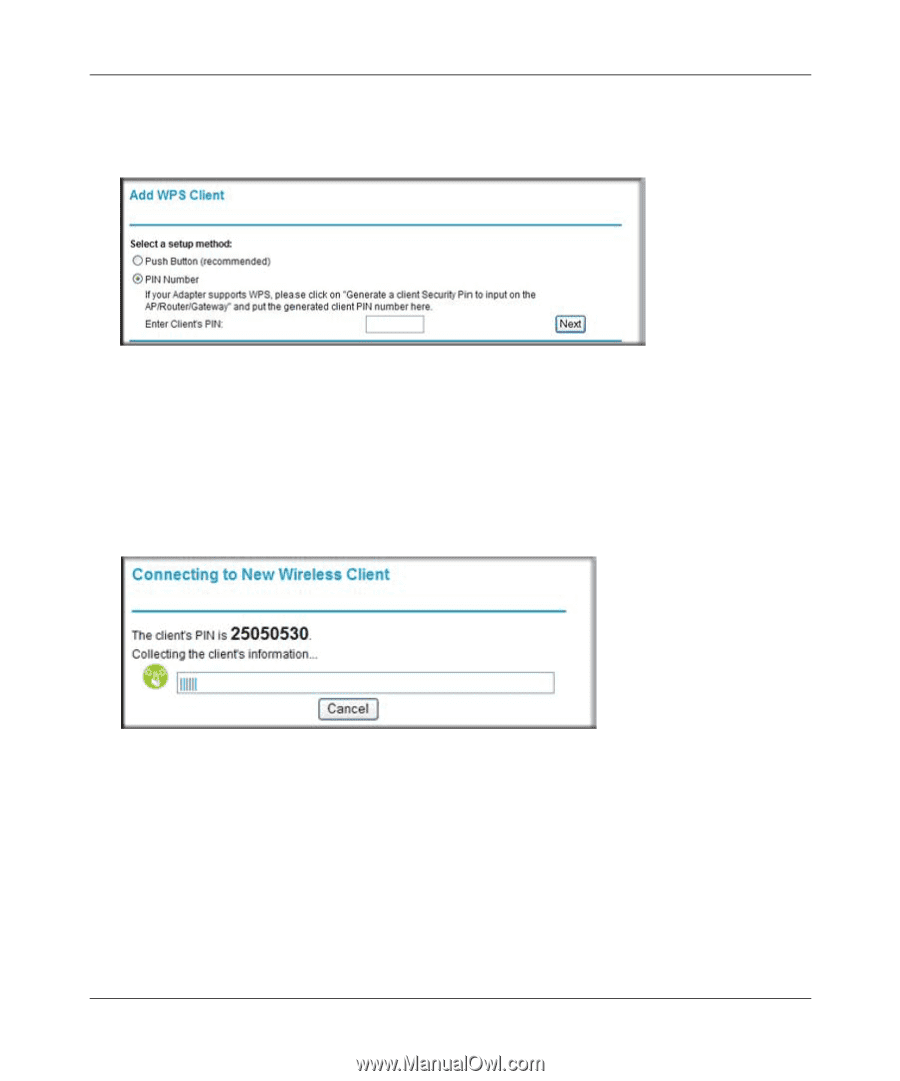
NETGEAR Wireless-N 300 Router JWNR2000 User Manual
2-16
Safeguarding Your Network
v1.0, September 2009
2.
Select
Add WPS Client
in the main menu, and click
Next
.
3.
Select the
PIN Number
setup method.
4.
On the wireless client, obtain its security PIN, or follow its specific networking instructions to
generate a client security PIN.
5.
In the Add WPS Client screen of the JWNR2000 router, enter the client security PIN in the
Enter Client’s PIN
field.
6.
Click
Next
. The following screen displays, and the Smart Wizard initiates the wireless
connection:
Figure 2-8
Figure 2-9