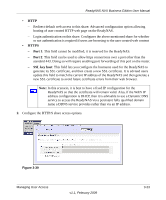Netgear RNDX4210 ReadyNAS NVX User Manual - Page 82
Step 2 - Select Backup Destination, Step 3 - Choose Backup Schedule
 |
UPC - 606449060195
View all Netgear RNDX4210 manuals
Add to My Manuals
Save this manual to your list of manuals |
Page 82 highlights
ReadyNAS NVX Business Edition User Manual Step 2 - Select Backup Destination The Step 2 process is almost identical to Step 1 except that you are now specifying the backup destination. If you selected a remote backup source, you need to select a public or a private home share on the ReadyNAS NVX Business Edition (either the source or destination must be local to the ReadyNAS NVX Business Edition). If you selected a ReadyNAS NVX Business Edition share for the source, you can either enter another local ReadyNAS NVX Business Edition share for the destination, or you can specify a remote backup destination. Figure 4-2 The remote backup destination can be a Windows PC/ReadyNAS NVX Business Edition system, an NFS server, or a rsync server. Note that you can select rsync for a remote ReadyNAS NVX Business Edition if it is configured to serve data over rsync. Step 3 - Choose Backup Schedule You can select a backup schedule as frequently as once every 4 hours daily or just once a week. The backup schedule is offset by 5 minutes from the hour to allow you to schedule snapshots on the hour (snapshots are almost instantaneous) and perform backups of those snapshots (see "Snapshots" on page 4-8 to set up a snapshot schedule). Note: Backup jobs cannot go past midnight to the next day. Set a backup job start stop time that does not traverse midnight. If you wish, you can elect not to schedule the backup job so that you can invoke it manually instead by clearing (deselecting) the Perform backup every... check box. (You might want to do this if your ReadyNAS has a backup button.) 4-4 Securing Your Data v1.1, February 2009